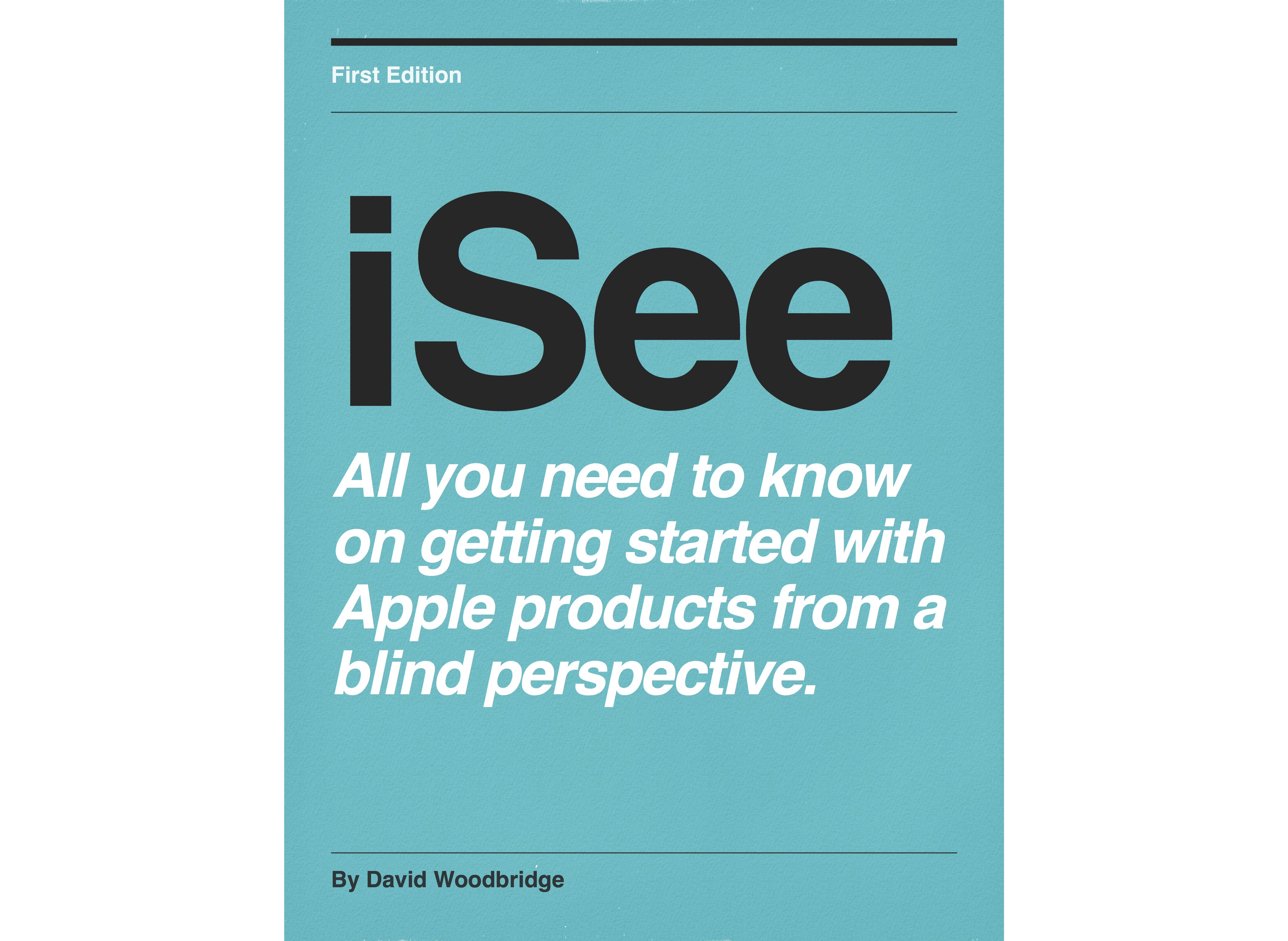Episodes

Saturday Dec 09, 2017
Saturday Dec 09, 2017
***The latest update of this app as of the 22nd of Dec 2017 has broken accessibility for VoiceOver users.***
In this demo, I demonstrated the Little Ben app for vibrating or playing a sound (if Mute is off within Control Centre) for giving you the minutes elapsed, hours elapsed or on the hour chime.
I find using the app with mute off is great for minute timing when cooking or when using the hourly chime just to keep track of the time.
When I am recording my Talking Tech radio program for Vision Australia, I turn mute on and use the minute vibration mode to keep where we are up to in the show for each topic we discuss.
An excellent app and its free smile.

Thursday Oct 20, 2016
Apple watch series thoughts and quick demo
Thursday Oct 20, 2016
Thursday Oct 20, 2016
Demo of the Apple Watch Series 2 using VoiceOver.

Monday Sep 19, 2016
Apple watch v3 demo: using the heart beat app on the Apple Watch.
Monday Sep 19, 2016
Monday Sep 19, 2016

Sunday Sep 18, 2016
Apple watch v3 demo: the new Breathing app to manage your breathing
Sunday Sep 18, 2016
Sunday Sep 18, 2016
Demo of the new Breathing app with watch os V3.

Saturday Sep 17, 2016
Apple watch v3 demo: Find my iPhone now finds the Apple Watch.
Saturday Sep 17, 2016
Saturday Sep 17, 2016
Demo of using Find my iPhone to find the Aple watch.

Friday Sep 16, 2016
Friday Sep 16, 2016
Demo of how to setup and use the Dock button in watch os V3.

Friday Sep 16, 2016
Friday Sep 16, 2016
Demo of how to setup and use the talking Mickey or Mini Mouse watch faces in Watch os V3.

Thursday Sep 15, 2016
Apple watch v3 demo: moving and deleting apps on the Apple Watch home screen
Thursday Sep 15, 2016
Thursday Sep 15, 2016
Demo of moving or deleting apps on the Home screen in Watch os V3.

Tuesday Sep 13, 2016
Tuesday Sep 13, 2016
Demo of using the VoiceOver Auto Speak function in Watch os V3.

Tuesday Sep 13, 2016
Tuesday Sep 13, 2016
How to setup and use Taptic time with voiceOver in Watch os V3.

Friday Aug 19, 2016
Quick preview of some upcoming Apple watch V3 features using VoiceOver
Friday Aug 19, 2016
Friday Aug 19, 2016

Wednesday Mar 30, 2016
Demo and discussion of using multiple Apple watch's in iOS 9.3 and Watch os 2.2
Wednesday Mar 30, 2016
Wednesday Mar 30, 2016
In this demo, I take you through having a bit of a play around with using more than one Apple watch with my Apple watch 42mm and Apple watch sports 38mm, and suggest a number of benefits of using more than one Apple watch, particularly at least for me, it now allows me to demo one watch without the worry of people accessing private information.

Thursday Jan 28, 2016
My first play around with an Apple watch case
Thursday Jan 28, 2016
Thursday Jan 28, 2016
In this demo, I take you through a description and play around with my first try out of an Apple watch case.

Friday Jan 22, 2016
Demo of 3rd party iOS apps that I use on my Apple watch
Friday Jan 22, 2016
Friday Jan 22, 2016
Demo of 3rd party apps that I use on my Apple watch (not the default Apple watch apps) including: CNN, Just Press Record, Navigon, Downcast, Drafts, Comfort, Tic Tac Toe, Tweetings, Newsify, Hangman, TimeBuzz, Animal Watch, Phone Battery, Trash Day, Pandora, Calculator Watch Pro Free, Dictationary, QuickSwitch, Decibl, DoublePost, and UnHand Me. ,

Saturday Jan 02, 2016
Saturday Jan 02, 2016
In this demo, I demo how I can access my Netatmo Urban Weather Station (where I am using two hardware modules for indoor/outdoor temperature information), and my Belkin Link light globes and Belkin WeMo switch's from my Apple watch.

Wednesday Dec 23, 2015
Demo of the Time Buzz app for Apple watch to get the time using Haptic feedback.
Wednesday Dec 23, 2015
Wednesday Dec 23, 2015
The TimeBuzz app makes it possible to feel the current time through vibrations of the Taptic Engine on the Apple Watch. The app is designed especially for visually impaired people. With this app you can discretely get to know the current time without the need for the time to be pronounced. The app itself is completely VoiceOver accessible.
If you open the app on the Apple Watch you will see a large button with the text 'Tap to buzz the time'. When you tap this button the app will start buzzing the current time. It will translate the time into a pattern of long and short vibrations whereby it will first buzz the hours and then the minutes. In between every sequence of vibrations there will be a short pause to be able to separate the hours and minutes from each other. You will feel a distinctive vibrating buzz when opening the app and when you start the buzzing of the current time so that you know when you opened the TimeBuzz app or tapped the button on the screen.
The Big Ben buzz pattern
With this pattern a short vibration (that feels like a short tick) indicates a 1 and a double vibration indicates a o.
The hours are always in the range from 0 to 12, even in the morning or afternoon/evening. So three o'clock in the afternoon is indicated by 3 short vibrations and not 15.
The minutes are separated into tens and single digits. 24 minutes is indicated by 2 short vibrations, a short pause and then followed by 4 short vibrations.
Dom Tower buzz pattern
This pattern is similar to the Big Ben pattern but it shortens 5 single vibration into 1 longer vibration. This allows for the hours and minutes to be buzzed quicker. For example an 8 is shorted to 1 longer vibration and 3 shorter vibrations.
Notre-Dame buzz pattern
With this pattern the tens and single digits of the minutes are not buzzed separately but as one number. As with the Dom Tower pattern, a value of 5 is shortened to a longer vibration.
Time Square buzz pattern
With this pattern both the hours and minutes are separated in tens and the remainder are buzzed separately. A value of five or a multiple of that are shortened to one longer buzz. For example 16 is buzzed as 1 short vibration, a pause, followed by 1 longer vibration and 1 short vibration.
All of these patterns can either be changed via the Apple watch or on the iPhone.

Wednesday Sep 30, 2015
Wednesday Sep 30, 2015
In this demo, I show you where to find the new clock faces in watch os 2, and have a bit of a play around with the time lapse clock face with VoiceOver.

Tuesday Sep 29, 2015
Demo of Apple watch os 2 replying to Mail from the watch
Tuesday Sep 29, 2015
Tuesday Sep 29, 2015
In this demo, I demo the nitty new feature in the Apple watch running watch os 2 where you can now reply to a Mail message rather than from the iPhone as with the previous os.

Monday Sep 28, 2015
Demo of checking the Apple watch battery level from your iPhone
Monday Sep 28, 2015
Monday Sep 28, 2015
In this demo, I show how you can easily check the battery level of your Apple watch from the Notifications Centre Today Screen on your iPhone running iOS 9 with watch os 2.

Monday Sep 28, 2015
Monday Sep 28, 2015
In this demo, I demonstrate the small but significant change for navigating between the Clock Face and the Home screen: i.e. no more focus jump in the Home Screen back to Clock before returning to the Clock Face.

Sunday Sep 27, 2015
Demo of using Siri in watch os 2 to open default or 3rd party glances.
Sunday Sep 27, 2015
Sunday Sep 27, 2015
In this demo I demo activating glances on the Apple watch either from raising your wrist and using Hey Siri or from the digital crown. I also point out a few issues with using Hey Siri from raise wrist to open glances.

Saturday Sep 26, 2015
Demo of muting Stand Reminders for the day with watch os 2 using VoiceOver
Saturday Sep 26, 2015
Saturday Sep 26, 2015
In this demo, I show you how to mute for a day, the Stand Reminder that pops up if you haven't moved for 50 minutes within an hour from the Stand Reminder dialog on the Apple watch and show you where to toggle it on or off for the day within the Watch app on the iPhone.

Saturday Sep 26, 2015
Demo of Apple watch os 2 Night Stand mode and Snoozing and Cancelling alarm.
Saturday Sep 26, 2015
Saturday Sep 26, 2015
In this demo I show how to setup the Apple watch Night Stand mode to allow the Apple watch to sit on its side to allow you to see the the dimmed screen which becomes brighter when an alarm is about to activate. Also show you how to use the Digital Crown to Snooze an alarm and the Friends button to Cancel an alarm.

Friday Sep 25, 2015
Demo of Time Travel in Watch os 2
Friday Sep 25, 2015
Friday Sep 25, 2015
In this demo, I give you a quick run through of using Time Travel in Watch os 2 using the Digital Crown to scroll forward or backward in time and checking the complications that work with Time Travel by default such as the Calendar and Weather complications on the Clock Face of the Apple watch.

Wednesday Sep 23, 2015
Apple watch demo: upgrading from watch os 1.01 to os 2.0 using VoiceOver.
Wednesday Sep 23, 2015
Wednesday Sep 23, 2015
Demo of upgrading watch os 2.

Tuesday Jun 16, 2015
Demo of the 6 Apple watch bands
Tuesday Jun 16, 2015
Tuesday Jun 16, 2015
In this demo, I take you through a demo of each of the Apple bands including the Link bracelet, , Milanese Loop, Leather Loop (42mm only), Classic Buckle, Sports Band, and Modern Buckle (38mm only). Prices for each of the bands are in Australian dollars and at the time of the recording, the Modern Buckle was only available in the small size in Australia.

Friday May 29, 2015
Friday May 29, 2015
In this demo, I show you how to use the Now Playing Glance to control the BlindSquare GPs app running on your iPhone. Simply press the Play/Pause button in the Now Playing glance to start the automated menus, and press again to make your selection. I also discovered if you press the Previous button in the Now Playing glance, this will give your current location without going through the automated menus. If you have being using the Now Playing glance and your watch locks, pressing the digital crown will return you to this glance: if not two finger flick up from the clock face screen will return to the current glance, if its not the Now Playing glance, just two finger flick left or right to locate the Now Playing glance and off you go. In the demo, I put BlindSquare GPs to sleep via the automated menus, to wake it up again, just press the Play/Pause button in the Now Playing glance to take BlindSquare GPs out of sleep mode, and your fine to use the automated menus again. The Music app on the Apple watch will not control BlindSquare GPS, it is only Now Playing glance that actually works its magic.

Sunday May 10, 2015
VoiceOver speak on Wrist Raise toggle on the Apple watch
Sunday May 10, 2015
Sunday May 10, 2015
In this demo, I show you how to toggle VoiceOver Speak on Wrist Raise within the iOS Apple watch app on the iPhone. This was probably one of the first things I did with VoiceOver on the watch after the first 24 hours.

Sunday May 10, 2015
Using the Weather app on the Apple watch
Sunday May 10, 2015
Sunday May 10, 2015
In this demo, I have a bit of a play around with the Weather app on the Apple watch with VoiceOver switching between between locations which I'd previously setup on my iPhone and changing view from temperature, weather conditions to chance of rain.

Saturday May 09, 2015
An introduction to using Siri on the Apple watch
Saturday May 09, 2015
Saturday May 09, 2015
In this demo, I give you a bit of a taste of what it is like to use Siri on the Apple watch either using "Hay Siri" or holding in the Digital Crown, waiting for the vibration, speaking command, receiving a conformation vibration, and then listening to the response back from Siri via VoiceOver. In this demo I demo asking for a country time, making a phone call, sending a voice message, using the Timer, open the Settings folder and an application, and asking Siri to tell me a joke.

Saturday May 09, 2015
The Apple watch Timer app with VoiceOver
Saturday May 09, 2015
Saturday May 09, 2015
In this demo, I show you how to use the Timer app which you can get to via the Home app screen by pressing the Digital crown once from the Clock Face screen or asking Siri to open Timer. Great app which gets used everyday as I'm the main cook for our family: certainly beats getting my iPhone grubby in the kitchen.

Saturday May 09, 2015
Demo of sending a message on the Apple watch
Saturday May 09, 2015
Saturday May 09, 2015
In this demo I show how easy it is to send a message on your Apple watch using voice dictation.

Saturday May 09, 2015
Demo of using the Remote app on the Apple watch using VoiceOver with my Apple tv
Saturday May 09, 2015
Saturday May 09, 2015
In this demo I take you through using the Remote app on my Apple watch with the Apple tv. Once you've paired the Remote app with the Apple tv, its a simple matter of either using the gesture area to flick up, down, left or right or using the Menu button to go back and the Play button to start/stop play. Also tried out entering my parental pin with Netflix which worked out fine.

Friday May 08, 2015
Using the Phone app on the Apple watch with VoiceOver
Friday May 08, 2015
Friday May 08, 2015
In this demo I go through the Phone app on the Apple watch which allows you to check/dial your favourites and recent calls, and access your contacts. Voice mail is also available within the Phone app as a function, but it just says to use your iPhone to check for voice mails. Don't know about sighted folks, but would be nice to have a keypad to use to dial numbers manually, but Siri does this anyway.

Friday May 08, 2015
Playing music on the Apple watch and changing source from watch to iPhone
Friday May 08, 2015
Friday May 08, 2015
In this demo, I show you how to play sync'd music from your iPhone on the Apple watch, and changing source play between the watch and the phone. Remember when playing music on the Apple watch, you'll need to use Bluetooth speakers or head phones: although you can access your Airplay speakers in the house via your iPhone as I show in the demo. As with the iPhone, when your playing music on the Apple watch, you'll get VoiceOver coming over the BT device as well.

Friday May 08, 2015
Friday May 08, 2015
In this demo, I show you how to enter power reserve mode on the Apple watch (from Side/Friends button held in for 2 seconds) or from the Settings glance. As power reserve only displays the time, no other functions are running on the Apple watch: including VoiceOver. So with the assistance of the light detector app running on my iPhone 6 plus, I show you what happens when you press the side/friends button in. The light detecter emits a higher pitch as the time appears on the top right hand side of the screen and then goes away after a second or two. If you hold the side/friends button in for 4 seconds, again with the assistance of the light detector,the Apple logo lights up in the middle of the screen, stays on, and the Apple watch is restarting back to the clock face, full functionality, and of course VoiceOver.

Thursday May 07, 2015
Changing bands on the Apple watch
Thursday May 07, 2015
Thursday May 07, 2015
In this demo, I change the band on my partners Apple sports. I think You'll be surprised how easy it actually is in practice. Simply push in the button that is flush on the back of the case wright next to where the band slots in (depressing the button with my finger nail), slide the band out whilst button held in, slide in new band, and off you go. Of course if your replacing both bands, do the same on the other side as well (smile) not just changing sizes as with the Flouroelastimer bands.

Thursday May 07, 2015
Using Maps on the Apple watch with VoiceOver with an outdoor walk.
Thursday May 07, 2015
Thursday May 07, 2015
In this demo, I take you on a walk with Maps on the Apple watch using audio/haptic feedback for turn navigation.

Thursday May 07, 2015
Reading and replying to Mail using the Apple watch
Thursday May 07, 2015
Thursday May 07, 2015
In this demo, I take you through the process of reading mail within the Mail app on the Apple watch, and replying to a mail message.

Thursday May 07, 2015
Navigating the Calendar app on the Apple watch
Thursday May 07, 2015
Thursday May 07, 2015
In this demo, I show you how to navigate the Calendar, switch between 7 and today views, and show you how to create a new appointment rather than the iPhone.

Wednesday May 06, 2015
Creating, deleting and editing alarms on the Apple watch
Wednesday May 06, 2015
Wednesday May 06, 2015
In this demo, I take you through the process of creating an alarm, where to edit an existing alarm or delete an alarm using VoiceOver on the Apple watch.

Wednesday May 06, 2015
Setting up and accessing the Activity app on the Apple watch
Wednesday May 06, 2015
Wednesday May 06, 2015
In this demo, I take you through setting up the Activity app via the iOS Apple watch app on the iPhone (in Health and Activity app settings screen), and then show you how to navigate the Activity app on the Apple watch itself.

Wednesday May 06, 2015
Answering and making a call on the Apple watch
Wednesday May 06, 2015
Wednesday May 06, 2015
In this demo, I show you how to answer an incoming call by selecting the answer button on the screen of the Apple watch, make a call using Siri and the side/friends button, muting an incoming call, and like the iPhone with VoiceOver) using two finger double tap to answer or hang up a call. As of this recording, two finger tap does not start/stop music (within the music app on the Apple watch) as it does on the iPhone.

Wednesday May 06, 2015
Using the Apple watch without your iPhone turned on.
Wednesday May 06, 2015
Wednesday May 06, 2015
In this demo, I demonstrate how the Apple watch functions when the iPhone is turned off. As it turns out, you can still access clock face/time/date etc, last synced, Calendar/Mail list, last reported weather, alarm, stop watch, timer, world time, play music last synced to the Apple watch, activity and workout apps, check phone app for your most recent received calls before your iPhone was turned off, and quite surprisingly if your Apple watch is still in the same area where you had your iPhone connected to a wifi network such as home, you can still use Siri and access/read your messages plus sending/receiving.

Wednesday May 06, 2015
How to remove 3rd party apps from the Apple watch using VoiceOver
Wednesday May 06, 2015
Wednesday May 06, 2015
In this demo, I take you through the process of removing a 3rd party app from the Apple watch using the Apple watch iOS app. Keep in mind that unless you actually remove an app from your iPhone, the app stay listed in the iOS Apple watch,. The process of removing or showing an app on your Apple watch screen is as simple as toggling Show on Apple watch within the actual app setting screen in the Apple watch app. Note - the Apple watch iOS app is organised with a list of settings at the top, and then a alphabetical list of default apps followed by an alphabetical list of 3rd party apps. In addition to removing or showing an app on the Apple watch screen, if the app is shown, you can also choose to have app on or off in glances as well.

Wednesday May 06, 2015
Pairing a Bluetooth device to your Apple watch using VoiceOver
Wednesday May 06, 2015
Wednesday May 06, 2015
In this demo, I show you how to pair a Bluetooth device to your Apple watch. For this demo, I use my Jambox portable bluetooth speaker However, I have paired my Beats head phones, Aftershokz, and BEM speaker band. To find Settings on the Apple watch: from the clock face press digital crown to go to Home app screen, flick left or right to find settings, 1 finger double tap to activate settings, flick right to locate Bluetooth, and your ready to go ahead and pair. Keep in mind that voiceOver will be speaking through the BT device as well, and if you play music, both speech and music will be using the BT device unlike Airplay.

Tuesday May 05, 2015
How to charge your Apple watch and confirm its charging or charged
Tuesday May 05, 2015
Tuesday May 05, 2015
In this demo, I show you how to connect the Apple watch to the magnetic charger (receiving both a ding and a msg from VoiceOver), and how to confirm the watch is charging from the Apple watch itself. To confirm charge, you can either bring up glances with a two finger flick up from the clock face screen, and if necessary do a two finger flick left or right (depending on what glance you used last) to move to the battery glance and check the battery status or add the battery complication to your existing clock face (which I go through in the demo).

Tuesday May 05, 2015
How to unlock your Apple watch from the watch itself or via your iPhone
Tuesday May 05, 2015
Tuesday May 05, 2015
In this demo, I go through using VoiceOver standard typing mode (1 finger double tap on a number) at the unlock pin number screen of your Apple watch when you first put your watch back on, take it off or lock it via the side/friends button (not mentioned in this demo- but hold the side/friends button in for 2 seconds and choose Lock). After this, I show yo how to use your iPhone to unlock your Apple watch as well.

Tuesday May 05, 2015
Powering off and on the Apple watch using VoiceOver
Tuesday May 05, 2015
Tuesday May 05, 2015
In this demo, I show you how to power off the Apple watch (holding in side/friends button for 2 seconds and choose power off), wait for 30 seconds before turning it back on with the side/friends button again,

Tuesday May 05, 2015
Accessing notifications and Glances on the Apple watch
Tuesday May 05, 2015
Tuesday May 05, 2015
In this demo, I show you how to access the Apple watch notifications (two finger flick down at clock face), and Glances (two finger flick up at the clock face), and how to manage these in the iOS Apple watch app on the iPhone. A good way to think of glances is like the today screen in iOS, and once you have brought them up via the two finger flick up, you can do a two finger flick left or right to move between them. Pressing the digital crown once will both exit notifications and glances and take you back to the clock face.