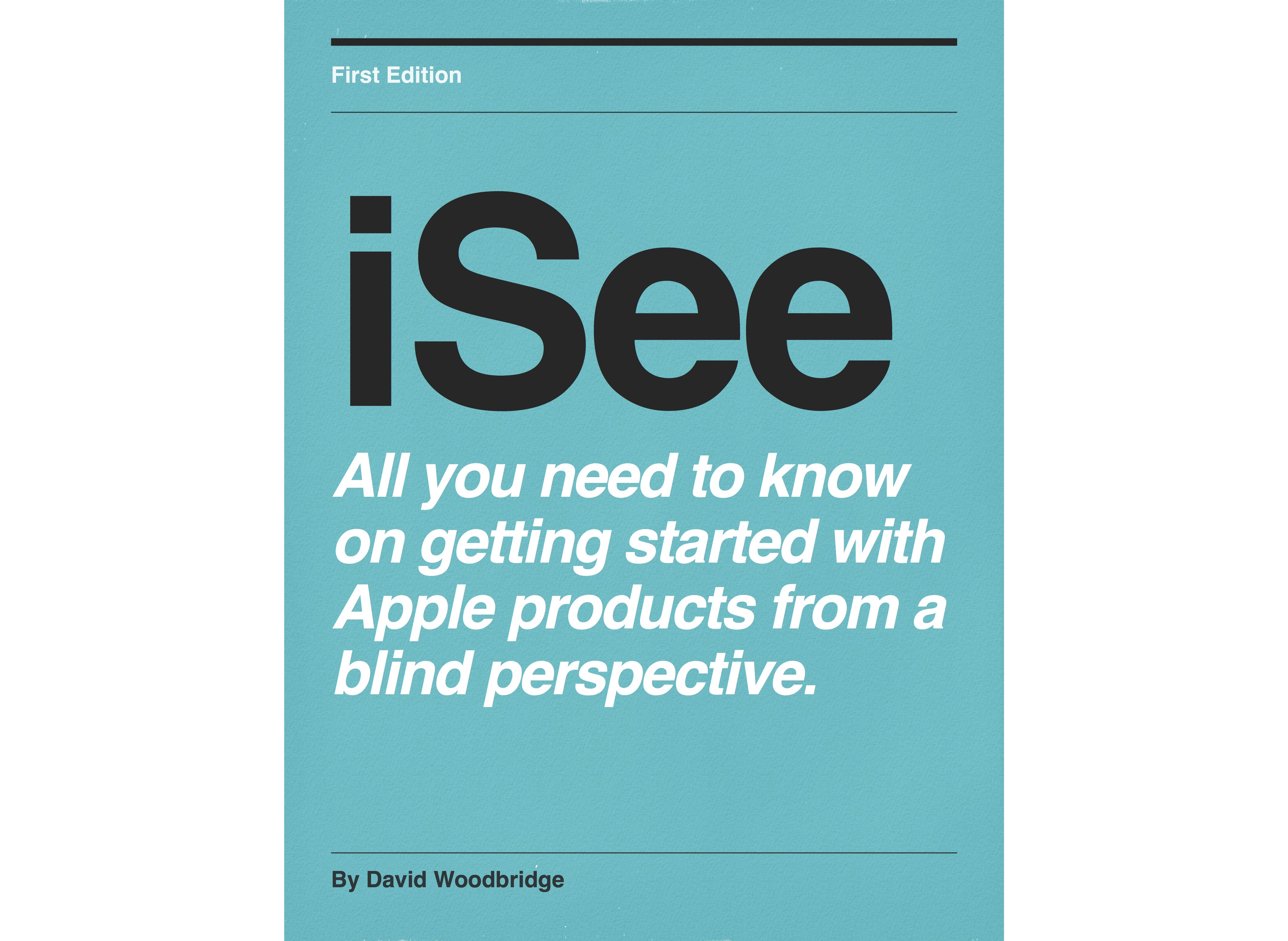Episodes

Monday Jun 02, 2025
Simplifying tactile images with TactileView
Monday Jun 02, 2025
Monday Jun 02, 2025
Simplifying tactile graphics with TactileView from HumanWare
Andrew and Peter showcase how to use TactileView with the menu-driven design and a screen reader. The webinar also shows how to build tactile graphics using some of the built-in portals, such as the catalog.
Demo available from https://www.humanware.com

Tuesday May 27, 2025
WWW or Talking Tech for May 27 2025
Tuesday May 27, 2025
Tuesday May 27, 2025
In this Talking Tech show for this week, I give you a run down of a talk I gave at the Round Table in Melbourne this week on things to think about when choosing a smart Braille display, Braille Note taker, Braille embosser or a Multi line Braille display.

Tuesday May 20, 2025
Tripple W or Talking Tech for May 20 2025
Tuesday May 20, 2025
Tuesday May 20, 2025
Plaud AI Pin
If you have ever felt a FitBit, this is the size of the Plaud AI pin. As I said in the episode, app mainly works ok, device is ok to use.
The Speaker I talked About for $13 Au
Small speaker that did USB, 3.5, and Bt plus had FM radio. Volume was good, FM good, connectivity via Bluetooth poor, and making sure it was charged was almost useless via the micro USB.
Attracted me because of the FM chip and the volume was great.
If you search for Bt speaker with UsB, 3.5, and FM radio that is really really cheap at $13 that will probably be it.
Ray Ban Meta Glasses on the Vision Store
As I said in the episode, lots of places to purchase this, not NDIS funded, main demos probably at major VA sites, and two corrections to VA Store promo: you can hear the audio from the glasses via the person next to you, and its not a good idea to Bt connect them to any thing else as you will have issues reconnecting them to your phone again with the Meta AI app.
https://shop.visionaustralia.org
Apple Accessibility Sneak Peak from GAAD 2025
Looks very interesting , especially the Braille Note taker, and using continuity iPhone camera as a portable VM on your Mac.
API opening up for camera based assistive apps on the Vision Pro looks interesting as well, but quite happy with my Ray Bans.
As I sign Off this week
Testing JAWS sneak build that works with the Monarch, Tactile View Beta tactile images with the Monarch, and Wing It app all demos coming from me in August when this should all be released fully.
Of course, I will be doing demos when I get my hands on the development builds of IOS etc once WWDC is happening.
Catch me on social media or davidwoodbr@gmail.com

Sunday May 11, 2025
Sunday May 11, 2025
Helpful links from today’s program on NvDA.
Download the current stable version of NVDA at
https://www.nvaccess.org/download/
We mentioned it a little bit, but we are currently in the Beta period for NVDA 2025.1.
Some of the key updates in NVDA 2025.1
- NVDA Remote built in
- Speech responsiveness and other features for, SAPI4, SAPI5, and OneCore
- Improvements to add-on store auto updates
- New commands to manually refresh ocr
- Native selection in Chromium and Edge (Press NVDA+shift+F10 then copy as normal to copy text with formatting)
- Default input & output braille tables based on language
- Added a general setting to prevent the display turning off during say all or reading with braille. This option is enabled by default, but may result in increased battery depletion.
- Braille works with say all config profiles
Add-ons:
Braille Extender, developed by André-Abush Clause and contributors
https://github.com/aaclause/BrailleExtender
Many features including Switching between displays or tables with shortcuts, and additional commands and support for a range of features.
PC Keyboard Braille Input
NVDA Spanish team (Available from the NVDA Add-on store)
Type Braille using six keyboard keys as on a perkins
Still on Braille, we published a lot of recent and upcoming features in a special edition of our In-Process blog back in October:
https://www.nvaccess.org/post/in-process-23rd-october-2024/#datavalidation
And you can subscribe to that blog, and to all our announcements, updates, releases etc, via email at:
Our training material is all available from our shop:
https://www.nvaccess.org/shop/
We recommend starting with Basic Training for NVDA, which you can get as:
- Electronic text (Word, Text, ePub and HTML formats) for $35:
https://www.nvaccess.org/product/basic-training-for-nvda-ebook/
Human-read MP3 audio for $52:
https://www.nvaccess.org/product/basic-training-for-nvda-downloadable-audio/
UEB Braille for $71:
https://www.nvaccess.org/product/basic-training-for-nvda-braille-hard-copy/
Community links:
NVDA user group:
Add-ons group: https://nvda-addons.groups.io/g/nvda-addons/
NVDA Developer Guide:
https://download.nvaccess.org/documentation/developerGuide.html
Contact us:
Web: https://www.nvaccess.org/
Email: Info@nvaccess.org
Social Media - most of our users are on Fosstodon: https://fosstodon.org/@NVAccess

Wednesday Mar 26, 2025
Monarch Tactile Display V1.2 software update (webinar from HumanWare
Wednesday Mar 26, 2025
Wednesday Mar 26, 2025
In this webinar, Andrew and Peter from HumanWare discuss and demonstrate the latest enhancements to the Monarch software and a few other points including:
the new Email app,
Web browsing with Ecosia,
eBraille version of Treasure Island, and
a demo of the Wing It app to allow drawing on the Monarch tactile display from the iPhone.
Contact monarch@humanware.com for more information, Andrew or Peter or myself in Australia David Woodbridge at HumanWare Australia.

Wednesday Feb 26, 2025
Demo of connecting via BT the Mantis Q40 to your Mac using VoiceOver
Wednesday Feb 26, 2025
Wednesday Feb 26, 2025
In this demo, I show you how simple it is to connect your Mantis Q40 QWERTY keyboard and Braille display device to your Mac.
Enjoy
Woody

Monday Feb 17, 2025
Monday Feb 17, 2025
Demo of how easy it is to connect your Brailliant BI20X or BI40X to your Mac using VoiceOver with Bluetooth.

Sunday Feb 16, 2025
BrailleDoodle demo part 2
Sunday Feb 16, 2025
Sunday Feb 16, 2025
In this demo, I talk about the importance of accessing the accessible QR code to learn how to use the BrailleDoodle fully, which then leads me on to my next point, and that is the amazing function of the BrailleDoodle where you can practice each character displayed on the back of the BrailleDoodle as well as having an example to work with for each character.
Also, happy to say BrailleDoodle is now available from the Vision Australia Vision Store:
https://shop.visionaustralia.org/brailledoodle.html
Have fun.
Woody

Monday Feb 10, 2025
Demo and Play with the BrailleDoodle
Monday Feb 10, 2025
Monday Feb 10, 2025
If you ever wanted a manual way (yes no battery or power required) to learn Braille, do some tactile drawing or even do some quick notes, then have a listen to this demo of the BrailleDoodle from the Touch Pro Fundation.
Amazed what you can do, and don't forget there is a lot of info on the back of the BrailleDoodle, not just the front fun face.
Enjoy.
Woody

Monday Feb 03, 2025
Mantis Q40 must have carrying case
Monday Feb 03, 2025
Monday Feb 03, 2025
In this demo, I take you through the features of the Mantis Q40 leather case which gives you proper protection of the Mantis Q40 QWERTY keyboard, thumb keys, and the SD card slot.
One of my must have cases. If you've spent over four thousand dollars in Australia on a device, then spending $180 is a great way to protect your investment.
The case that comes with the Mantis Q40 doesn't offer any protection at all. It really just stops the device from slipping on a desk.
Go to https://www.humanware.com to find out more or to order.
Enjoy.
Woody

Wednesday Jan 29, 2025
Using ChatGPT to create an image and then display it on the Monarch
Wednesday Jan 29, 2025
Wednesday Jan 29, 2025
In this demo, I show you how easy it is to crate an image file on the computer, and then have it displayed on the Monarch.

Saturday Dec 21, 2024
Saturday Dec 21, 2024
When your device or software for that matter isn't behaving in the way it should from Humanware in Au, Arthur is your go to person.
You can ring 02 9686 2600 (4 then 4) or email au.support@humanware.com.
I can be contacted as usual at david.woodbridge@humanware.com or check out our excellent website at https://www.humanware.com (and yes, it'll change depending on what region your in smile).
Woody

Thursday Dec 19, 2024
Why I use my Meta Ray Ban glasses
Thursday Dec 19, 2024
Thursday Dec 19, 2024
A bit of a chat episode from me on a number of points of why I find the Meta Ray Ban glasses so helpful.
I’ve had mine now for about 3 Months, and for me, they work fine for such AI things:
Spot reading (what is this bit of paper or thing in the mail box),
What is the main text on this jar or packet,
Is my computer screen on (is there anything on the screen),
Where are my bins (garbage truck drops them in random spots some times),
Taxi number (good for drivers that want to take off and not take my Guide Dog),
Is there a train in front of me (when you have a noisy goods train on the opposite track),
Is there a seat (taxi, bus or train station seat),
Is my phone showing anything or has the speech stop working,
Is there any cars for me crossing the road (I think I heard a car pull up but?),
What does the sign say on this shop,
Are there stairs, a lift or escalator in front of me?
Are there any people near me,
What does this park, building, house etc look like,
Can you see my Guide Dog (dog) in the back yard,
And so on.
As far as usual voice assistance, you can also do:
Play Music,
Answer/hang up a phone call,
Send and read back a message,
What is the time date,
What is the weather,
Calculate numbers,
Convert stuff,
Ask more in-depth questions about a topic,
etc.
However the big big one is the connectivity with Be-My-Eyes where via the glasses connected to the Be-My-Eyes app on the phone, you can get a sighted volunteer to see through the glasses you are waring and get sighted assistance.
Also of course, NOA Chat for extra O&M info via WhatsApp, and the Chat GPT text function also via WhatsApp.

Sunday Dec 15, 2024
Demo of the new Text to Speech option for the Mantis Q40 as of Dec 2024
Sunday Dec 15, 2024
Sunday Dec 15, 2024
A demo of the new TTS option for the mantis Q40 as of Dec 2024 software where I take you through using the various options.
As usual, enjoy, and david.woodbridge@humanware.com for any comments.

Saturday Dec 14, 2024
Saturday Dec 14, 2024
In this episode I catch up with Vivian Bell Humanware Australia who is our account manager for QLD, NT, and Northern NSW.
Low vision specialist, but of course, covering Braille and speech as well.
As usual email me david.woodbridge@humanware.com
Woody
PS one more interview in this initial set of meeting the staff from Humanware Australia, and then my demos, the first one of which will be the new speech option in the mantis Q40.

Saturday Dec 07, 2024
Saturday Dec 07, 2024
For the next 3 podcasts I will be chatting with several staff from Humanware Australia.
First up is Larissa our account manager for Vic, Tas, SA, and WA.
Low vision specialist, but of course, also covering blindness related products.
As usual, contact me:
david.woodbridge@humanware.com
Woody

Saturday Nov 30, 2024
Saturday Nov 30, 2024
In this first episode of Woodys Weekly Wonderings (otherwise called Tripple-W), Scott Erichsen and mysewlf (DAvid Woodbridge) chat about Scott's lengthy career in the Assistive Tech field, and then move on to explore several of Scott's go to tech from the Humanware product line in Australia, including the Monarch Tactile Display.
Please email me at David.woodbridge@humanware.com for any questions or queries.
Enjoy
Woody

Monday Aug 12, 2024
Monday Aug 12, 2024
Hi and welcome to another interview for Talking Tech (for iSee) on Vision Australia Radio. And
today, as people might have noticed, I did do a bit of a podcast a couple of days ago on the Big Purple Phone, but I thought it was much nicer to get people actually who manufacture/sell the phone in Australia to come on the program and have a chat about it.
So I'm joined by Libby Henderson, Commercial Sales Director from Big Purple Phone. So hi Libby and welcome to the program.
Thank you David, it's great to be here.
So let's just get the name out of the way first and describe briefly what it is. So what is the Big Purple Phone?
Yeah, the Big Purple Phone, it's a phone that we designed for a scenario we had in my family. So my mother during COVID had a stroke and couldn't remember how to use her phone and she was isolated from us. We had such a terrible journey with her trying to get hold of her. And we were looking for a phone for her that would suit her and couldn't find anything really that was simple enough for her that you could learn quickly and use without us there to help her. And so that sent us on this journey when they say, "Ask myself and my husband James on this journey to create a phone." And as it turns out, my background is digital design with a little bit of accessibility from my time with the Commonwealth Bank. And my husband James was with Telstra for 25 years. So between us, we had this amazing complementary skill set that we pulled together and designed the Big Purple Phone.
So it's a larger phone. It's a taller phone. So it's about as wide as a regular mobile phone. But the screen real estate we get from the extra height is where we sort of get that bigger screen real estate from. It's sort of a 20 by 9 proportion. So it's quite tall as a phone. But you can still sort of hold it comfortably in hand because the width is kind of good. So it's bigger. It's purple. It has high contrast, bigger, brighter and easier to use.
How many icons would be on the main what we tend to do in particular and call the home screen? How many icons would you be talking about on the screen?
So as standard, there's about 10. You can add more in. You can add more buttons in. But generally, they're just the standard buttons. There's phone, text message, camera, photo gallery. There's a brightness button, torch, weather, video calling, radio. That's kind of the standard buttons.
OK, now how big would the icons be? Because I know sometimes when people say, oh, it's big, mate, come and go, yeah, it's really not that big. The icons are not really that big. Are these sort of big, big icons?
Yeah. So there's two settings. So you can set it to be I'm actually just pulling a ruler out and measuring it for you because I know in pixels, but that's not good to you. No. It's about four centimetres. You can set it to even larger. So you can take it out six, six centimetres.
Oh, goodness. But could you still fit all the icons on the screen?
Yeah. So when it's at the smaller size, you get sort of two to three icons on the screen as you're scrolling down. And it's a little bit like a poker machine, the way you sort of navigate it. You sort of it sort of scrolls around, if you like. When you've got it set to that six centimetre size, then you get one big one and half of the next one. OK, but you can easily scroll around.
So when you start scrolling around and you're dragging your finger, are you doing other gestures or what are you doing?
Starting with your finger at the bottom of the screen and you're swiping up and that kind of makes it roll around. If you know, swiping like that. The buttons, there are also buttons at the top and at the bottom. A lot of the phone was initially designed for people who are older. So it has sort of ability to tap up and down. You don't have to scroll. You can tap swiping is hard for some people.
And I believe it also comes with a stylus.
It does. That makes it a lot easier. I think as you get older, your skin gets drier and that touch sensitivity goes in many cases. So, yes, you can use the stylus in that case.
OK. And what does the phone feel like in your hand? I mean, I know it's based on Nokia, but does it feel like a sort of a good solid phone when you're holding your hand? It's not too slippery or it's not too big to hold in your hand and that sort of stuff.
Yeah, that's a good question. It's it's comes with a bumper case. So it has like a clear jelly bumper case that comes. We put it on. You can take that off and then it's got more of a grip. So that kind of it's sort of it's a matte kind of feeling to the case. It's 190 grams. So that's not considering it's a bigger phone. It's not all that heavy. It's sort of on the heavier side, but it's certainly not as heavy as iPhone plus.
And for people that use Bluetooth hearing aids, will it connect with Bluetooth hearing aids?
Yeah, it will. The only thing is that if your hearing aid needs an app to set the settings up, then it doesn't have the app. So you can connect it, but it's going to be literally just a Bluetooth connection.
Let's say you wanted to add more icons. So you mentioned you could actually remove or add the different icons on the screen depending on how many you want to use. Can a support person or family member do that? And is there any other ways of actually doing it remotely? So rather than the poor person going, what are you doing to my phone? Give it back to me. You can also do it remotely. So I'm assuming there's a couple of ways you can set up the phone without disturbing the user too much.
That's right. Yeah. So when you first get the phone, there's a registration sequence. So you tell the phone, are you going to have a carer or are you going to do this yourself? So that's the first thing. If you set it up so that you have a carer, that carer gets sent a text message with a link. And then they can sign in and they can access via a web browser the settings for the phone. So you might decide that you want to be the person that manages the phone for yourself, in which case we send you a text message and you can log on. You can log on via the phone or you might choose that you want to log on via a web browser, so whichever you prefer. It's great because it's separate from the phone. So you don't have lots of -- we talk about the phone being no fandangle, meaning there are not a lot of little settings that you can get lost in and rabbit holes to go down. And so you can go onto a web browser and you can make those buttons larger. You can move them from the 4cm to the 6cm, as we discussed before. You can set it so that it adds a speakerphone. You can disable buttons. You can add more apps. So yeah, there's a lot that you can do to sort of customize the phone. There's also an SOS button on the phone, which is great for some people, but for others, they just don't need it. So you can disable it.
If you've got the phone and you couldn't use the remote system, can a family or support person still get the settings of the phone by some, you know, weirder and wonderful gesture?
Yeah, it's actually a button. It's a button. Yeah, it's super easy. So if you decide that you want to just have the phone manage -- you manage the phone on the phone itself and give it to someone to fix or set up for you or you want to do it yourself, then when you go through that registration at the beginning, it says, "Do you have a carer or are you going to use this yourself?" And you say, "I'm going to use this myself." And then when you get to the home screen, there's a purple "manage" button down the bottom of that menu that I talked about before. And you tap on that, and then that will take you through to the settings.
Okay. And is that what you say to your grandmother or your granddad for goodness sake? Do you not need to worry about that button on the screen? That's my button.
Yeah, so we can disable that button. So if you've got a carer, that button, you can enable it or disable it. So you can basically make it super, super, super simple. We have some people that just have the phone and the message button, and that's all they have on it.
Yeah, exactly. Yeah, because that's all you want to announce. It's back to the weird days of, "Hey, people might just want to talk on the phone and text each other."
Yeah, right. Exactly.
So with talking about texting each other, do you put contacts in, so just in text, or is it sort of picture-based? So you tap on Uncle Tom, and you can dial Uncle Tom by just the picture.
Yeah, it's the picture. So in every circumstance. So the usability is this. You've got the home screen, and you've got your phone button, and then you scroll down, and there's your messages button. You tap on the messages button, and that takes you through to all the faces of the people who are contacts on the phone. You tap on the face of the phone, and then you have the choice to speak a message or type a message, and then you do either.
if people wanted more information about hearing aids and other stuff that they can use, if they have the phone itself, what's the best contact details that people can use? So the phone's available through Vision Australia Stores, and we have staff from the Vision Australia Stores. There's also FAQs on the Big Purple phone website, and you've got to find number as well that we can support. The phone actually has a help button which goes through to our call centre as well, so we can help that way.
Okay, and is that a video call one? or is that a...
It's a phone call. We can actually initiate a video call, but nobody wants to do that.
All right, excellent. All right, well, thank you for coming on Talking Tech, and it'll be interesting to see how the phone's taken up by the low-vision community.
Yeah, thank you. It's my pleasure, David, and thank you for your time today.
That's okay, my pleasure.

Monday Aug 05, 2024
Big Purple Phone product highlight demo
Monday Aug 05, 2024
Monday Aug 05, 2024
Big Purple Phone Silver Fox
Large print phone for low vision, seniors or people with cognitive challengers.
In the box:
Phone, charger/charging chord, phone case, welcome booklet, Nokia booklets,
Physical Buttons;
Emergency SOS, volume, and power.
Connectivity:
Head phone jack, USBC, and 3.5mm head phone jack.
Also Bluetooth and Wifi can be setup.
Features:
6.5 inch screen.
Trouble with touch screens, easily tap or swipe.
Talks as you touch the phone (optional).
High contrast keypad.
No spam or unwanted calls or texts (optional).
All settings hidden so users don’t get lost in phone settings. Volume is still available.
Every screen is designed for people with cognitive challengers.
Customisable, toggle on or off buttons.
Full screen notifications, picture based navigation, and contacts.
Emergency SOS call button, and the owners location is sent to their family.
Phone, messages, , one click video calls, SoS, camera/photos, torch, radio, web browser.
Carer portal so carers can manage the phone remotely.
Live help with an Australian customer care member at the touch of a button.
Battery:
5500 may battery.
5V charging.
Up to 3 days battery life.
Based on Nokia hardware, Android, and the Big Purple phone launcher.
Nano SIMM.
5GB monthly data plan recommended.
.
Phone suitable for:
Low vision, and those with cognitive challengers.

Wednesday Jul 31, 2024
An interview with Peter Cracknell from Quantum RLV re the new Mount Batten Braille Tutor
Wednesday Jul 31, 2024
Wednesday Jul 31, 2024
Hi and welcome to another Vision Australia vision store product highlight demo and in this demo you'll be hearing an interview that I did on my Vision australia radio talking tech podcast on July 16, 2024.
We have an interview from Peter Cracknell manager of blindness products for Quantum all about the new Mountbatten braille tutor. If you'd like to find more about the Mount Batten braille tutor and also the other cool stuff that Quantum Technology actually sell their website is https://www.quantumrlv.com.au, and then as they say on with the show.
Oh and by the way smile, Vision Australia also sells the Mount Batten Braille Tutor as well
Https://shop.visionaustralia.org
This Vision Australia Radio Talking Tech podcast is made possible by Vision Store. Remember, all Vision Stores are open to the general public. You don't need to be a Vision Australia client to visit. Pop in any time to browse and shop the latest in assistive technology and more.
We turn to our guest now, Peter Cracknell, who is Manager of Blindness and Low Vision Technologies with Quantum Reading Learning Vision.
Good to have you with us, Peter. Thank you, Stephen. Good morning. Over to you, David.
Moving on to our main topic, Peter, and I've loved the Mountbatten itself since 1991, which I think when it first came out. What's the main new whiz-bang thing happening with the Mountbatten Tutor now?
Well, the Mountbatten Tutor, which is manufactured by Harpo in Poland, we used to manufacture that in Rydonmead in Sydney for many, many years. After the LS version, Harpo made the whisper at the Mountbatten Whisperer and now this new model, the Mountbatten Tutor. The essential purpose is much the same as it's always been, which is really focused around early Braille learning, usually for children, but not always. And that purpose still remains. And in fact, all of the features and commands that people might have known previously for the other models also in the Mountbatten Tutor. I guess one of the things that the new model does do is tries to put those sorts of commands and settings into a menu system that's a bit more intuitive. You don't have to remember the commands. You can just go through a spoken menu system, which is just a conventional menu system to adjust margins and translation formats and so on. And that is also shown on a liquid crystal display actually on the body of the machine. So that's integrated into the Mountbatten Tutor and that means that a teacher aid or a parent, they can actually navigate that. It also has spoken output of course, and more intuitively, don't change the settings to Braille translation grade and that sort of thing. Whereas before they would have to remember a particular command, which they would input through the keyboard. The keyboard has been modified. So on the older models, they had various keys that perhaps not so recognizable on a conventional keyboard, whereas with the Mountbatten Tutor keyboard, it actually follows the pattern of a conventional keyboard with an escape key, a backspace key, an enter key, a space bar and so on. Plus, of course, the traditional what we call the Perkins keys for typing Braille. And that keyboard is also detachable from the body of the Mountbatten Tutor, which gives just a lot more options for different configurations where perhaps a child couldn't actually line up as they straight on. They might want to have the keyboard at a slight angle or perhaps it might be easier to operate if the child was in a wheelchair or something like that.
So Peter, I've got a few quick questions, I guess. Number one is if you know how to use the earlier versions of the Mountbatten, which to me is electronic Brailler, which was actually very, very cool. I'm sure if you know that, then you know how to basically use the new Mountbatten Tutor. Yes David, that's absolutely right. If you ever operated a previous model, there'll be absolutely no difficulty operating this one. It could be that you had remembered some of the commands like the FE command or something like that, and you can type that straight in and away you go. You can also plug in a regular keyboard as well, David. So just a regular QWERTY keyboard USB and operate it through the regular QWERTY keyboard.
That was funny because that was going to be my second question. You bet you took it. So my third question then is, I remember in the old days we had the Mimic which was a little plug-in little LCD display. I'm assuming the LCD display in the Mountbatten Tutor now. That's also effectively your Mimic, so you can see what's being Brailed as well from a sighted person point of view. Absolutely. It has some Mimic function, so a sighted person can actually review what's being typed in regular text. In addition to that, it also shows the menus in print, so you can actually operate it with no knowledge of Braille through that LCD display. So yes, it is actually putting the MIMIC into the case, but in addition to making it a LCD display.
Yeah, far more superior.
Can you link it up to anything like a PC or an iPad, an iPhone or an Android phone? Yes, in a couple of ways. You can link it up via USB to a laptop and run a program called MBCom as we could on our previous models. That's for file transfer and also act are basically an embosser from your computer. But in addition to that, and I think perhaps in a more valuable way, you can connect an iPad or an Android device to the Mountbatten Tutor just using a Bluetooth connection and that will allow file transfer and embossing and that sort of stuff. But more importantly, it allows a non-Braille person to be able to type on the iPad, just tap on onto the iPad and have it immediately embossed in a proper grade, your chosen grade on the Mountbatten Tutor and vice versa. When the Brailler is Brailling, it will back translate into regular print on the iPad. So you can have those back and forth conversations. You can study a particular article from on your iPad and you can just paste it into the chat area and it will emboss on the Mountbatten Tutor.
Sounds fantastic. Now if people are interested in finding out more about the Mountbatten or getting their hands on it, what's the best way to contact Quantum?
Just a couple of ways. One would be to contact Quantum and we can demonstrate, we can also trial the unit. We have people who apply for it through NDIA, through NDIS and they'd need to trial that of course to compare it to other options. And of course, Vision Australia through the Vision Australia ATS teams and their occupational therapy teams, they can also demonstrate and assess people for the Mountbatten Tutor.
Okay and cost wise, how much does it cost outright?
It's $7,990. I should just say David that we are due for a price increase across the board so it may go around about $8,000.
Yeah okay. Is there a landing page on the Quantum website that people could type in a direct link to jump to information about Mountbatten or is it just easy to search for Mountbatten on the Quantum website?
It's easier to search for Mountbatten on the Quantum website, yes. We do have it under our blindness section under Braille writers. We also sell the TatraPoint as well which is a mechanical Braille writer. Indeed,
yeah love that little thing as well.
All right Steve back to you. Thank you David. David speaking there with Peter Kraknell from Quantum Reading Learning Vision.

Monday Jul 29, 2024
KWF Telescopic Cane button stype Product Highlight demo
Monday Jul 29, 2024
Monday Jul 29, 2024
Hi and welcome to this Vision Store product highlight demo.
In this particular demo, I want to talk about a range of different sized canes that come under the same product name. And what I'm talking about is the KWF telescopic button style canes. So these are telescopic canes that you slide back into a very, very small size. And then of course, telescope out into a full size cane.
Vision Store has a range of these KWF telescopic button style canes. And they go from 114cm, which is about 44 inches roughly, up to 138cm, which is about 54 inches.
As you may or may not know with telescopic canes, they're not really designed to be an all day cane. I see them as an occasional cane. So let's say you've gone to a concert or a restaurant and you just want to pop out and go somewhere, then you could quite easily pull your telescopic cane out of your bag and extend it. And off you go. When you come back, you fold it up nice and tiny or collapse it nice and tiny inside itself. And off you go again.
Let me give you the main features of the KFW telescopic cane button style. And the reason why it's called a button style, just get that out of the way first, is that it's got a button on the handle of the cane that when you push it in, allows you to pull out all the sections out into a rigid cane. And then of course, to collapse it or retract it back inside itself, you push that button in, you put your hand on the bottom of the cane and push all the sections back into the handle. So that's the way it effectively works.
let me just give you the main features of the cane.
It has nine sections and of course, the ninth section is the handel.
Each section where it connects to each other has a reinforced band of aluminium going around that. And of course, that's to reinforce it when it's fully extended in its rigid form.
The other thing that you will notice on the cane is that when you extend it, you have little buttons that pop out into holes. That's what holds the cane into the rigid setting when it's fully extended. And then when you press that button, it then allows the top section and the previous section going on and on and on to collapse back into itself.
What I like about the feel of this cane is while the handle is round, each of the sections as it extends out is an eight-sided shape. And then when you get to the bottom section, that's almost an eight-sided shape. But because it's so thin, it feels like a four-sided shape. And then of course, you've got the tip. The handle is quite spongy and it's actually round. So it doesn't feel like a golf handle that you have on some canes. This is actually quite a rounded handle. on the top of the handle, you do have a wrist strap to put it around your wrist.
The tip on the bottom of the cane is 1.5 centimetres. So it is quite tiny and it does have a metal tip on it.
Then finally, with the main features, you have this really cute little carrying case that you can pop it in. Because my shoulder bag has got lots of different littletalk about compartments in it, I tend to not use a little bag. I just put it in some of my little compartment on my shoulder bag.
Let’s go through some of the benefits of the cane since we've just done the features.
It is lightweight and considering what it's actually doing, it's actually quite strong.
Cane extends and retracts with ease, which is absolutely true.
Cane automatically locks at each section for strength.And those were the little buttons I was talking about that popped out when you extended the cane. And of course, get pushed in when you're retracting the cane Joint design provides superior tactile transmission.
finally, as I've already mentioned, it comes with a carrying case for easier storage.
Let's go to the technical specifications.
The cane weight is 213 grams.
Cane construction is dual aluminium with copper alloy. So again, quite strong.
Cane handle is a EVA sponge handle.
Nnumber of sections is nine.
There is a serious warning for the manufacturer, and that's about not opening the cane rapidly or forcefully. If you just grab a hold of the handle and yank it open, what will happen is that you can actually damage the cane. So remember those little buttons that I said that connect each section? Well, if you pull it too hard, those buttons can collapse back inside the cane and the cane falls apart. Maybe not all of it, but when I accidentally did it on my one, the bottom section actually popped out and I had to get some help to get it back in again. So it still works, but I've now got to be a little bit more careful.
By the way, when it closes, what you actually get from a tactile point of view is you get the lovely sponge handle, of course, with the strap on the end of it. And then you get this lovely diminishing rows of those extra joints that are around each section. And it just feels nice and compact. That's why I was saying that the cane itself feels really cool when it's fully extended and it feels ultra cool when it's all collapsed.
If you want to find more information about the cane, please look on our website, which is shop.visionaustralia.org. If you'd like to talk to someone, you can ring up the main Vision Australia number, which is 1300 847 466, and ask to speak to someone at the Vision Store. Or indeed, you can email the Vision Store, which is pretty straightforward. And that's visionstore@visionaustralia.org.
As I say in all my product demos, thanks for listening, and bye for now.

Sunday Jul 28, 2024
Synapptic software for your Android smart phone or tablet Product Highlight
Sunday Jul 28, 2024
Sunday Jul 28, 2024
Hi, and welcome to this Vision Store product highlight.
In this product high light, we will be talking about the Synaptic software for use with your Android smart phone or tablet.
What is Synaptic:
Synapptic is an all in one software or app package for people who are blind or vision impaired, , that works on android smartphones and tablets.
Synaptic overview:
Find your way around with clear and bright icons.
All screens have the same look and feel.
In other words, once you have learnt one screen, you will know everything you need to know to use all other screens.
Never get lost and always find your way back to the main menu with the Red Cross at the top left corner of the screen.
Customise the main menu to display as a grid on one screen to make finding things easier, rather than several menu screens.
Touch and release touch screen control means you can move your finger up and down each menu option and it will be read out until you stop on the option you want to use.
Control Synaptic with your voice and use voice dictation if you like instead of the on screen keyboard.
Plus, you can also use a Bluetooth keyboard for navigation and typing as well.
Change the magnification level, colour scheme, screen brightness, speech and sound settings, and of course the menus.
help is available at the top right hand corner of each Synapptic screen.
Make and receive phone calls and text messages (only on devices with a SIMM card).
Send, receive, and read emails.
Use the web browser to search and read what is on the internet.
Listen to thousands of internet radio stations.
Play music, books, and other MP3 recordings from device, memory cards or USB sticks.
Watch and enjoy what is on YouTube.
Catch up with the news and other stories efficiently.
Turn the camera in to a reading machine, hand held digital magnifier, colour detecter, access QR/Bar codes, and take and share photos.
Find out your current location, and what may be of interest near you.
Other features:
address book.
calendar, Reminders, and alarms.
Calculator.
Compass and spirit level.
Make and share text or voice notes.
Use the stop watch, and timer.
Install and Run other apps such as Spotify, Zoom etc.
If all of these features interest you, a download trial is available. See the shop page for this link. You can then purchase a license to register the Synaptic software.
For more information, please contact the Vision Store on phone 1 3 0 0, 8 4 7 , 4 6 6 or email visionstore@visionaustralia.org.
Thank you for listening.

Monday Apr 15, 2024
Monday Apr 15, 2024
Lots of folks have asked for a demo or reminder of what the Mini Guide is as I did not go through the unit when talking about the holder.
If you are in Australia, here is the link to the shop website where you can purchase the Mini Guide (as well as the holder if you like).
https://shop.visionaustralia.org/miniguide-ultrasonic-echo-location-detector.html

Sunday Apr 14, 2024
Sunday Apr 14, 2024
One of those products you’ve heard about, but when you decide to get it, it blows your socks off. Mini Guide Sonar holder for your cane: adjustable wing nut for the actual cane or handle plus lever to adjust position of Mini Guide bloody amazing smile - https://shop.visionaustralia.org/miniguide-holder.html

Monday Mar 25, 2024
Monday Mar 25, 2024

Wednesday Mar 13, 2024
Hable One description, pairing, and basic navigation on iPhone with VoiceOver
Wednesday Mar 13, 2024
Wednesday Mar 13, 2024
Hable One Quick demo
Quick physical whip around:
Front middle slide on/off switch.
Back middle USBC port.
Back left lanyard.
Top 8 Braille keys.
Bottom 4 rubber feet at each corner.
Paring to smart phone:
Turn Hable one on.
Smart phone Settings, Bluetooth, and select Hable one.
Once paired, unit will connect automatically when turned on.
Holding the unit:
Hold unit away from you with the keys facing out, so that the USBC port is facing down, and the on/off switch is facing up.
Key/dot positions:
Left column of 3 keys bottom to top - dots 1, 2, and 3.
Right column of 3 keys bottom to top 4, 5, and 6.
Left long key: dot 7.
Right long key - dot 8.
Handy starting commands for navigation
Left/Right to previous or next item:
Hold 7 whilst pressing 8 move right.
Hold 8 whilst pressing 7 move left.
Select an item:
Press 78.
Home command:
Hold h (125) until vibration.
Previous/next Home screen:
Hold o (135) until vibration move to next Home Screen.
Hold ow contraction (236) until vibration move to previous Home Screen.
Silence speech output temporarily:
Hold a (1) until vibration.
App switcher:
Hold 23 until vibration.
Control Centre:
Hold j (245) until vibration.
Notifications Centre:
Hold n (1345) until vibration.
Answer/Hangup and start/stop media:
Hold 3 until vibration to either answer/hang up call.
Hold p (1234) until vibration to start/stop media (music, audio book etc).
Siri.
Hold d (124) until vibration.
Status menu, and Back/Escape:
Hold s (234) until vibration.
Hold b (12) until vibration for back/escape.
As there is no delete key it is 7, Space bar 8 is space, and the Enter key is 18 when Brailling in to a text entry area.

Wednesday Feb 21, 2024
Tech Chat Mondays Evening for Feb 19 2022
Wednesday Feb 21, 2024
Wednesday Feb 21, 2024
A bit of a chat around the Ultra Cane and Sonar Glasses which I'm having a look at in the next few weeks, and as usual, some other stuff smile.

Monday Feb 12, 2024
Tech Monday Tech Chat for Feb 12 with David W and the crew
Monday Feb 12, 2024
Monday Feb 12, 2024
In this weeks tech chat, we mainly focus on the "why would you want to use the Vision Pro in its current state", some things that would be nice for Apple to focus on, and other stuff smile.

Wednesday Nov 22, 2023
Sounds of Summer from the Vision Australia Vision Store
Wednesday Nov 22, 2023
Wednesday Nov 22, 2023
Some fun outdoor demos to give you a few ideas for enjoying being out and about.
And of course, all available fromt eh Vision Australia Vision Store.
Have a listen, as I don't want to spoil the fun smile.

Wednesday Nov 15, 2023
Demo of reading daisy books on the Brailliant BIX40
Wednesday Nov 15, 2023
Wednesday Nov 15, 2023
Loving the new upgrade to the Brailliant BIX40 which allows you to access books in my case from the Vision Australia library and enjoy daisy books, brf books (such as the Sydney Morning Herald), and my favourite podcast Talking Tech smile.

Monday Oct 16, 2023
Monarch hands on demo
Monday Oct 16, 2023
Monday Oct 16, 2023
In this demo, I give you an overview of the Monarch hardware, and some of the software features.

Wednesday Aug 02, 2023
Exploring Tech Webinar by David DW for June 2023 Accessing the Printed Word
Wednesday Aug 02, 2023
Wednesday Aug 02, 2023
To find out all of the products described in this webinar for accessing the Printed Word (i.e. Optical Character Recognition OCR or Magnification)
If you are in Australia, go to:
https://shop.visionaustralia.org
or in New Zealand:
https://shop.visionaustralia.org.nz
Enjoy

Monday Jun 05, 2023
Monday Jun 05, 2023
Lots of great things to say about Android, some things I wish iOS would do that Android does, and some comments about overall accessibility of Android at least from a screen readers point of view.
Enjoy.
David

Wednesday May 31, 2023
Wednesday May 31, 2023

Sunday May 21, 2023

Wednesday May 17, 2023
Wednesday May 17, 2023
This feature is available in Australia where the Merchant runs an app on their iPhone to receive either an Apple Pay or in this case paying via a physical card when the limit has reached to enter a pin number for a physical card after it has been tapped on the screen.
Merchant simply taps the accessibility options which allows the user to:
2 finger double tap to repeat initial instructions,
Single tap once for 1, twice for 2, 9 for 9, and 10 taps for 0,
2 finger flick left to delete a number, and
2 finger flick left to submit pin number.
Out of all the options I've tested with this type of payment system, to me this is the best result for ease of use whilst maintaining security and privacy.
Have a listen.

Monday May 01, 2023
How to add an Apple Watch Workout Manually - after the event as it were.
Monday May 01, 2023
Monday May 01, 2023

Wednesday Apr 19, 2023
Demo of the DotPad Braille Graphics Tablet and Braille display
Wednesday Apr 19, 2023
Wednesday Apr 19, 2023

Monday Apr 03, 2023
Tech Monday Highlights for April 3 2023 with David Woodbridge and Company.
Monday Apr 03, 2023
Monday Apr 03, 2023

Wednesday Mar 29, 2023
Wednesday Mar 29, 2023

Wednesday Mar 29, 2023
Demo of the new AFL Audio Football from Vision Australia Vision Store
Wednesday Mar 29, 2023
Wednesday Mar 29, 2023

Monday Mar 20, 2023
Monday Mar 20, 2023

Monday Mar 13, 2023
Highoights from TechMonday with David Woodbridge and Co for March 13 2023
Monday Mar 13, 2023
Monday Mar 13, 2023

Wednesday Mar 08, 2023
Wednesday Mar 08, 2023

Wednesday Mar 08, 2023
Wednesday Mar 08, 2023

Saturday Feb 11, 2023
Saturday Feb 11, 2023
The Eone Bradley timepiece features raised hour markers that allow you to feel the time by touch: a triangular marker for twelve, elongated line segments for three, six, and nine, and shorter line segments for the other markers.
Two magnetised ball bearings travel around the watch face in separate, recessed tracks: one track around the centre center of the watch face's surface for the minute, and one track around the outside edge of the watch face for the hour.
To tell the time by touch, simply run your finger over the raised hour markers, feeling the markers where the ball bearings are located. If either ball bearing moves out of place, shake your wrist and they will snap back to the correct locations.
Features:
Modern, and stylish.
Bold prominent tactile markers “mark” for the passing of time.
Out of the box thinking to tell time by position of ball bearings for minute (top face), and hours around the outside.
Looks and feels like a quality built product.
Various timepieces and bands to choose from for mixing and matching formal ware, casual or in-between.
Looks like a cool designed timepiece when warn.
As the Braille on the box says “Designed for you. Design for everyone”.

Sunday Jan 29, 2023
Sunday Jan 29, 2023

Monday Jan 23, 2023
tech Monday for 2023 - discussing back to study tech ideas for 2023
Monday Jan 23, 2023
Monday Jan 23, 2023
Some Tech Ideas for Getting Back in to Study for 2023
Is your study area organised: desk space, enough power points, all necessary chargers, lighting etc .
Do you need to purchasing a new desktop/laptop or just make sure your existing computer is ready to go.
Tip: if you can, don’t share the family computer, smart phone or tablet, chances are you’ll get in to a spot where you can not use it.
As a rule of thumb, the more memory and storage you can afford the better off you will be: 16GB memory, and 256GB storage.
Do you have the necessary peripherals for your computer: keyboard, mice/trackpad, monitor, printer, scanner, external hard drive/other storage, monitor stand, etc.
Tip: most computers these days just don’t have enough ports, grab yourself a port replicator for your computer to allow you to plug in a number of things such as USB devices, memory cards, monitors, etc . Again, may not be bad to have one at home and one in your bag, this way, things can stay plugged in at home whilst you take the laptop with you.
If you need your keyboard that you use on your computer/smart device marked up with tactile markers or large print stickers, make sure it is done before you need to start using it.
Are all the programs you need to use on the computer all working: not only the assistive technology, but the actual programs you will need to use.
Keep your computer/smart device organised, and use folders to organise your work.
Have you got all your books or know where to access them in your chosen format or with what app.
Remember you can use your Smart phone as a Hot Spot to the Internet when you are out and about or alternatively get a hotspot from Telstra etc. This way, you can still send emails, files, and conduct research.
Besides cloud storage, think about an external hard drive, memory cards or flash drives to keep your work, backup your work and to transfer files between your own devices or give a file to another person.
If you rely on a smart phone, tablet or both: are they up to date, and working with all the apps you may need.
Remember you can use a BT keyboard with a smart phone or tablet.
Make sure all hardware is charged up: not only laptops/tablets, but BT keyboards, mice/trackpads, head phones, digital recorders, magnifiers, task lights etc. Where possible, have for want of a better term some non battery operated devices: eg 3.5mm head phones, UsB plug in keyboard/mice/trackpad, ability to take notes manually if necessary etc. This way, if power is out or battery goes flat, you can still study.
If there is any reason you may need an external speaker for demoing media or listening to content yourself, grab a portable BT speaker.
These days lots of study sessions are conducted via video conferencing. You need to make sure that you have access to a camera in your desktop (or use the one in your smart phone with a stand), and your head set has a microphone (or use the one in your smart phone.
Do you have a power bank to recharge your devices when away from home or another wall charger to take with you if you can plug it in where you are going.
Tip: keep a power extension chord and power board in your bag, you may not always be close to a power point.
If any thing you use needs AA or AAA batteries such as a digital recorder, BT speaker, hand held magnifier etc, have a pack on your desk as well as in your bag.
Especially for using your smart phone or tablet as a OCR scanner or Video Magnifier, make sure you have a stand to put the phone/tablet on when using the camera to perform these functions.
If you need portable task lighting, grab a rechargeable task light to use at home or pop in your bag. If you need one at home as well, possibly get one just for home.
Have simple backups to your backups, keyboards, chargers, cables, power boards, ear phones etc, this way, if one goes missing, you have a spare.
If you can, leave a set of chargers plugged in at your desk, and have another set that goes in your bag when you are off to study etc: this way, chargers don’t go missing/damaged, cables break etc.
For cane users or even Guide Dog users, always have a spare cane in your bag. This way if your cane gets broken by being stepped on or you want to check what your Guide Dog may or may not be doing, having a cane available is a great backup.
Is your expensive equipment clearly marked with your contact details. In case you leave something behind or can not find it in the house etc, attach a tracker tag.
Overall, is your assistive software/hardware technology all working. Have options for both software/hardware if the main things stop working for some reason: eg use different browsers, email programs, word processors etc. If you use a custom device, can you use a smart phone app or the computer etc.
Is your bag you carry all this stuff in ok or does it need replacing, if so, obviously get a new one.
Make sure your bag is as rain proof as possible or grab some large sealed bags that you can pop stuff in to in case you get caught in a storm and you need to protect your gear.
Vision Australia Shop has many items to cover many of these points. Also, you can contact the Adaptive Technology Help Desk as well at Vision Australia on 1300 847 466.

Monday Dec 19, 2022
Tech Friday from the Vision Store with David Woodbridge for Dec 16 2022
Monday Dec 19, 2022
Monday Dec 19, 2022

Sunday Dec 11, 2022
Sunday Dec 11, 2022