
Episodes

Monday May 17, 2021
Demo of the Dot Watch, Smart Braille Watch
Monday May 17, 2021
Monday May 17, 2021
Manufacturer website:
App: Dot Watch 2 (Android and iOS).
iOS
https://apps.apple.com/us/app/dot-watch-2/id1362946706
Android
https://play.google.com/store/apps/details?id=com.dotincorp.dotApp&hl=en&gl=US
Documentation:
Tutorial and user guide within the Dot Watch 2 app or the following online link.
https://doc.dotincorp.com/manual/dot-watch-1-a/
The product box also contains a quick start guide in Braille for using the Dot Watch (no print version).
Video and promotional material produced by Dot Incorporated:
Brief product description:
4 cell refreshable Braille smart watch with magnetic loop band for small and large wrist sizes. Can be used in stand alone or connected to iOS or Android.
Note - via the Dot watch 2 smart phone app, the Dot Watch can either be set to be used as a traditional Braille watch or tactile watch with cell and dot positions being used to display main functions such as battery status, time etc.
When purchasing, Dot Watch with small band or Dot Watch with large band are sold as an entire unit: i.e. can not swap out bands.
Physical description:
Round large wrist watch.
White top with silver surround.
4 horizontal refreshable Braille cells in middle of watch face.
2 touch scroll points below cells 2 and 3 for scrolling left/right.
Right side of watch if warn on left wrist - dot crown in middle, Home and Select buttons on either side of Dot crown.
Magnetic metal loop band (silver).
Charging port for magnetic charger bottom opposite side to Home, Crown, and buttons.
What is in the box:
Well constructed product box with Braille identifying the Dot Watch.
Dot watch with metal band attached.
Braille booklet.
Magnetic charger with attached USB cable.
Three moisture and dust protective skins (fourth protective skin already installed on watch as shipped).
Main features:
1. Compatible devices:
The dot watch is compatible with the following versions of iOS and Android.
iOS V9 and above.
Android V4.4.4 and above.
2. Pairing the Dot Watch.
Easy to pair using the Dot Watch 2 smart app, select Pair from the main app screen.
Setup process will take user through a tutorial on how to use the Dot watch.
3. Dot Watch 2 Smart app.
Easy to navigate and use.
Works with VoiceOver or iOS or Talkback on Android/Samsung.
4. From the Dot Watch itself (Main Menu)
Connection status to smart phone.
Battery status.
Time (shown by default, can also show seconds and date).
Notifications (if turned on from Smart Phone app)..
Stop watch.
Timer (set minutes and seconds)..
Memo (if written from smart phone)..
5. From the Dot Watch 2 app.
Alarm (set up to 10 alarms).
Hourly time toggle.
Find Dot Watch (makes Dot Watch vibrate, press Select button on watch to stop).
NB - from the Dot Watch itself, press Select and Home buttons twice to activate Find My Phone, will make phone play a loud sound each time this command is used.
Add, edit, and delete memos.
Access and delete saved notifications.
Study Braille.
6. Dot Watch 2 Dot Watch Settings.
Output settings.
Display settings.
Notification settings.
Language settings.
Firmware update.
Watch information.
Unpair.
Benefits:
Can be either used as a traditional Braille watch or for non Braille users tactile watch with cell and pin positions representing main functions such as battery level, time etc (Braille or tactile mode set via the Dot Watch 2 app).
As a stand alone refreshable Braille Display watch. Time on watch can be set manually without the use of a smart phone.
Works with both Android and iOS.
4 cell refreshable Braille Display which can be scrolled to read further text in notifications or memos.
Clear and easy to read Braille or tactile dots.
When pressing the Select button, time is display. Other menu options can then be easily accessed.
Hourly time can be toggled which will display time and cause the Dot Watch to also vibrate on the
hour.
10 alarms can be set via the Dot Watch 2 app. When alarm goes off, alarm 1, alarm 2 etc will be displayed on the Dot Watch: eg a l NumberSign 1, a l NumberSign 2 etc.
10 memos can be added, edited or deleted from the Dot Watch 2 smart phone app (240 characters max per memo).
The Dot Watch can display 12 or 24 hour time via the Dot Watch smart phone app.
The Dot Watch can display date in Month Day or Day Month via the Dot Watch 2 smart phone app.
Via the Dot Watch 2 app, vibration intensity, auto scrolling speed, display timeout duration, reverse buttons to where on right hand, Braille or tactile modes can be all adjusted.
Protective skins are there to protect the Braille cells from dust etc (note protective skin already installed on watch, not using the protective skin may void warranty). More skins can be obtained.
As magnetic loop strap is used, band can be adjusted for comfort.
Good mechanical feedback when pressing either Home or Select buttons, and when turning the Dot Crown.
Solid connection via Bluetooth to smart phone.
When Dot Watch moves out of Bluetooth range of smart phone, msg displayed on watch or can be checked by connection status. Similarly, msg displayed when reconnected or can again be checked in status connection.
Dot Watch is easily firmware updated via the Dot Watch 2 Smart phone app (can check within app if there is new firmware available).
The Dot Watch can be fully turned on and off, besides being in standby mode which is the usual state of operation.
The Dot Watch itself can be hardware reset (please consult user manual).
Points to consider:
As pointed out in the manual, when the display updates, do not hold your finger down on the display as this will prevent the dots from updating correctly. Most of the time you can hear the Braille dots settle after less than a second.
If the stop watch or timer functions are being used, you can hear the Braille display update, but this is quite a soft sound.
Be a little bit careful when taking off the band as the end of the band can slide through the connecting slot on the side of the Dot Watch.
As the band is magnetic, it may stick to the magnetic charger base when placing the Dot Watch on charge, just something to simply be aware of which is also pointed out helpfully in the manual.
To make it easier for users, the receiving slot on the side of the Dot Watch which takes the band does protrude from the side of the Dot Watch.
Due to the need for battery and the Braille Display, the Dot Watch does sit out a bit from the wrist.
Do not remove the protective skin from the dot Watch.
Hints and Tips:
Holding in Home button for 3 seconds will turn Dot Watch fully off, holding the Home button in again for another 3 seconds will turn the unit back on.
When Dot Watch in sleep (standby) press Select button to activate menu, time will be displayed.
Use Dot Crown to scroll up and down menu, scroll away for battery status and connectivity status, scroll towards you for rest of menu items. Each time the menu option changes, a vibration will be felt.
Use Select button to activate an item from the main menu once moved to it via the Dot Crown.
When in one of the menu options, you can press Home button to exit.
When displaying items on the main menu, some menu options are abbreviated to fit in to the 4 cells: noti for notifications, stop for stop watch, and timr for timer,
When time displayed, pressing Select button will show seconds, pressing Select button again will display date, and pressing Select button will show the time again.
When selecting stop watch, press Select button to start/pause stop watch, hold in Select button to reset stop watch.
When selecting timer, adjust minutes with Dot Crown, press Select button, adjust seconds with Dot Crown, press Select button to start timer. When complete Dot Watch will pulse vibrate with the word tout for time out. To reset timer back to starting value, hold in Select button for a few seconds.
When notifications selected, use Dot Crown to scroll through numbered list of notifications from smart phone, press Select button to select a notification start reading with touch pad buttons or auto scroll via holding in Select button.
Use Home button to put display to sleep or wait for display timeout.
Use the touch sensor area below cell 2 and 3 to scroll left or right within a memo or notification.
Dot Watch will vibrate when receiving a notification from the smart phone.
When receiving incoming call to smart phone, press Home to reject or Select to answer: on iPhone, first press of Select button will display caller ID, and 2nd press of the Select button will answer call.
Besides Find Dot Watch from the smart phone app to find the Dot Watch, press Select and Home buttons twice to make smart phone play a sound so the phone itself can be located (of course within Bluetooth range).
Charging and Battery life:
3 hours charging time.
No issues placing Dot Watch on charger and charging unit.
3 days battery life depending on use.
Support:
Within Dot Watch 2 app for contact/support details.
Email - support@dotincorp.com.
Online manual - https://doc.dotincorp.com/manual/dot-watch-1-a/
Cost:
USD $299.00.
Similar products:
No similar refreshable Braille smart watch’s on the market.
Warranty:
1 year manufacturer warranty.
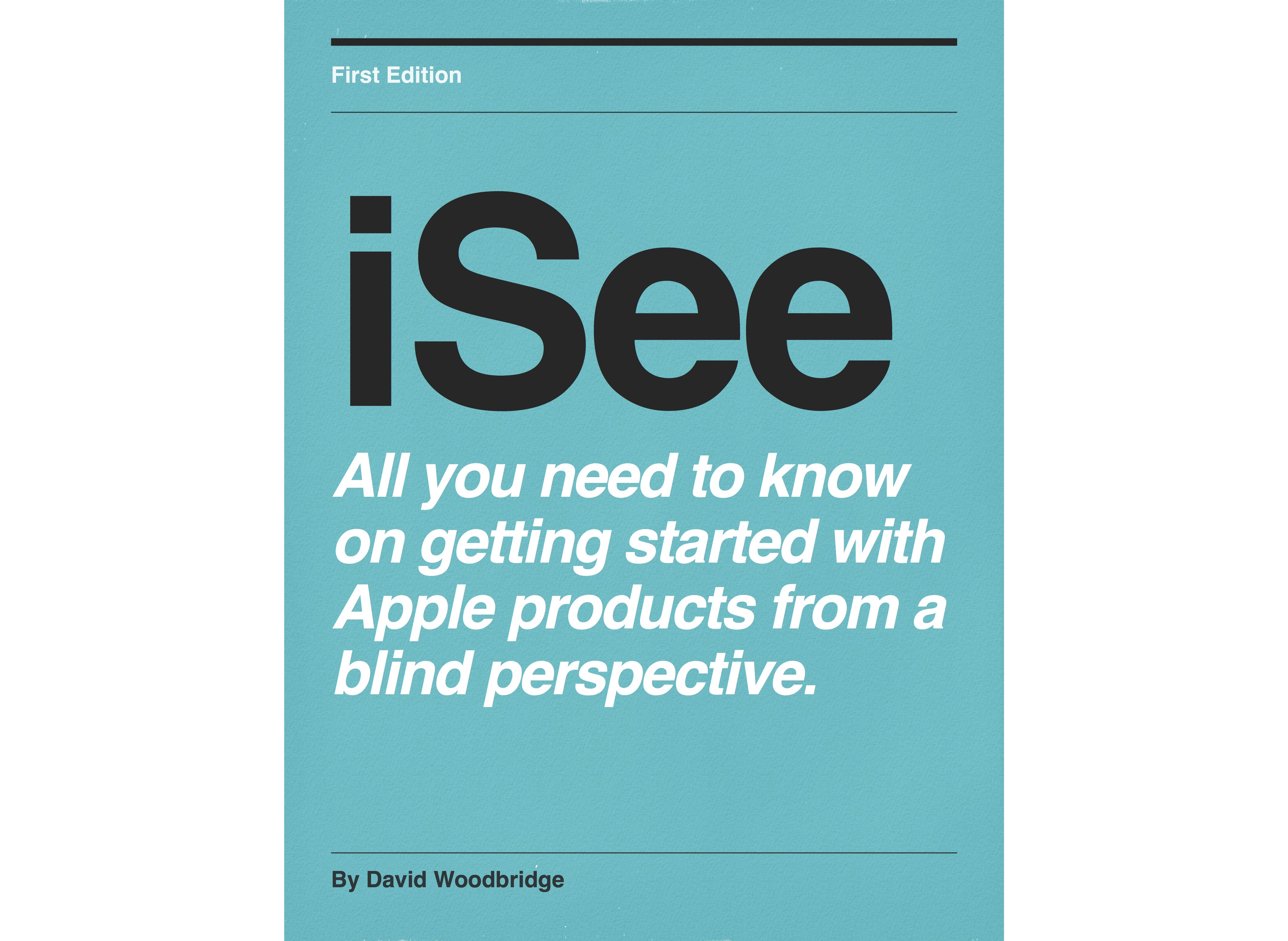
No comments yet. Be the first to say something!