
Episodes

Monday Mar 15, 2021
Demo of usingVoice Control with VoiceOver on the iPhone
Monday Mar 15, 2021
Monday Mar 15, 2021
Voice Control on iOS Using VoiceOver
Voice Control is very handy on the iPhone with VoiceOver.
You do get better results if you use head phones.
Turn on Voice Control in Settings, Accessibility, voice Control.
You may need to set Voice Control Language to United States rather than Uk in Voice Control Settings.
Handy commands:
What can I Say? (Need to use VoiceOver to read screen
Go To Sleep
Wake up
Go Home
Go Back
Scroll Left, Right, Up or Down
Open App Switcher
Open Notifications Centre
Open Control Centre
Open AppName
Open Siri
Open Spotlight
Tap or Press NameOfControl
Turn Up Volume
Turn Down Volume
Repeat X Times
Search for ItemName
Command Mode
Dictation Mode
VoiceOver Select Next Item
VoiceOver Select Previous Item
VoiceOver Activate
VoiceOver Read All
VoiceOver Stop Speaking
VoiceOver Select First Item
VoiceOver Select Last Item
VoiceOver Select Status Bar
VoiceOver Magic Tap
VoiceOver Select Next Rotor
Voiceover Select Previous Rotor
VoiceOver Select Next Rotor Option
VoiceOver Select Previous Rotor Option
VoiceOver Item Chooser
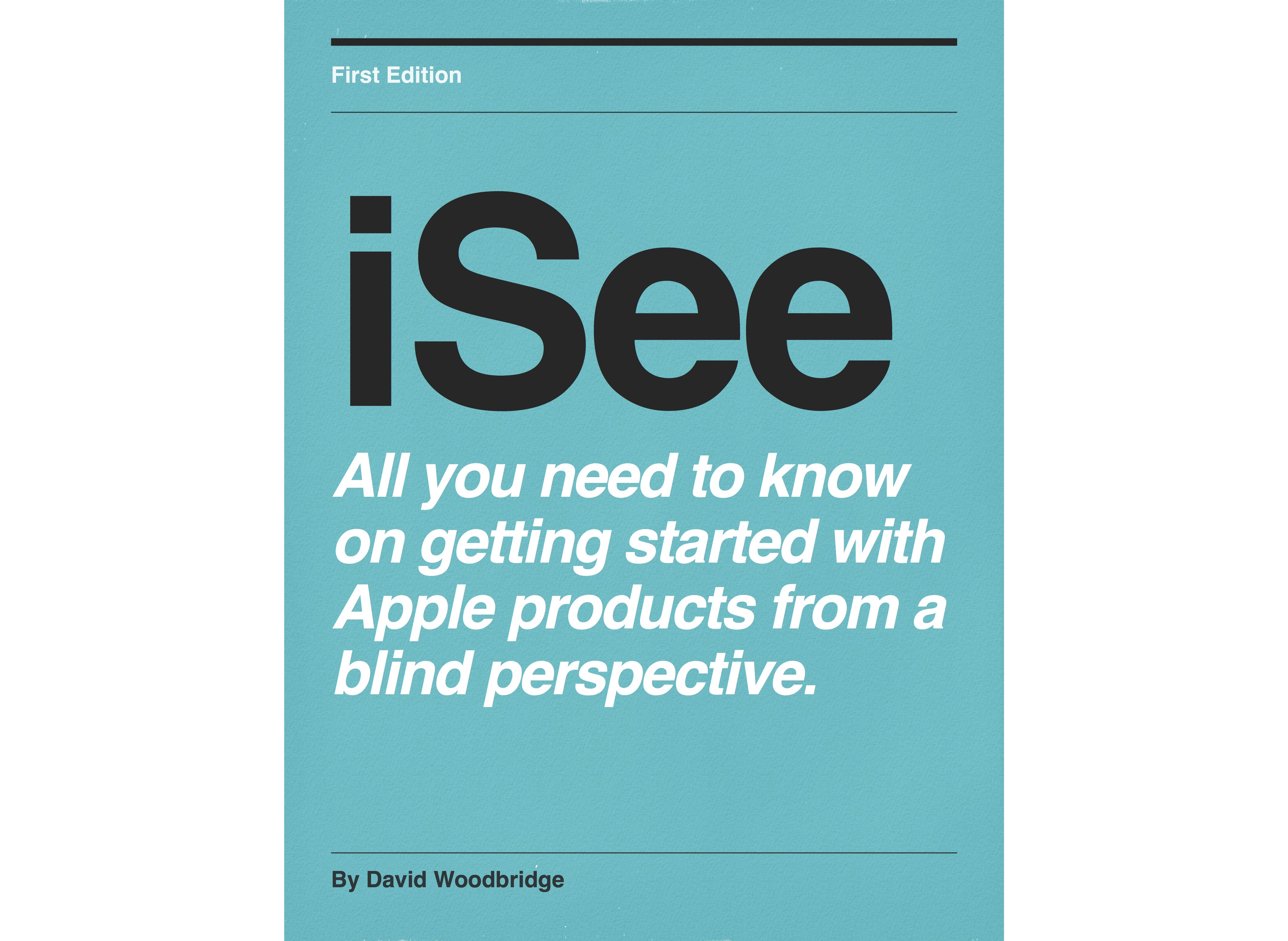
No comments yet. Be the first to say something!