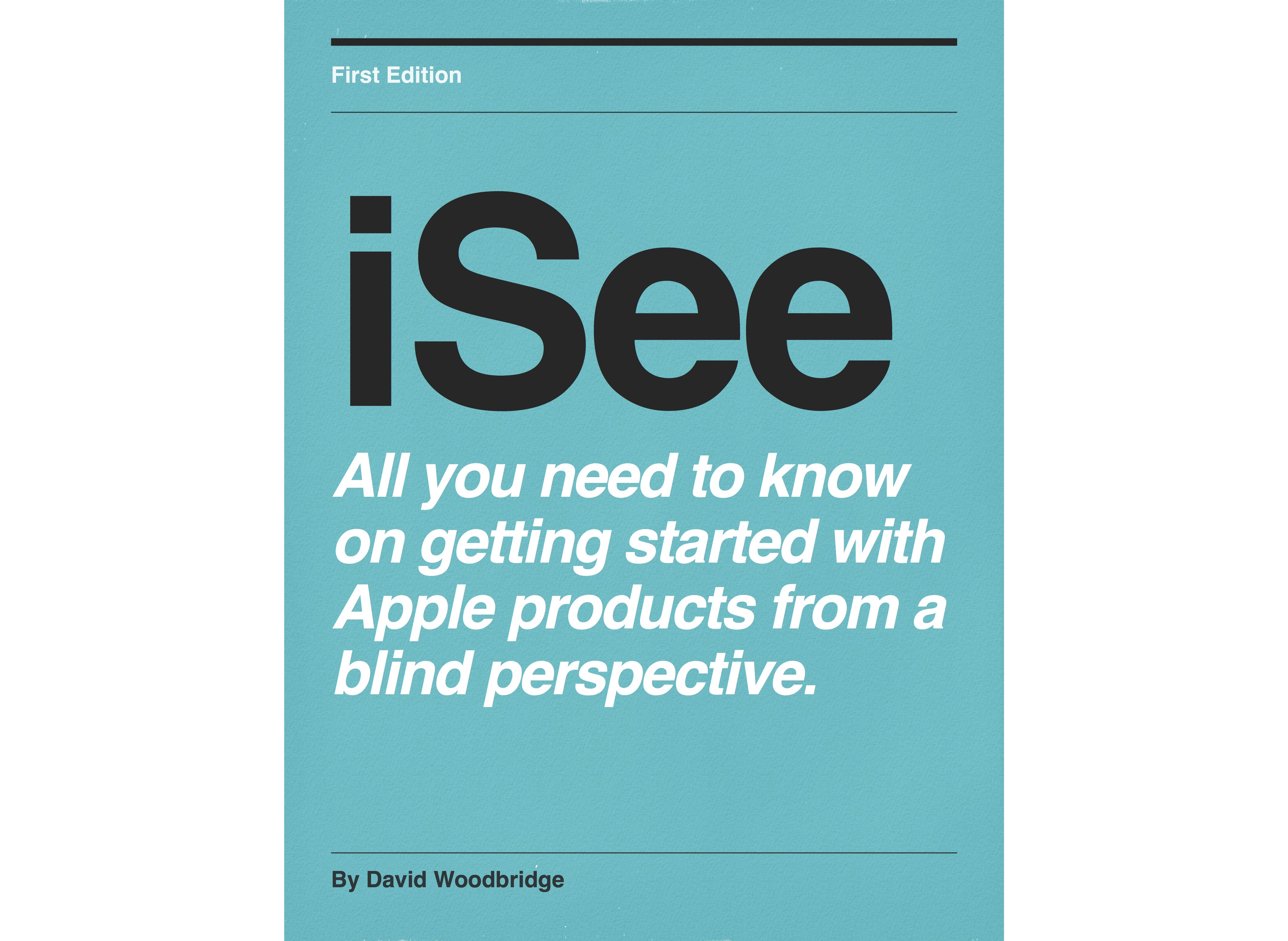Episodes

Monday Dec 28, 2015
Description and demo of the iPhone 6s Apple Smart Battery Case
Monday Dec 28, 2015
Monday Dec 28, 2015
In this demo I take you through a description of the Apple Smart Battery case.

Sunday Dec 27, 2015
Demo of pairing two Beats Pill 2.0 portable speakers together
Sunday Dec 27, 2015
Sunday Dec 27, 2015
As a follow-up to my December 7 2015 demo of a Beats Pill 2.0 portable speaker, as I stated then, I would do a demo of pairing two Beats Pill 2.0 speakers when I purchased two. Now I have and this demo shows you how to firstly pair them together so that they play the same sound and with the 2nd pairing for each speaker playing left right channel. Pairing the two speakers together is done via NFC which you will find the NFC tag at the back left hand side of the speakers (slightly raised logo).

Wednesday Dec 23, 2015
Demo of the Time Buzz app for Apple watch to get the time using Haptic feedback.
Wednesday Dec 23, 2015
Wednesday Dec 23, 2015
The TimeBuzz app makes it possible to feel the current time through vibrations of the Taptic Engine on the Apple Watch. The app is designed especially for visually impaired people. With this app you can discretely get to know the current time without the need for the time to be pronounced. The app itself is completely VoiceOver accessible.
If you open the app on the Apple Watch you will see a large button with the text 'Tap to buzz the time'. When you tap this button the app will start buzzing the current time. It will translate the time into a pattern of long and short vibrations whereby it will first buzz the hours and then the minutes. In between every sequence of vibrations there will be a short pause to be able to separate the hours and minutes from each other. You will feel a distinctive vibrating buzz when opening the app and when you start the buzzing of the current time so that you know when you opened the TimeBuzz app or tapped the button on the screen.
The Big Ben buzz pattern
With this pattern a short vibration (that feels like a short tick) indicates a 1 and a double vibration indicates a o.
The hours are always in the range from 0 to 12, even in the morning or afternoon/evening. So three o'clock in the afternoon is indicated by 3 short vibrations and not 15.
The minutes are separated into tens and single digits. 24 minutes is indicated by 2 short vibrations, a short pause and then followed by 4 short vibrations.
Dom Tower buzz pattern
This pattern is similar to the Big Ben pattern but it shortens 5 single vibration into 1 longer vibration. This allows for the hours and minutes to be buzzed quicker. For example an 8 is shorted to 1 longer vibration and 3 shorter vibrations.
Notre-Dame buzz pattern
With this pattern the tens and single digits of the minutes are not buzzed separately but as one number. As with the Dom Tower pattern, a value of 5 is shortened to a longer vibration.
Time Square buzz pattern
With this pattern both the hours and minutes are separated in tens and the remainder are buzzed separately. A value of five or a multiple of that are shortened to one longer buzz. For example 16 is buzzed as 1 short vibration, a pause, followed by 1 longer vibration and 1 short vibration.
All of these patterns can either be changed via the Apple watch or on the iPhone.

Thursday Dec 17, 2015
Blindfold Air Hockey demo from Kid Friendly Software
Thursday Dec 17, 2015
Thursday Dec 17, 2015
Blindfold Air Hockey is an fully accessible audio game that's similar to the arcade game Air Hockey.
In Blindfold Air Hockey, you have a mallet or paddle, and there's a puck on the playing table. To start the game, hit the puck swiping your finger. The puck heads towards your opponent's goal, where he knocks it back to you, bouncing off of the walls as it gets closer to your goal. You block his shot, and fire the puck back at his goal. You need 4 goals to win the game.
Using head phones or ear buds, you hear the puck heading towards you, and you control your mallet by moving your finger left and right. When the puck is close enough, you'll hear a ding sound, and you can swipe the puck aim at your opponent's goal.
Blindfold Air Hockey comes with a tutorial level, and 16 different opponents - varying from beginner to expert.
Blindfold Air Hockey was suggested by several blind gamers who enjoyed Blindfold Breakout and Blindfold Bowling.
The game comes with coins; you need one coin to play. To get more coins, you can listen to advertising videos, or purchase coins as an in-app upgrade.

Monday Dec 07, 2015
Monday Dec 07, 2015

Monday Dec 07, 2015
Demo of the Beats Pill 2.0 Bluetooth speaker: physical description and demo.
Monday Dec 07, 2015
Monday Dec 07, 2015
In this demo, I give you a physical description of the Beats Pill 2.0 bluetooth speaker, play different samples of music/spoken word to demo the audio, use the speaker as an answer phone, connect the Beats pill to my Mac as a powered speaker via a 3.5mm audio cable, connect another speaker (portable Jambox) to the Beats Pill via another audio cable, use both speakers together with the Beats Pill back in BT mode with iPhone, and give a quick side by side music sample at the end from the beats Pill and the Jambox.

Saturday Dec 05, 2015
Demo of using the Blue Sparks Digital Microphone on iPhone and Mac using VoiceOver
Saturday Dec 05, 2015
Saturday Dec 05, 2015
In this demo I take you through a physical description of the Sparks microphone, what you get in the box (lightening/USB cable, shock cradle stand, carry pouch and manual), using the Sparks with Simple Rec app on the iPhone (with a reminder that VoiceOver will becoming through the monitoring lead on the cable so you'll need to plug in head phones), and using the Sparks on my Mac running Amadeus pro.

Friday Nov 20, 2015
Apple tv 4th generation demo: a go through of some apps using VoiceOver
Friday Nov 20, 2015
Friday Nov 20, 2015
In this demo of the Apple tv 4th generation, I go through a number of apps using VoiceOver including: My radio free, Clock tv, Weather, ABC News (US not Australia), Mashable, AirFeed, Netflix, Youtube (seem to be corrupted when I tried to use it), Carrot Weather, TWiT tv, Healing Free, Voice Healing, White Noise Pro, Assistant, TED, Ten Play, Plex, and News Room.
I also list my boys games.

Wednesday Nov 18, 2015
Wednesday Nov 18, 2015
The following demo of using Appel pay was at the Appel store.
Apple pay in Australia became available on November 19 2015.
At the moment in Australia, The American Express card itself is supported with contactless pay terminals..
To set up Apple pay:
I used the wallet app to add/scan in via the camera my American Express card,: only assistance required was to input in the security number on the back.
Via the Apple watch app, added the credit card to the watch.
Purchases: on my iPhone purchasing an iPad pro and on my Apple watch purchasing Beats Wireless head phones: alas, it was only for a demo smile.
Apple pay steps ipHone:
Put iPhone next to terminal,
Hear American Express card number ending in xxx voiced by VoiceOver,
Use touch id finger print on Home button, and
Hear chime, and transaction complete.
Apple steps Apple watch:
Press Friends button quickly on Apple watch,
turn wrist over so that Apple watch face closer to the terminal,
Hear chime, and transaction complete.

Sunday Nov 15, 2015
Apple tv 4th generation demo: exploring the Music app.
Sunday Nov 15, 2015
Sunday Nov 15, 2015
In this demo, I take you through the Music app on the 4th generation Apple tv. As I mention in the demo, I am subscribed to Apple music and may have extra tabs within music.

Saturday Nov 14, 2015
Apple tv 4th generation demo: purchasing movies and tv shows.
Saturday Nov 14, 2015
Saturday Nov 14, 2015
In this demo, I take you through searching with Siri to purchase/play a movie, and then use the keyboard search within tv shows to search then purchase/play a tv series.

Friday Nov 13, 2015
Friday Nov 13, 2015
In this demo I show you how you can still use your optical audio out on your existing 3rd generation Apple tv from your 4th generation Apple tv whilst playing HDMI video out to your television.

Friday Nov 13, 2015
Friday Nov 13, 2015
In this demo, I explain briefly what home sharing is, where to go and set it up in iTunes on the Mac, iPhone and Apple tv settings screen, and then give a demo of playing content from my work Mac and the family Mac.

Wednesday Nov 11, 2015
Wednesday Nov 11, 2015
In this demo, I take you through using the search, password, and pin restriction keyboard. I point out the differences between the main keyboard used in search and the password keyboard. Also demo direct touch on the keyboard, and a nifty quick way of deleting characters rather than having to go to the end of the first row to use the delete button.

Tuesday Nov 10, 2015
Tuesday Nov 10, 2015
In this demo I show you how you can still use the infrared remote from the 3rd generation Apple tv on the new 4th generation Apple tv. You will still have the ability to move left, right, up, down, select an item, choose menu, and use play/pause. You don't have access to either the Siri button or Home buttons of course, and to state the obvious, no touch trackpad.

Tuesday Nov 10, 2015
Tuesday Nov 10, 2015
In this demo, I take you through the process of updating the 4th generation Apple tv via Settings, System, Software update, and then check in Settings, General, About to verify that the update has worked.

Monday Nov 09, 2015
Monday Nov 09, 2015
In this demo I take you through a brief run through of options in the new Apple tv for the screen saver, sleep timer, software update, reset and restart functions.

Monday Nov 09, 2015
Monday Nov 09, 2015
In this demo, I take you through the process of setting up parental restrictions on the new Apple tv 4th generation. I do point out the current issue with using the on-screen keyboard that the parental pin can be heard, whereas when the Remote app or BT external keyboard was being used, the pin was not announced on the Apple tv.

Sunday Nov 08, 2015
Sunday Nov 08, 2015
In this demo, I show you how to give your Apple tv a name for easier identification if you have a number of Apple tvs or AirPlay speakers. I then demo how to AirPlay audio from the iPhone, and how to mirror your iPhone to the Apple tv.

Sunday Nov 08, 2015
Sunday Nov 08, 2015
In this demo I show how to pair a Bluetooth speaker to the Apple tv 4th generation. I then demonstrate switching between BT speaker, AirPlay, and Apple tv/tv connected audio. I point out during the demo that using BT speakers with the Apple tv is not the greatest experience due to both music and VoiceOver coming out of the same speaker, but unlike the Apple tv/tv audio, VoiceOver is very choppy and the sound of the external BT speaker I demo isn't very loud even though the max volume was being used: I also found this poor maximum volume when using my Beats Wireless speakers. Overall I much prefer to use AirPlay since VoiceOver speaks through the tv connect audio and other audio goes out to the AirPlay speaker.

Saturday Nov 07, 2015
Saturday Nov 07, 2015
In this demo I show you how to access the accessibility short-cut menu, demo what happens if you only have one option on the accessibility menu or more, and not the fact that even you may have VoiceOver turned off, the accessibility menu will speak.

Saturday Nov 07, 2015
Saturday Nov 07, 2015
In this demo, I take you through a physical description of the Siri remote, and a run through of the functionality of the buttons on the remote: left had column Menu, Siri, and Play/Pause, and right column Home, and the volume up/down button. Just occurred to me that after I completed the demo, that if you press on the trackpad, it'll bring up the move function at the Home screen of the Apple tv, at which time you can press the Play/Pause button to delete an app.

Friday Nov 06, 2015
Friday Nov 06, 2015
In this demo, I take you toggling on/off VoiceOver. Show you were to find the accessibility short cut. demo the VoiceOver practise for VO gestures on the Siri touch remote. take you through the VoiceOver rotor options. Use Direct Touch accessed from the rotor with main screen, keyboard, and within an app. Finally, demo the press and hold of the Play/Pause button on the Siri touch remote to emulate the two finger flick up read from top of screen.

Thursday Nov 05, 2015
Apple tv 4th generation demo: what you can do with Siri on the Apple tv
Thursday Nov 05, 2015
Thursday Nov 05, 2015
In this demo I take you through a number of things you can do with Siri on the Apple tv. Siri doesn't speak as it does on the iPhone, iPod touch or iPad, but displays text as it does on the Apple watch. However, VoiceOver will read the text that Siri generates. To use Siri: hold down Siri button (middle button of 3 on Siri remote), speak command and release button. The items I take you through include getting the time, date, and weather, turning VoiceOver on or off, activating controls on the viewable screen, returning to the screen, dismissing the Siri interface, opening apps, searching and playing movies/music, navigating the App store, and getting Siri to tell you what types of commands you can use. Also tried to get Siri to tell me a joke but she wouldn't, instead she at least answered why the chicken crossed the road.

Thursday Nov 05, 2015
Thursday Nov 05, 2015
In this demo I demonstrate how you can navigate the Apple tv 4th generation using the Nimbus game controller with VoiceOver. once paired, the cursor takes you up, down, left and right, left stick moves as cursor (although found this harder), right stick appears to do nothing as far as VO is concerned, DPad of buttons y button at 12 on clock face, x at 9, a at 6, and b at 3 - A acts as click and B acts as back menu button. Front triggers and shoulder buttons move left and right across a row. Front middle of Nimbus is the lightening connector for charge, slide on/off switch to the left of the lightening connector and pair to the right. All up, easy to use with VoiceOver and to navigate. Of course, no Siri button on the controller. Figured, if my boys can have fun playing games with it, I can have fun navigating with it. Final note: no need to turn it off via the slide switch as Nimbus will go to sleep after 15 minutes. Remember that at time of recording, only two controllers can be paired along with the Siri remote or one BT head set and game controller plus the Siri remote.

Wednesday Nov 04, 2015
Apple tv 4th Generation demo checking the battery level of the Siri touch remote
Wednesday Nov 04, 2015
Wednesday Nov 04, 2015
In this demo, I show you how you can check the battery level of the Siri touch remote by going in to Settings, General, Remotes and Devices, Bluetooth. I also note that there seems to be no way of checking the battery status from the Apple tv of my Steel Series Nimbus game controllers from the Apple tv.

Wednesday Nov 04, 2015
Wednesday Nov 04, 2015
In this demo, I make a note of changes to the purchased apps screen which now includes Recent purchased apps, Recent Updates and All app categories, When flicked down to, will let you then flick to the right to see what apps are in each of these categories. Below this is a list of categories covering apps that you have purchased with the ability again to flick to the right to see what apps are in that category. All Apps appeared to be the screen that I had in the previous demo of purchasing apps.

Tuesday Nov 03, 2015
Apple tv Fourth Generation: installing, searching, and opening apps.
Tuesday Nov 03, 2015
Tuesday Nov 03, 2015
In this demo, I show how easy it is to access Apple tv enabled apps from your previous iOs app purchases, how to search for an app using the on-screen keyboard, and opening a few apps to see what they sound like and how one of them works with VoiceOver.

Monday Nov 02, 2015
Demo of the new Apple tv fourth generation setup and demo
Monday Nov 02, 2015
Monday Nov 02, 2015
In this demo I take you through a physical description of the new Apple tv 4th gen, Siri touch remote, setup via my iPhone, navigating the home screen with the Siri remote, accessibility settings, playing a movie and tv show, searching for a movie (Home) to demonstrate audio description which I had previously turned on in Accessibility settings, and a quick play with Siri.

Monday Oct 19, 2015
Monday Oct 19, 2015
In this demo, I take you through unboxing the Magic Keyboard 2, provide a physical description of the keyboard including the lightning port and slide switch to turn the keyboard on, and take you through connecting the keyboard to the Mac via USB/lightning cable and Bluetooth, and then Bluetooth connecting it to my iPhone. Oddly when connecting via Bluetooth to my Mac, the Bluetooth assistant came up to identify the keyboard which I'm not sure was supposed to happen. One benefit of this keyboard besides the slide switch to determine whether the keyboard is on or off, is the fact that you can BT use it to your iPhone, and then connect it as a USB keyboard to your Mac.

Sunday Oct 04, 2015
Sunday Oct 04, 2015
In this demo I take you through accessing VoiceOver rotor (vO+U) Window Spots, and if available, the Content Chooser Menu. A number of applications have default Window Spots or you can add your own by adding a spot on the screen (such as a control or scroll area) with vO+Shift+Command+] (right bracket) or VO+Shift+Command+[ (left bracket) to remove. At the time of the recording, Content Chooser is available in Mail and Notes.

Saturday Oct 03, 2015
Demo of a day in using Hey Siri on the iPhone 6s
Saturday Oct 03, 2015
Saturday Oct 03, 2015
In this demo, i take you through a typical day with me using Hey Siri through different activities in the course of the day, all done mainly hands free. Some of the emails, and address's have been edited slightly to maintain privacy, but everything is as I used it.

Friday Oct 02, 2015
Friday Oct 02, 2015
In this OS X 10.11 El Capitan demo, I demo the new grouping options that voiceOver now has for accessing grouped options such as Toolbars where previously you had to use the interact or stop interacting VoiceOver VO command.

Thursday Oct 01, 2015
Demo of O S X 10.11 El Capitan changing the VoiceOver modifier keys
Thursday Oct 01, 2015
Thursday Oct 01, 2015
In this demo of using VoiceOver in os x 10.11, I show you how to change the VO keys Control and Option to use the Caps Lock or to use Caps Lock and Control plus option at the same time for convenience.

Wednesday Sep 30, 2015
Demo of iOS 9 with VoiceOver modifying the BT keyboard VoiceOver keys
Wednesday Sep 30, 2015
Wednesday Sep 30, 2015
In this demo, I show you how to change the Control and Option keys that voiceOver uses on Bluetooth keyboards to use the Caps Lock key and or Caps Lock and Control Option being available at the same time depending on your presence and what is easiest to reach.

Wednesday Sep 30, 2015
Wednesday Sep 30, 2015
In this demo, I show you where to find the new clock faces in watch os 2, and have a bit of a play around with the time lapse clock face with VoiceOver.

Tuesday Sep 29, 2015
Demo of Apple watch os 2 replying to Mail from the watch
Tuesday Sep 29, 2015
Tuesday Sep 29, 2015
In this demo, I demo the nitty new feature in the Apple watch running watch os 2 where you can now reply to a Mail message rather than from the iPhone as with the previous os.

Monday Sep 28, 2015
Demo of checking the Apple watch battery level from your iPhone
Monday Sep 28, 2015
Monday Sep 28, 2015
In this demo, I show how you can easily check the battery level of your Apple watch from the Notifications Centre Today Screen on your iPhone running iOS 9 with watch os 2.

Monday Sep 28, 2015
Monday Sep 28, 2015
In this demo, I demonstrate the small but significant change for navigating between the Clock Face and the Home screen: i.e. no more focus jump in the Home Screen back to Clock before returning to the Clock Face.

Sunday Sep 27, 2015
Demo of using Siri in watch os 2 to open default or 3rd party glances.
Sunday Sep 27, 2015
Sunday Sep 27, 2015
In this demo I demo activating glances on the Apple watch either from raising your wrist and using Hey Siri or from the digital crown. I also point out a few issues with using Hey Siri from raise wrist to open glances.

Saturday Sep 26, 2015
Demo of muting Stand Reminders for the day with watch os 2 using VoiceOver
Saturday Sep 26, 2015
Saturday Sep 26, 2015
In this demo, I show you how to mute for a day, the Stand Reminder that pops up if you haven't moved for 50 minutes within an hour from the Stand Reminder dialog on the Apple watch and show you where to toggle it on or off for the day within the Watch app on the iPhone.

Saturday Sep 26, 2015
Demo of Apple watch os 2 Night Stand mode and Snoozing and Cancelling alarm.
Saturday Sep 26, 2015
Saturday Sep 26, 2015
In this demo I show how to setup the Apple watch Night Stand mode to allow the Apple watch to sit on its side to allow you to see the the dimmed screen which becomes brighter when an alarm is about to activate. Also show you how to use the Digital Crown to Snooze an alarm and the Friends button to Cancel an alarm.

Friday Sep 25, 2015
Demo of Time Travel in Watch os 2
Friday Sep 25, 2015
Friday Sep 25, 2015
In this demo, I give you a quick run through of using Time Travel in Watch os 2 using the Digital Crown to scroll forward or backward in time and checking the complications that work with Time Travel by default such as the Calendar and Weather complications on the Clock Face of the Apple watch.

Wednesday Sep 23, 2015
Apple watch demo: upgrading from watch os 1.01 to os 2.0 using VoiceOver.
Wednesday Sep 23, 2015
Wednesday Sep 23, 2015
Demo of upgrading watch os 2.

Tuesday Sep 22, 2015
Tuesday Sep 22, 2015
In this demo I show you the two new options in VoiceOver Practise accessed from the VoiceOver panel on iOS if you have hand Writing or Braille Screen Input selected on the VoiceOver rotor.

Monday Sep 21, 2015
iOS 9 demo of the new Text Selection feature in VoiceOver
Monday Sep 21, 2015
Monday Sep 21, 2015
In this demo I show you how to use the new selection text feature in iOS 9 using the VoiceOver rotor option.

Sunday Sep 20, 2015
iOS 9 Siri "Hay Siri" training tutorial demo using VoiceOver.
Sunday Sep 20, 2015
Sunday Sep 20, 2015
In this demo, I take you through setting up the new Hay Siri training tutorial for better recognition of the Hay Siri responsiveness.

Thursday Aug 20, 2015
Demo of the 3 main new features in the KNFB Reader OCr app version 2.
Thursday Aug 20, 2015
Thursday Aug 20, 2015
In this demo, I discuss and demo the 3 main new features in version 2 of the KNFB Reader OCR app: free to trial with in-app purchase (up to 25 pictures), link to Dropbox including backup and restore to Dropbox, and a new profile mode called Document Stand which allows the use of the KNFB Reader app with a document stand to allow the rapid processing of pages via batch processing. In this demo, I use my ScanBox document stand.

Monday Aug 10, 2015
Monday Aug 10, 2015
In this demo, I give you a summary and demo of the plugin Belkin WeMo smart switch's that you plug in to any power point, connect them to your Wi-Fi network, and control appliances such as fans, lamps, radios etc by plugging a device in to the switch and controlling it via the WeMo app that you can run either on your iPhone, Android device etc. In addition, I talk about the Belkin Link box which controls smart bulbs (either beignet or screw) which you install in to existing light sockets. The Link box is also controlled Via the WeMo app on your home Wi-Fi network. Both of these systems can be controlled remotely as well.

Wednesday Jul 29, 2015
Wednesday Jul 29, 2015
This is an audio recording of a Webinar produced by Vision Australia on the 29th of July 2015 at 7:30PM EST, Titled, Dreaming of Streaming, a panel discussion of online video streaming with questions submitted via email and SMS via the webinar participants concerning the accessibility and support of audio described content in Australia. Send feedback to:
webinar@visionaustralia.org