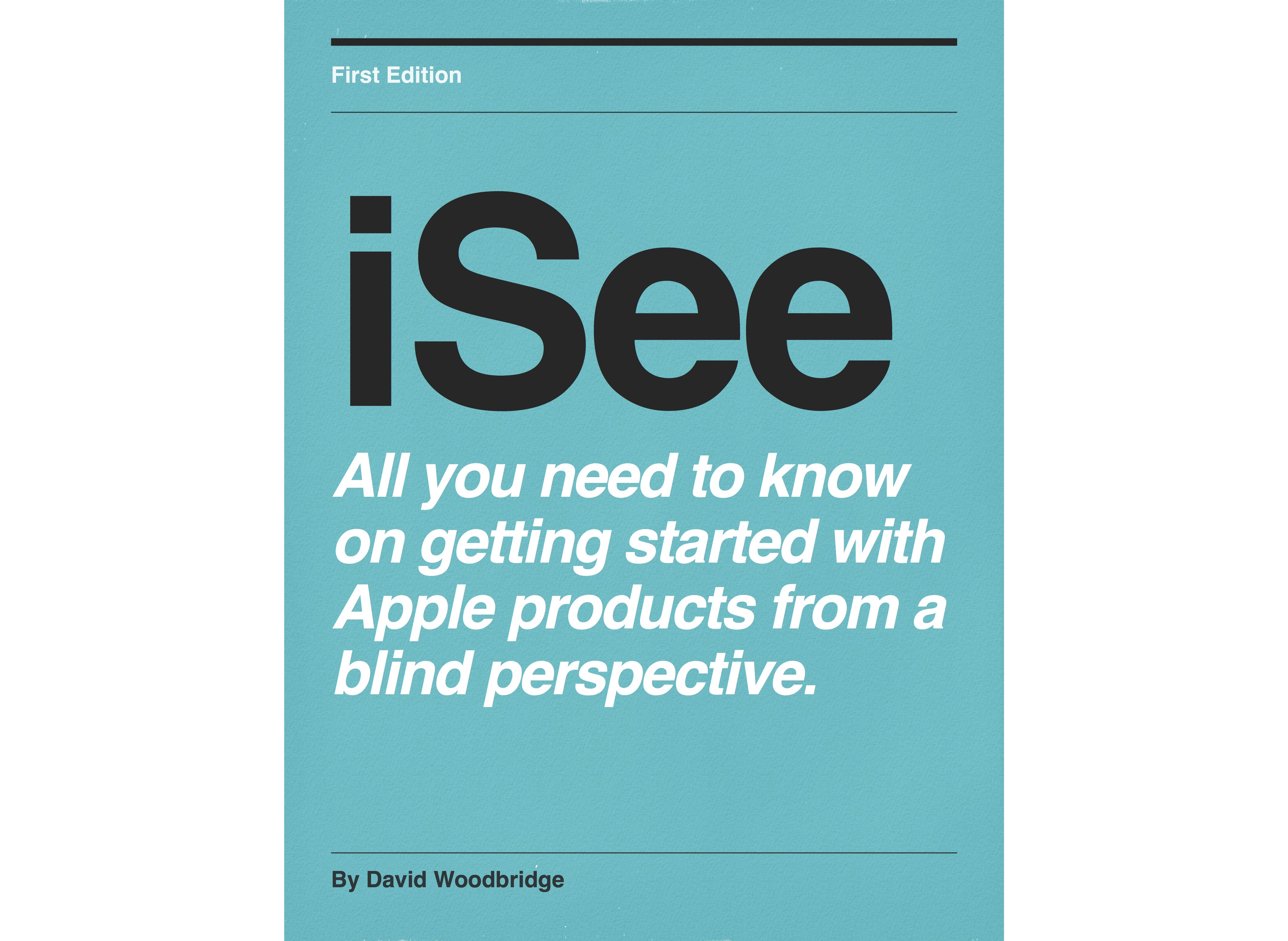Episodes

Friday Jul 10, 2015
Description and demo of the new Macbook 2015
Friday Jul 10, 2015
Friday Jul 10, 2015
In this demo I give you a physical description of the new Macbook which was released earlier this year (2015) and offer some comments, particularly on the keyboard.

Tuesday Jun 16, 2015
Demo of the 6 Apple watch bands
Tuesday Jun 16, 2015
Tuesday Jun 16, 2015
In this demo, I take you through a demo of each of the Apple bands including the Link bracelet, , Milanese Loop, Leather Loop (42mm only), Classic Buckle, Sports Band, and Modern Buckle (38mm only). Prices for each of the bands are in Australian dollars and at the time of the recording, the Modern Buckle was only available in the small size in Australia.

Friday May 29, 2015
Friday May 29, 2015
In this demo, I show you how to use the Now Playing Glance to control the BlindSquare GPs app running on your iPhone. Simply press the Play/Pause button in the Now Playing glance to start the automated menus, and press again to make your selection. I also discovered if you press the Previous button in the Now Playing glance, this will give your current location without going through the automated menus. If you have being using the Now Playing glance and your watch locks, pressing the digital crown will return you to this glance: if not two finger flick up from the clock face screen will return to the current glance, if its not the Now Playing glance, just two finger flick left or right to locate the Now Playing glance and off you go. In the demo, I put BlindSquare GPs to sleep via the automated menus, to wake it up again, just press the Play/Pause button in the Now Playing glance to take BlindSquare GPs out of sleep mode, and your fine to use the automated menus again. The Music app on the Apple watch will not control BlindSquare GPS, it is only Now Playing glance that actually works its magic.

Sunday May 10, 2015
VoiceOver speak on Wrist Raise toggle on the Apple watch
Sunday May 10, 2015
Sunday May 10, 2015
In this demo, I show you how to toggle VoiceOver Speak on Wrist Raise within the iOS Apple watch app on the iPhone. This was probably one of the first things I did with VoiceOver on the watch after the first 24 hours.

Sunday May 10, 2015
Using the World Clock on the Apple watch
Sunday May 10, 2015
Sunday May 10, 2015
Having a play with the World Clock on the Apple watch, and adding a location using the Clock app on the iPhone within the World clock tab.

Sunday May 10, 2015
Using the Weather app on the Apple watch
Sunday May 10, 2015
Sunday May 10, 2015
In this demo, I have a bit of a play around with the Weather app on the Apple watch with VoiceOver switching between between locations which I'd previously setup on my iPhone and changing view from temperature, weather conditions to chance of rain.

Saturday May 09, 2015
An introduction to using Siri on the Apple watch
Saturday May 09, 2015
Saturday May 09, 2015
In this demo, I give you a bit of a taste of what it is like to use Siri on the Apple watch either using "Hay Siri" or holding in the Digital Crown, waiting for the vibration, speaking command, receiving a conformation vibration, and then listening to the response back from Siri via VoiceOver. In this demo I demo asking for a country time, making a phone call, sending a voice message, using the Timer, open the Settings folder and an application, and asking Siri to tell me a joke.

Saturday May 09, 2015
The Apple watch Timer app with VoiceOver
Saturday May 09, 2015
Saturday May 09, 2015
In this demo, I show you how to use the Timer app which you can get to via the Home app screen by pressing the Digital crown once from the Clock Face screen or asking Siri to open Timer. Great app which gets used everyday as I'm the main cook for our family: certainly beats getting my iPhone grubby in the kitchen.

Saturday May 09, 2015
Demo of sending a message on the Apple watch
Saturday May 09, 2015
Saturday May 09, 2015
In this demo I show how easy it is to send a message on your Apple watch using voice dictation.

Saturday May 09, 2015
Demo of using the Remote app on the Apple watch using VoiceOver with my Apple tv
Saturday May 09, 2015
Saturday May 09, 2015
In this demo I take you through using the Remote app on my Apple watch with the Apple tv. Once you've paired the Remote app with the Apple tv, its a simple matter of either using the gesture area to flick up, down, left or right or using the Menu button to go back and the Play button to start/stop play. Also tried out entering my parental pin with Netflix which worked out fine.

Friday May 08, 2015
Using the Phone app on the Apple watch with VoiceOver
Friday May 08, 2015
Friday May 08, 2015
In this demo I go through the Phone app on the Apple watch which allows you to check/dial your favourites and recent calls, and access your contacts. Voice mail is also available within the Phone app as a function, but it just says to use your iPhone to check for voice mails. Don't know about sighted folks, but would be nice to have a keypad to use to dial numbers manually, but Siri does this anyway.

Friday May 08, 2015
Playing music on the Apple watch and changing source from watch to iPhone
Friday May 08, 2015
Friday May 08, 2015
In this demo, I show you how to play sync'd music from your iPhone on the Apple watch, and changing source play between the watch and the phone. Remember when playing music on the Apple watch, you'll need to use Bluetooth speakers or head phones: although you can access your Airplay speakers in the house via your iPhone as I show in the demo. As with the iPhone, when your playing music on the Apple watch, you'll get VoiceOver coming over the BT device as well.

Friday May 08, 2015
Friday May 08, 2015
In this demo, I show you how to enter power reserve mode on the Apple watch (from Side/Friends button held in for 2 seconds) or from the Settings glance. As power reserve only displays the time, no other functions are running on the Apple watch: including VoiceOver. So with the assistance of the light detector app running on my iPhone 6 plus, I show you what happens when you press the side/friends button in. The light detecter emits a higher pitch as the time appears on the top right hand side of the screen and then goes away after a second or two. If you hold the side/friends button in for 4 seconds, again with the assistance of the light detector,the Apple logo lights up in the middle of the screen, stays on, and the Apple watch is restarting back to the clock face, full functionality, and of course VoiceOver.

Thursday May 07, 2015
Changing bands on the Apple watch
Thursday May 07, 2015
Thursday May 07, 2015
In this demo, I change the band on my partners Apple sports. I think You'll be surprised how easy it actually is in practice. Simply push in the button that is flush on the back of the case wright next to where the band slots in (depressing the button with my finger nail), slide the band out whilst button held in, slide in new band, and off you go. Of course if your replacing both bands, do the same on the other side as well (smile) not just changing sizes as with the Flouroelastimer bands.

Thursday May 07, 2015
Using Maps on the Apple watch with VoiceOver with an outdoor walk.
Thursday May 07, 2015
Thursday May 07, 2015
In this demo, I take you on a walk with Maps on the Apple watch using audio/haptic feedback for turn navigation.

Thursday May 07, 2015
Reading and replying to Mail using the Apple watch
Thursday May 07, 2015
Thursday May 07, 2015
In this demo, I take you through the process of reading mail within the Mail app on the Apple watch, and replying to a mail message.

Thursday May 07, 2015
Navigating the Calendar app on the Apple watch
Thursday May 07, 2015
Thursday May 07, 2015
In this demo, I show you how to navigate the Calendar, switch between 7 and today views, and show you how to create a new appointment rather than the iPhone.

Wednesday May 06, 2015
Creating, deleting and editing alarms on the Apple watch
Wednesday May 06, 2015
Wednesday May 06, 2015
In this demo, I take you through the process of creating an alarm, where to edit an existing alarm or delete an alarm using VoiceOver on the Apple watch.

Wednesday May 06, 2015
Setting up and accessing the Activity app on the Apple watch
Wednesday May 06, 2015
Wednesday May 06, 2015
In this demo, I take you through setting up the Activity app via the iOS Apple watch app on the iPhone (in Health and Activity app settings screen), and then show you how to navigate the Activity app on the Apple watch itself.

Wednesday May 06, 2015
Answering and making a call on the Apple watch
Wednesday May 06, 2015
Wednesday May 06, 2015
In this demo, I show you how to answer an incoming call by selecting the answer button on the screen of the Apple watch, make a call using Siri and the side/friends button, muting an incoming call, and like the iPhone with VoiceOver) using two finger double tap to answer or hang up a call. As of this recording, two finger tap does not start/stop music (within the music app on the Apple watch) as it does on the iPhone.

Wednesday May 06, 2015
Using the Apple watch without your iPhone turned on.
Wednesday May 06, 2015
Wednesday May 06, 2015
In this demo, I demonstrate how the Apple watch functions when the iPhone is turned off. As it turns out, you can still access clock face/time/date etc, last synced, Calendar/Mail list, last reported weather, alarm, stop watch, timer, world time, play music last synced to the Apple watch, activity and workout apps, check phone app for your most recent received calls before your iPhone was turned off, and quite surprisingly if your Apple watch is still in the same area where you had your iPhone connected to a wifi network such as home, you can still use Siri and access/read your messages plus sending/receiving.

Wednesday May 06, 2015
How to remove 3rd party apps from the Apple watch using VoiceOver
Wednesday May 06, 2015
Wednesday May 06, 2015
In this demo, I take you through the process of removing a 3rd party app from the Apple watch using the Apple watch iOS app. Keep in mind that unless you actually remove an app from your iPhone, the app stay listed in the iOS Apple watch,. The process of removing or showing an app on your Apple watch screen is as simple as toggling Show on Apple watch within the actual app setting screen in the Apple watch app. Note - the Apple watch iOS app is organised with a list of settings at the top, and then a alphabetical list of default apps followed by an alphabetical list of 3rd party apps. In addition to removing or showing an app on the Apple watch screen, if the app is shown, you can also choose to have app on or off in glances as well.

Wednesday May 06, 2015
Pairing a Bluetooth device to your Apple watch using VoiceOver
Wednesday May 06, 2015
Wednesday May 06, 2015
In this demo, I show you how to pair a Bluetooth device to your Apple watch. For this demo, I use my Jambox portable bluetooth speaker However, I have paired my Beats head phones, Aftershokz, and BEM speaker band. To find Settings on the Apple watch: from the clock face press digital crown to go to Home app screen, flick left or right to find settings, 1 finger double tap to activate settings, flick right to locate Bluetooth, and your ready to go ahead and pair. Keep in mind that voiceOver will be speaking through the BT device as well, and if you play music, both speech and music will be using the BT device unlike Airplay.

Tuesday May 05, 2015
How to charge your Apple watch and confirm its charging or charged
Tuesday May 05, 2015
Tuesday May 05, 2015
In this demo, I show you how to connect the Apple watch to the magnetic charger (receiving both a ding and a msg from VoiceOver), and how to confirm the watch is charging from the Apple watch itself. To confirm charge, you can either bring up glances with a two finger flick up from the clock face screen, and if necessary do a two finger flick left or right (depending on what glance you used last) to move to the battery glance and check the battery status or add the battery complication to your existing clock face (which I go through in the demo).

Tuesday May 05, 2015
How to unlock your Apple watch from the watch itself or via your iPhone
Tuesday May 05, 2015
Tuesday May 05, 2015
In this demo, I go through using VoiceOver standard typing mode (1 finger double tap on a number) at the unlock pin number screen of your Apple watch when you first put your watch back on, take it off or lock it via the side/friends button (not mentioned in this demo- but hold the side/friends button in for 2 seconds and choose Lock). After this, I show yo how to use your iPhone to unlock your Apple watch as well.

Tuesday May 05, 2015
Powering off and on the Apple watch using VoiceOver
Tuesday May 05, 2015
Tuesday May 05, 2015
In this demo, I show you how to power off the Apple watch (holding in side/friends button for 2 seconds and choose power off), wait for 30 seconds before turning it back on with the side/friends button again,

Tuesday May 05, 2015
Accessing notifications and Glances on the Apple watch
Tuesday May 05, 2015
Tuesday May 05, 2015
In this demo, I show you how to access the Apple watch notifications (two finger flick down at clock face), and Glances (two finger flick up at the clock face), and how to manage these in the iOS Apple watch app on the iPhone. A good way to think of glances is like the today screen in iOS, and once you have brought them up via the two finger flick up, you can do a two finger flick left or right to move between them. Pressing the digital crown once will both exit notifications and glances and take you back to the clock face.

Tuesday May 05, 2015
How to setup and use the friends button on the Apple watch
Tuesday May 05, 2015
Tuesday May 05, 2015
In this demo, I show you how to use the iOS Apple watch app on the iPhone to add friends to your friends circle on the Apple watch which is then accessed via the friends button. In addition, the friends button is also used to Power off the Apple watch (hold in for two seconds) to select cancel, power off, power saving mode (not recommended for VoiceOver users), and Lock Apple watch screen. Note, once Apple watch is powered off, just hold in the friends button for 2 seconds, wait about a minute and a half and it'll be back in business.

Monday May 04, 2015
Monday May 04, 2015
In this demo of the Apple watch, I take you through the digital crown options including single press Clock face to home screen, take focus back to central clock icon on the home screen, and home screen back to clock face. Two press switch between last running apps and clock face. 3 press triple click accessibility short-cut if set to turn VoiceOver on or off. Hold in to talk to Siri. Scroll digital crown when on home screen to activate focused app. Scroll digital crown to select complications when customising a clock face, and adjusting volume in the music player. When VoiceOver digital crown navigation is on (toggled on or off via 2 finger triple tap), scrolling digital crown either way, moves VoiceOver focus to the previous or next item. note - digital crown scroll to select focused item does not work when VoiceOver digital crown navigation is turned on.

Monday May 04, 2015
Monday May 04, 2015
In this demo, I show you how to access clock faces on the Apple watch (force touch on the screen), access different clock faces including the X-Large for easy reading), point out the clock faces that include the second (not continuously speaking the second but reading the hour/minute/second), and take you through changing complications in the Modular clock face that I use (via 1 finger flick up/down action menu/customise) and the digital crown to change complications (plus changing colours in the x-large clock face.

Monday May 04, 2015
A review of the VoiceOver gestures on Apple watch
Monday May 04, 2015
Monday May 04, 2015
In this demo, I cover most of the VoiceOver gestures for navigating on the Apple watch including: 1 finger flick left/right (move previous/next item), 1 finger drag around screen (explore), 1 finger double tap (activate item), 1 finger flick up/down (action item or adjust slider), 2 finger double tap (answering/hanging up call - not start/stop music in OS watch V1.0), 2 finger triple tap (digital crown navigation on/off), 2 finger flick up/down (scroll down/up), 2 finger flick left/right (scroll right/left), 2 finger flick up/down at clock face (access Glances/Notifications), and 2 finger double tap hold/drag up/down (adjust VoiceOver volume up/down).

Monday May 04, 2015
Monday May 04, 2015
In this demo, I take you through setting up the accessibility short-cut in the Apple watch iOS app to allow the triple pressing of the digital crown for either Voiceover or Zoom in the current release of the watch OS software V1.0.

Monday May 04, 2015
Monday May 04, 2015
In this demo, I take you through the major features of the Apple watch os: clock face, home screen, settings, notifications, and glances.

Sunday May 03, 2015
A run through of the Apple watch app once the Apple watch is connected
Sunday May 03, 2015
Sunday May 03, 2015
In this demo of my Apple watch series, I take a walk through of the Apple watch app on my iPhone 6 plus with the Apple watch connected.

Monday Apr 27, 2015
Monday Apr 27, 2015
In this demo, I show you how to use the Ping option within the Settings glance to locate where you have put down your iPhone. Oddly, in preparing for this demo, I had to use this function to find where in the house I left my iPhone (smile). David.

Saturday Apr 25, 2015
Saturday Apr 25, 2015
In this demo, I take you through unboxing my wife's Apple watch sports and my Apple watch, quick run down of the layout of the Apple watch, setting the Apple watch up using the iPhone Apple watch app/Apple watch itself, looking at the Apple watch app screens once watch connected, setting up access short-cut for voiceOver, exploring the Apple watch screens/settings folder, accessing notifications/Glances, accessing watch faces/complications, using Siri, using the digital crown, using the side/friends button, and taking the watch off/on and re-entering security pin: all using VoiceOver.

Wednesday Apr 15, 2015
Demo of how to listen to audio content on the Apple tv using Netflix
Wednesday Apr 15, 2015
Wednesday Apr 15, 2015
In this demo, I show you how to activate audio description within Netflix on the Apple TV to view the first TV series with Audio Described content from Netflix: Marvel's Daredevil TV series. To do this when watching the show, press Select on the Remote to pause, hold down Select for options screen to come up, press Up Arrow on the remote to access 3 menu items: Sub-titles, Audio and Speakers: Press Right Arrow on the remote to move to Audio, and then press Down Arrow on the remote to get down to English Audio Description, and press Select again on the remote to start listening with Audio Description.

Tuesday Apr 14, 2015
Tuesday Apr 14, 2015
In this demo, I take you through how to listen to Audio Described content in the the ABC iView app (15 months trial from April 2015), and the Netflix app on my iPhone. ABC iView: go to menu, Programs A-Z, select Show Audio Described for a list of all Audio Described content, select show to view/listen, and select Play with Audio Described button (2nd button will allow standard play) to listen to Audio Described content. Netflix: (using Marvel Daredevil as an example), when in Play video screen, select Language option button, choose English audio described track to start listening with Audio Described (by default content will play without Audio Described).

Friday Apr 10, 2015
Friday Apr 10, 2015
This post covered a physical description of the Apple watch, general notes, low vision, speech, hearing, Siri, 13 reasons why I want an Apple watch, and a summary from Apple of the accessibility options:: http://www.apple.com/accessibility/watch.

Monday Apr 06, 2015
Monday Apr 06, 2015
In this demo, I look at the click wheel access in the iPod nano 4/5 generation, touch screen access in the iPod nano 6/7th generation (which in the 7th gen also had the Home button), and look at how this would come together with voiceover in using the Apple watch digital crown, and the touch screen of the watch.

Monday Mar 30, 2015
Monday Mar 30, 2015
In this demo I show you how you can get the Mac's system clock to speak every hour, every quarter hour or just on the hour.

Sunday Mar 22, 2015
Quick tip demo of print to a pdf file from Safari
Sunday Mar 22, 2015
Sunday Mar 22, 2015
In this demo, I show you how to print to a PDF file rather than having to print to a printer. Useful for saving receipts or other inforamtion as I do in Safari.

Monday Mar 09, 2015
Demo of the initial release of the Apple watch companion app March 2015
Monday Mar 09, 2015
Monday Mar 09, 2015
In this demo I take you through the screens of the just released Apple watch companion app, not much in the app at the moment, so more of a show and tell so you will at least know what to expect to some extent.

Thursday Mar 05, 2015
Thursday Mar 05, 2015
In this demo, I show you how to restore the Apple tv from your Mac using a usb cable (warning only do this if you have to). Once setup (using a Bluetooth keyboard), I go through a number of my own setup options: hiding home (main menu) screen icons, setting restrictions, changing the name of the Apple tv, setting time zone and language (of synthesiser), and turning on accessibility short-cut.

Monday Feb 23, 2015
Monday Feb 23, 2015
This demo outlines the steps to take in enabling VoiceOver at the Login screen in OS X (System Preferences, Users & Groups, Login options) to allow Voiceover to speak and not necessarily be on in Finder which can be toggled on or off via Command+F5.

Wednesday Feb 18, 2015
Demo of how to password protect a folder in OS X using VoiceOver
Wednesday Feb 18, 2015
Wednesday Feb 18, 2015
In this demo, I show you how you can password protect a folder in OS X by Using the Disk Utility and turning your folder in to a password protected volume that you can mont and dismount when ever you need to.

Thursday Jan 29, 2015
Thursday Jan 29, 2015
In this demo I show you where you locate family purchased items in Os X (iTunes, iBooks and Mac App Store), iOS (iTunes, iBooks, and App Store), and the Apple TV (Movies and TV Shows). Demo is not on setting up family sharing which is accessed in iOS with Settings/iCloud or OS X System Preferences/iCloud.

Tuesday Jan 27, 2015
Demo of iOS Apple Remote app with Apple TV using VoiceOver.
Tuesday Jan 27, 2015
Tuesday Jan 27, 2015
This demo goes through how to navigate the Apple TV using the Apple Remote app using VoiceOver on both the iPhone and the Apple TV.

Sunday Jan 11, 2015
Sunday Jan 11, 2015
In this demo I show you how easy it is to use QuickTime Player in Yosemite to record the screen/audio of the iPhone running iOS 8. Really it is just a matter of plugging in your iPhone to the Mac via the lightening cable, running QuickTime Player, choose iPhone camera and Microphone from the capture device popup, choose audio level, and press record.

Wednesday Jan 07, 2015
Wednesday Jan 07, 2015
In this demo I show you how to access the Extras menu once Voiceover brings the Main Menu in to focus with the two finger double tap at the top of the Trackpad, which then allows you to drag your finger across to the Extras menu items and then take your finger up to access a specific Extras menu item.