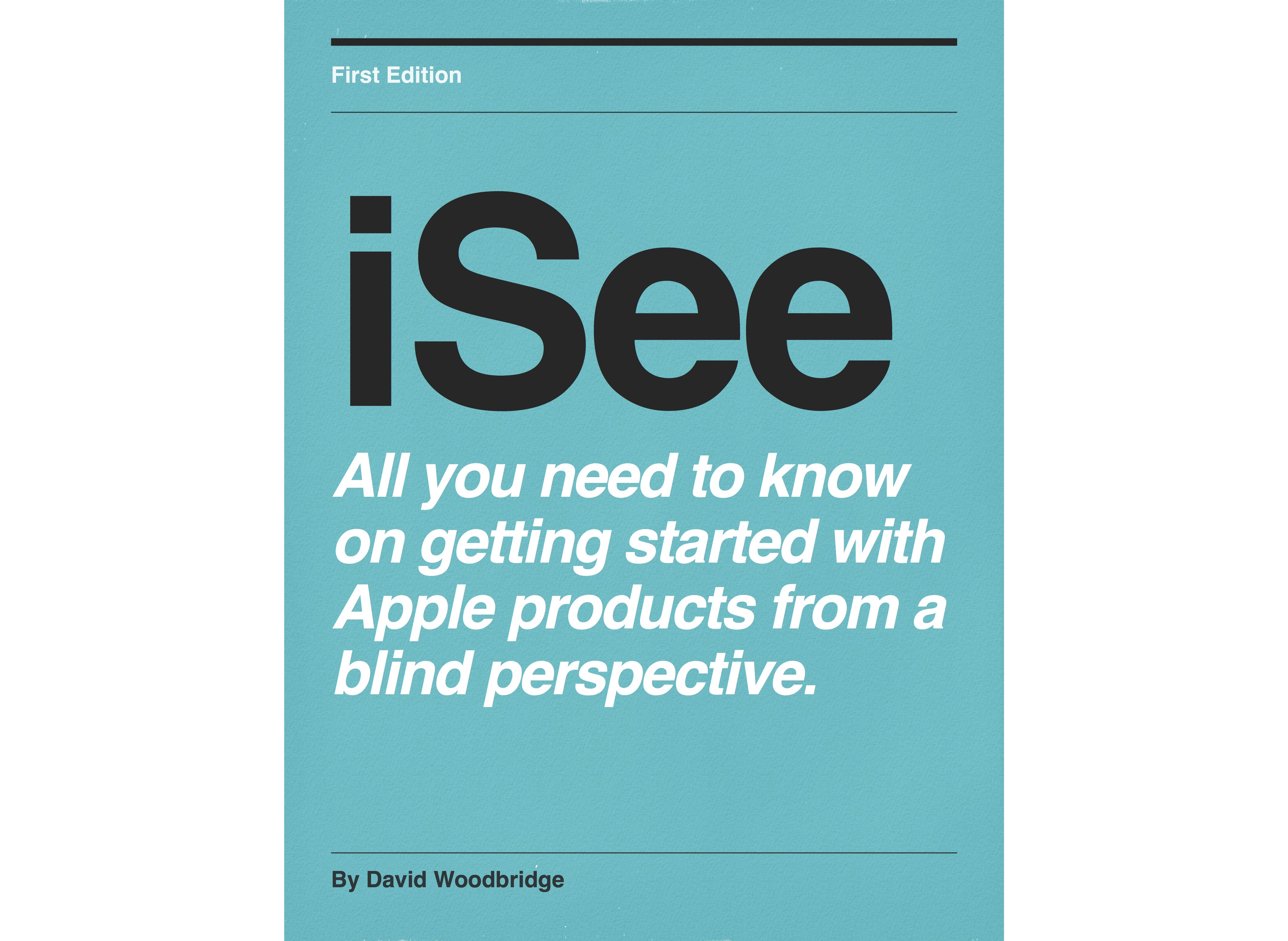Episodes

Sunday Oct 16, 2016
Sunday Oct 16, 2016
Demo of the new VoiceOver sound channel option in iOS 10.

Thursday Oct 13, 2016
Thursday Oct 13, 2016
Demo of using the iPhone running iOS 10 and TV os 10 to allow iOS keyboard on iPhone to be used as input keyboard on the Apple TV when near by.

Tuesday Oct 04, 2016
Tuesday Oct 04, 2016
Demo of using the Coffee Link app on iOS with voiceOver. Oddly after completing this demo, discovered that the Android version of this app works better with a screen reader to control the machine.

Tuesday Sep 20, 2016
Mac os Sierra Siri demo
Tuesday Sep 20, 2016
Tuesday Sep 20, 2016
At last Siri has arrived on the Mac with Sierra. Take you through setup and use.

Monday Sep 19, 2016
Apple watch v3 demo: using the heart beat app on the Apple Watch.
Monday Sep 19, 2016
Monday Sep 19, 2016

Sunday Sep 18, 2016
Apple watch v3 demo: the new Breathing app to manage your breathing
Sunday Sep 18, 2016
Sunday Sep 18, 2016
Demo of the new Breathing app with watch os V3.

Saturday Sep 17, 2016
Apple watch v3 demo: Find my iPhone now finds the Apple Watch.
Saturday Sep 17, 2016
Saturday Sep 17, 2016
Demo of using Find my iPhone to find the Aple watch.

Friday Sep 16, 2016
Friday Sep 16, 2016
Demo of how to setup and use the Dock button in watch os V3.

Friday Sep 16, 2016
Friday Sep 16, 2016
Demo of how to setup and use the talking Mickey or Mini Mouse watch faces in Watch os V3.

Thursday Sep 15, 2016
Apple watch v3 demo: moving and deleting apps on the Apple Watch home screen
Thursday Sep 15, 2016
Thursday Sep 15, 2016
Demo of moving or deleting apps on the Home screen in Watch os V3.

Tuesday Sep 13, 2016
Tuesday Sep 13, 2016
Demo of using the VoiceOver Auto Speak function in Watch os V3.

Tuesday Sep 13, 2016
Tuesday Sep 13, 2016
How to setup and use Taptic time with voiceOver in Watch os V3.

Friday Aug 19, 2016
Quick preview of some upcoming Apple watch V3 features using VoiceOver
Friday Aug 19, 2016
Friday Aug 19, 2016

Thursday Aug 04, 2016
Thursday Aug 04, 2016
Demo of the updated Remote iOS app which now includes Siri to control the Apple TV 4th generation.

Thursday Jul 28, 2016
Thursday Jul 28, 2016

Thursday Jul 14, 2016
Thursday Jul 14, 2016
Rather than trying to drag and drop web links using VoiceOver, demo of writing a quick file for a web link.

Tuesday Jul 12, 2016
Tuesday Jul 12, 2016
An interview with the "real" voice of Siri.

Wednesday Jun 08, 2016
Teach young children how to use VoiceOver gestures on iOS: Ballyland Magic app demo
Wednesday Jun 08, 2016
Wednesday Jun 08, 2016
In this demo of the Ballyland Magic app, I give you a demo and overview of the app.
From the developers: http://www.sonokids.org
An educational iPad game that helps children with vision impairment to learn and practice a number of VoiceOver gestures.
The Ballyland Magic app is specifically designed for young children with vision impairment to learn and practice their first navigational touch gestures for VoiceOver, Apple’s built-in screen reader. While engaging with the Ballyland Magic app, children with no or low vision will learn fundamental skills to use a mobile touch screen device. You don’t need to be a VoiceOver expert to assist the child – but by the end of the Magic Show, you may be well on your way to becoming one!!
Features:- No previous iPad experience required by the child or parent/teacher
- Built-in speech
- Original ‘Tap-tap’ practice song
- Popular Ballyland characters
- Use at home and at school
- Designed with extensive feedback from young children with vision impairment, their parents and educators

Tuesday Jun 07, 2016
Voice Assistant (screen reader) basic gestures demo using Samsung Galaxy tab
Tuesday Jun 07, 2016
Tuesday Jun 07, 2016
Voice Assistant basic gestures demo using Samsung Galaxy Tab
Firstly I give you a physical description of my Samsung Galaxy Tab and a reminder that the Tab has a physical Home button with the Recent apps and Back buttons to the left and right of the physical Home button: i.e. the Recent apps and Back buttons are soft buttons: i.e. part of the touch screen interface with the other icons.
I then go through the following gestures.
3 finger flick left right to change:
Speech rate,
Punctuation,
Dark screen,
Large cursor,
Notification, and
Media vol.
1 finger flick up or down to change.
3 Finger flick up or down to change navigation elements:
Character granularity,
Word granularity.
Line granularity, and
Paragraph granularity,
1 finger flick up or down to move by navigation element.
Jump to first and last items on screen:
1 finger up/down (up pointing arrow) top of screen, and
1 finger down/up (down pointing arrow) bottom of screen.
Drag finger around screen or flick left/right to navigate.
1 finger double tap to activate last item heard/in focus.
2 finger flick left/right up/down:
scroll screen in opposite direction to flick.
Two finger flick down: read down from current position.
Two finger touch to silence speech.
Two finger double tap: start/stop audio if playing.
2 finger triple tap: read out Notification info: time, date etc.
3 finger touch: reads out items in order after the current selected item.
Complete the demo by showing how I unlock my Tab using a pin number at the lock screen.

Monday May 30, 2016
Monday May 30, 2016
In this demo, I take you through the Albert Accessibility Training tutorial Android app which is a secure way of entering your pin on an Albert terminal including: Audio Introduction, Tutorial, Practise Gestures, and Help.

Wednesday May 25, 2016
Wednesday May 25, 2016
In this demo I demonstrate the Vision Australia Connect app for use with the I-Access library service which provides daisy books, newspapers/magazines and podcasts for members of the VA Library to stream or download to their Android devices: in my case on my Samsung Galaxy Tab..

Monday May 23, 2016
Monday May 23, 2016
In this demo I demonstrate the Vision Australia Connect app for use with the I-Access library service which provides daisy books, newspapers/magazines and podcasts for members of the VA Library to stream or download to their iOS devices: i.e. iPod touch, iPad or iPhone.

Thursday May 12, 2016
Demo of the Wahoo TICKR Heart Rate Monitor
Thursday May 12, 2016
Thursday May 12, 2016
In this demo I give you a physical description of the Wahoo TICKR Hart Rate Monitor, how to attach and ware the chest band, using the Wahoo utility app to check connectivity, go through the Run Fit app briefly looking at Settings and the Profile tabs (to set your heart zones), and then take you through using the heart rate monitor with a cardio workout on my treadmill.

Wednesday Apr 27, 2016
Microsoft outlook for the Mac demo with VoiceOver
Wednesday Apr 27, 2016
Wednesday Apr 27, 2016
In this demo, I take you through navigating Microsoft outlook for Mac (release 2016 April 11) using VoiceOver covering the layout of the main screen (Toolbar, Ribbon Group, Navigation Table, Message Table [when using Mail], buttons for Mail, Calendar etc, and Status Group, accessing Mail, sending a New e-mail, Replying/Forwarding on an e-mail, checking for e-mail, changing application screens within outlook (Mail Command+1, Calendar Command+2, People Command+3, Tasks Command+4 and Notes command+5), a brief look at the layout of the Calendar screen, and looking at preferences for setting up an Account, and Notification Sounds.

Monday Apr 25, 2016
Demo of the Audio Game Hub self voicing game for iOS
Monday Apr 25, 2016
Monday Apr 25, 2016
In this demo, I take you through a demo of the Audio Game Hub and play two of the eight games: Archery and Hunt.

Saturday Apr 09, 2016
Demo of geting your iPhone to speak an eBook when your screen is locked
Saturday Apr 09, 2016
Saturday Apr 09, 2016
In this demo, I show you how to keep listening to an eBook such as an iBook or Kindle book even when your screen is locked using the "speak screen" function that you will find in Settings, General, Accessibility, Speech, Speak Screen.

Sunday Apr 03, 2016
Sunday Apr 03, 2016
In this demo I take you through what is new in TV os 9.2 in respect to using voice dictation: renaming, moving and creating folders to sort apps in to, and demoing navigating with a Bluetooth keyboard which is now available on the Apple tv once again.

Wednesday Mar 30, 2016
Demo and discussion of using multiple Apple watch's in iOS 9.3 and Watch os 2.2
Wednesday Mar 30, 2016
Wednesday Mar 30, 2016
In this demo, I take you through having a bit of a play around with using more than one Apple watch with my Apple watch 42mm and Apple watch sports 38mm, and suggest a number of benefits of using more than one Apple watch, particularly at least for me, it now allows me to demo one watch without the worry of people accessing private information.

Wednesday Mar 23, 2016
OS x 10.11.4 password protecting a note in the Notes app
Wednesday Mar 23, 2016
Wednesday Mar 23, 2016
In this demo, I show you how to password protect a note within the Notes and where to change or reset the password.

Monday Mar 21, 2016
Monday Mar 21, 2016
When in an app (not on the home screen), 4 finger flick left or right will switch between running apps.

Monday Mar 21, 2016
iOS 9.3 demo: offline voice dictation
Monday Mar 21, 2016
Monday Mar 21, 2016
No longer need to be on 4g or Wi-Fi to use voice dictation: can be offline with no internet connection.

Monday Mar 21, 2016
iOS 9.3 demo: password or touch ID for protecting Notes
Monday Mar 21, 2016
Monday Mar 21, 2016
How to secure your notes produced by the default Notes app with either a password or finger print.

Monday Mar 21, 2016
iOS 9.3 demo: new 3d touch options with default apps
Monday Mar 21, 2016
Monday Mar 21, 2016
Demo of new 3d touch options for Settings, Weather, Compass, Health, App Store, and the iTunes Store.

Monday Mar 21, 2016
iOS 9.3 demo: Night Shift mode
Monday Mar 21, 2016
Monday Mar 21, 2016
Where to turn on Night Shift mode if you wish to reduce the amount of blue light to help you go to sleep.

Friday Mar 18, 2016
A preview of my Connected Home
Friday Mar 18, 2016
Friday Mar 18, 2016
In this demo, I take you through my home and discuss all the hardware/software that makes up my connected home.

Tuesday Mar 08, 2016
Jabra Storm Bluetooth Headset demo
Tuesday Mar 08, 2016
Tuesday Mar 08, 2016
In this demo, I go through the following:
In The Box:
Jabra Storm Bluetooth Headset
Micro USB cable
Extra ear bud and wind sock
Getting Started Guide
Main features:
9 hours of Talk Time
2 hours battery charge
Bluetooth and NFC pairing
Pair up to 8 Bluetooth devices, 2 activate at same time (only one activate at a time talking)
Win resistant (if to noisy, put on wind sock).
Ware on either ear
Very light and comfortable to use
Jabra Assist app for tracking headset, BT pairing tips and battery status (battery status seems not to be accessible)
Physical description:
Arm with Mic and Answer/End button on end
Curved tight letter C to form body of headset that goes around ear
Most controls positioned towards end of boom and on to curved C
Answer/end button
On/off switch
Volume down/up
Micro UsB connector with protective flap
rotate ear piece to put in either ear
Voiced prompts:
Connected
Battery low Redialling
Disconnected
To connect your headset, go to the Bluetooth menu on your phone and select it from the list
To answer call, say Yes or No
Pairing:
When first used, is in paring mode,
Hold down Answer/End button for 3 second s pair
Functions:
Switch side switch up to turn on headset or down to turn off headset
Press Answer/End to hear Connected
Press Answer/End to answer an incoming call or say yes or No
Press Answer/End twice to reject an
incoming call or say No
Press Answer/End twice to redial last call
Press Answer/End for 1 second to activate Siri
Press Answer/End for 3 seconds to put in pairing mode
Press Answer/End plus Volume Down to turn off low battery warning
Press volume down or up to adjust volume
Press volume Up/Down at same time to mute
Headset is capable of answering multiple calls and putting calls on hold
Points to consider:
low battery warning starts at 50 percent and announces every 10 minutes if not turned off
Turning off voiced low battery warning sometimes doesn’t seem too work
No charging voiced indication
Benefits:
light weight
Comfortable to ware
Can use in either ear
Have to active devices at the same time
9 hours talk time does last all day
voice prompts
Reasonably good volume
Clear when on phone call

Tuesday Mar 01, 2016
Tuesday Mar 01, 2016
In this demo I show you how to activate Voice Dictation from the Bluetooth Keyboard using the VoiceOver command VO+Dash (-) or on the Braille display input keyboard Space+dots 156: i.e. the VoiceOver two finger magic double tap.

Tuesday Feb 23, 2016
Tuesday Feb 23, 2016
In this demo, I take you through 3 configuration tips suggested by a listener of my podcasts for new users or people that would like a suggested way of using the watch everyday.

Friday Feb 19, 2016
Friday Feb 19, 2016
In this demo of the Ring Video Doorbell, I give you a thorough setup and run through of what the Ring Video Doorbell is, unboxing, Ring app setup to use the physical Ring Video Doorbell, attaching the Doorbell to the wall and completing the setup, using the Ring app, and final comments.

Monday Feb 08, 2016
Monday Feb 08, 2016
As I use both of these Incase Arm Sport Bands, in this demo, I take you through a physical description of both of the iPod nano 7th generation and iPhone 6s Arm Sport Bands available from Apple Stores or online.

Thursday Jan 28, 2016
My first play around with an Apple watch case
Thursday Jan 28, 2016
Thursday Jan 28, 2016
In this demo, I take you through a description and play around with my first try out of an Apple watch case.

Wednesday Jan 27, 2016
Demo of an iOS app that I use 2 to 3 hours a day: the Audible app from Audible
Wednesday Jan 27, 2016
Wednesday Jan 27, 2016
Odd that after 384 demos I've finally gotten around to doing a podcast on one of my most used apps on a daily basis: the Audible app.

Tuesday Jan 26, 2016
Demo of Apple's iOS Podcast app now available on the Apple TV 4th generation
Tuesday Jan 26, 2016
Tuesday Jan 26, 2016
In this demo, I demonstrate Apple's Podcasts app that became available with the 9.1.1 Apple TV OS update.

Friday Jan 22, 2016
Demo of 3rd party iOS apps that I use on my Apple watch
Friday Jan 22, 2016
Friday Jan 22, 2016
Demo of 3rd party apps that I use on my Apple watch (not the default Apple watch apps) including: CNN, Just Press Record, Navigon, Downcast, Drafts, Comfort, Tic Tac Toe, Tweetings, Newsify, Hangman, TimeBuzz, Animal Watch, Phone Battery, Trash Day, Pandora, Calculator Watch Pro Free, Dictationary, QuickSwitch, Decibl, DoublePost, and UnHand Me. ,

Thursday Jan 21, 2016
A quick demo of how I use 3d touch on my iPhone 6s using VoiceOver
Thursday Jan 21, 2016
Thursday Jan 21, 2016
In this demo, I take you through where to turn 3d touch on, adjust the sensitivity of using on the screen, note where to test 3d touch after adjusting sensitivity, demo several apps (including Phone, Music, Videos, App, iTunes and iBooks stores) that I use regularly, demo a nice tip with Assistive Touch with 3d touch, note what feedback you are given if an app doesn't support 3d touch, and finish off by demoing the 1 finger double tap and hold for moving/deleting an icon commenting that if I held my finger down on the screen to hard I could trigger 3d touch if it was in the light force sensitivity setting.

Tuesday Jan 05, 2016
Demo of he iPad Pro, Smart Keyboard, and Apple Pencil using VoiceOver
Tuesday Jan 05, 2016
Tuesday Jan 05, 2016
In this demo, I take you through a physical description and use of the iPad pro, smart keyboard, and the Apple pencil.

Monday Jan 04, 2016
An interview with Jonathan Mosen aired on VA Radio Jan 5 2016
Monday Jan 04, 2016
Monday Jan 04, 2016
An interview with Jonathan Mosen aired on Vision Australia radio Jan 5 2016 where Stephen and I discuss with Jonathan how he got in to tech and some general thoughts about his experiences with technology.

Sunday Jan 03, 2016
Sunday Jan 03, 2016
Sharing this interview with Dr Robert Carter who does the Tech Doctor Podcast.

Saturday Jan 02, 2016
Saturday Jan 02, 2016
In this demo, I demo how I can access my Netatmo Urban Weather Station (where I am using two hardware modules for indoor/outdoor temperature information), and my Belkin Link light globes and Belkin WeMo switch's from my Apple watch.

Wednesday Dec 30, 2015
Demo of the updated Twitter client for Mac OS X using VoiceOver: now accessible.
Wednesday Dec 30, 2015
Wednesday Dec 30, 2015
On the 31st of December 2015 Aussie time, the official Twitter client for Mac OS X was updated. Amongst the improvements was giving access to VoiceOver users to the interface.