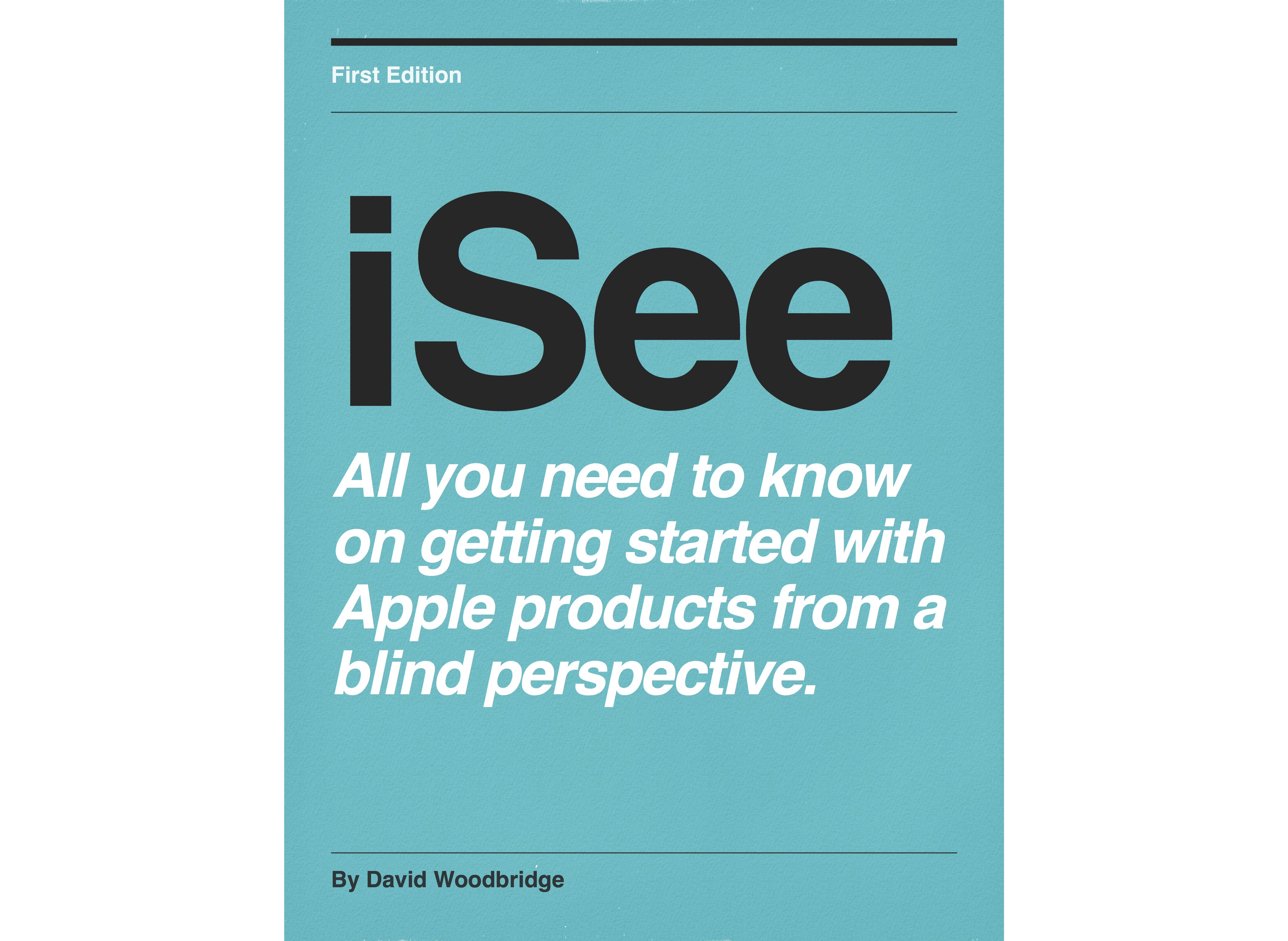Episodes

Monday Mar 25, 2019
Monday Mar 25, 2019
In this demo, just thought I would share a setup that I use when demoing these smart speakers at workshops etc without having to hunt for power points or connect to WiFi networks.
Hope you find it useful.
David.

Tuesday Oct 16, 2018
Demo of the new Amazon Echo Show using Voice view screen reader
Tuesday Oct 16, 2018
Tuesday Oct 16, 2018
In this demo, I give you a physical description of the Amazon Echo Show with its 7 inch touch screen, how to turn on Voice view (screen reader), Voice view Tutorial, some basic and handy gestures, navigating around the Amazon Echo Show with the touch screen, turning on the Start and End action sounds, and playing music/movies.
Oh and of course, using Alexa smile...

Sunday Oct 14, 2018
Sunday Oct 14, 2018
In this demo, I go through the main feature differences between the new and previous version of the Amazon Echo Dot plus play a bit of music and a audio book for you to hear the difference.

Tuesday Sep 18, 2018
Tuesday Sep 18, 2018
With the release of iOS 12, Find My iPhone, answering/making calls, and multiple timers became available for the HomePod which I demonstrate.

Friday Jun 15, 2018
HomePod demo - moving music around between multiple speakers
Friday Jun 15, 2018
Friday Jun 15, 2018
In this demo, I show you how you can ask Siri to move music to particular speakers or move EVERYWhere to play music on all speakers.

Tuesday Jun 12, 2018
HomePod demo - switching between multi room and stereo pair
Tuesday Jun 12, 2018
Tuesday Jun 12, 2018
In this demo, I show you how to change between multi room and stereo pair using the Home app of course using two HomePods (smile).

Thursday Apr 12, 2018
Google Home demo - paring Google Home to a Bluetooth speaker
Thursday Apr 12, 2018
Thursday Apr 12, 2018
In this demo, I show you how to pair the Google Home to a bluetooth speaker so if you choose you can use this BT speaker as a default play source for music.
I also show you how to unpair the speaker if you don't want it associated with the Google Home.
Note - this is different to Enabling Bluetooth on Google Home to use it as a Bluetooth speaker from another device such as your iPhone or Android phone etc.

Wednesday Feb 28, 2018
Wednesday Feb 28, 2018
In this demo I show you where to go to toggle automatic software update on or off within the Home app and also where you can check for the current firmware software version of HomePod .

Sunday Feb 25, 2018
HomePod demo- sending, receiving and reading Messages on HomePod
Sunday Feb 25, 2018
Sunday Feb 25, 2018
In this demo I show you how to send, receive and read Messages on HomePod.

Friday Feb 23, 2018
HomePod demo - creating notes and reminders
Friday Feb 23, 2018
Friday Feb 23, 2018
In this demo, I show you how to create and add to notes, and how I use reminders in a number of ways on the HomePod.

Wednesday Feb 21, 2018
HomePod demo - playing media to HomePod and other wireless speakers from the Mac
Wednesday Feb 21, 2018
Wednesday Feb 21, 2018
In this demo, I give you a demo of my wireless speaker setup at home and take you through the simple process of playing to the HomePod and other wireless speaker devices around my home.

Tuesday Feb 20, 2018
HomePod demo - using Home Kit devices
Tuesday Feb 20, 2018
Tuesday Feb 20, 2018
In this demo, I take you through the Home Kit devices that I use in my home to control lights, radio, heater, and checking the temperature inside and outside all done via the HomePod.

Tuesday Feb 20, 2018
HomePod demo - using the timer
Tuesday Feb 20, 2018
Tuesday Feb 20, 2018
In this demo, I take a quick look at the timer function offered by the HomePod.

Monday Feb 19, 2018
HomePod demo - setting and managing alarms
Monday Feb 19, 2018
Monday Feb 19, 2018
In this demo, I show you how to set single and repeat alarms, toggle alarms on/off, label alarms, delete alarms, and check status of alarms using the HomePod. I also go through setting and managing alarms from the Home app.

Sunday Feb 18, 2018
HomePod demo - how to reset HomePod
Sunday Feb 18, 2018
Sunday Feb 18, 2018
In this demo I show you how to reset the HomePod.
Simply unplug and plug back in to power, hold finger on touch surface until announcement/3 tones, HomePod restarts, usual start sound, and begin usual setup process via Popup on iPhone and through the Home app.

Friday Feb 16, 2018
HomePod demo - how to stop and start "Hey Siri" from listening
Friday Feb 16, 2018
Friday Feb 16, 2018
In this demo, I take you through the simple steps of asking Siri to stop listening for the "Hey Siri" command (Hey Siri Stop Listening", and how to activate "hey Siri" again via 1 finger double tap and hold (using VoiceOver on the homePod) touch surface to manually activate Siri, then say "Hey Siri Start Listening".

Thursday Feb 15, 2018
HomePod demo - playing around with Podcasts
Thursday Feb 15, 2018
Thursday Feb 15, 2018
In this demo, I show you how to play, navigate, and subscribe to podcasts on the HomePod.

Tuesday Feb 13, 2018
Tuesday Feb 13, 2018
In this demo, I show you how to play media on your iPhone (such as an Audible book) and music playing on HomePod (via Hey Siri play xx), and then via Control Centre, change between iPhone and HomePod.
These are the steps:
In the demo, start an Audible book on iPhone,
Start music playing on HomePod via Hey Siri,
Access Control Centre,
3D Touch on Media,
will be presented with Title track iPhone and title track NameOfHomePod,
Select iPhone or HomePod,
Media controls such as Rewind, Play.Pause, Fast Forward, volume etc will then allow that selected media source to be controlled.
This comes in really handy if you've started music playing in the kitchen on HomePod, your at the back of the house, and you want to change to the next track on the HomePod, Pause, turn the volume up etc.

Sunday Feb 11, 2018
How to use HomePod as a speaker phone.
Sunday Feb 11, 2018
Sunday Feb 11, 2018
In this demo, I show you how to transfer a call from your iPhone to the HomePod to then use the HomePod as a hands free speaker phone.
This works for both making and receiving a call.
When your on a call, choose the Hide button to hide the keypad, choose the Audio button, and then choose your HomePod.
The great thing about this for VoiceOver users is that the call is live on your HomePod, whilst VoiceOver and the keypad if you have to use it with automated system stays on the iPhone. Consequently you have two different audio sources, making it much easier to either listen to the phone call or use your iPhone.

Friday Feb 09, 2018
Friday Feb 09, 2018
My first demo of setting up and playing around with the HomePod.
Support page link for using VoiceOver on the HomePod which will activate if you are running VoiceOver on the iPhone or turn it on in Home app via Room tab, HomePod, Details, Accessibility, VoiceOver.
https://support.apple.com/en-au/ht208434

Friday Feb 02, 2018
Friday Feb 02, 2018
In this demo, I take you through setting up my Amazon Echo Dot via the Amazon Alexa app now that the Echo is officially supported in Australia as of Feb 1 2018.
I must say though, I prefer using the alexa.amazon.com website rather than the iOS app as sometimes I find double tapping with VoiceOver doesn't work and I have better access to the webpages with VoiceOver on the Mac using Safari than I do using the Amazon Alexa app with VoiceOver.
I still don't understand why Audible is not accessible here in Australia, only Kindle books.
I hope Amazon improves the English Australia voice for reading Kindle books, it pauses far to much.

Thursday Jan 25, 2018
Demo of reading (listening) to an audio book on Google Home
Thursday Jan 25, 2018
Thursday Jan 25, 2018
In this demo I take you through the process of purchasing an audio book from the Google Play Store
and then show you how to as Google puts it, Read and navigate an audio book on Google Home.
FYI - audio books on the Google Play Store became available in the last week of Jan 2018. If you are using PlayBooks on iOS, you can search and sample audio books plus play audio books you have already purchased. Whilst on PlayBooks for Android and the website, you can search, sample, add to wish list, purchase, and of course play.

Wednesday Jan 24, 2018
Demo of the new English Australia voice for the Amazon Echo
Wednesday Jan 24, 2018
Wednesday Jan 24, 2018
In this podcast, I give you a brief demo of the English Australia voice of the Amazon Echo which is about to be officially released in Australia as of Feb 1 2018.
In the meantime, if you do have an Amazon Echo in Australia and you would like to use the new English Australia voice, go to
Choose the Settings tab, choose your Echo, choose Language, and in the language pop-up select English Australia.
The Australian voice Unfortunately pauses between paragraphs when reading a Kindle book after I posted this podcast, and even worse, I have now learnt that Amazon will not be allowing audible.com books to be accessed in Australia, which doesn't make sense since the service is here anyway.
The Amazon Alexa app is in the Australian iOS App Store.

Saturday Jan 06, 2018
Saturday Jan 06, 2018
In this demo, I show you how I use Google Play Music to play to Google Homes or Chromecast Audio devices around my house whilst I enjoy listening to an Audible book on my iPhone.

Friday Jan 05, 2018
Google Home Mini update covering recent added gestures
Friday Jan 05, 2018
Friday Jan 05, 2018
In this demo, I show you the new updated gestures which became available for the Google Home Mini towards the end of 2017: Pause/Play music, and stop an alarm or timer.

Sunday Dec 31, 2017
Demo of changing the bass and treble on Google Home
Sunday Dec 31, 2017
Sunday Dec 31, 2017
In this demo, I show you how to change the bass or treble settings on the Google home.
I tend to change these settings depending on whether I am listening to music or spoken word.

Tuesday Sep 05, 2017
Demo of Chromecasting from Google Play music to individual speakers and groups
Tuesday Sep 05, 2017
Tuesday Sep 05, 2017
In this demo I give you a brief demo of Chromecasting from Google Play Music on my iPhone to individual speakers in my house and speaker groups.
Like Airplay, VoiceOver speech stays local on your device whilst the music goes out to individual or group speakers.

Friday Sep 01, 2017
Demo of using Google Home Speakers and Chromecast Audio groups
Friday Sep 01, 2017
Friday Sep 01, 2017
In this demo I show you how I have organised my Google Home Speakers and Chromecast Audio devices (attached to various speakers throughout my house), and then take you through setting up and using groups to pla audio.
I also demo my favorite couple of features that of being able to tell what is playing on a speaker, adjusting volume, and then being able to adjust individual speaker volumes within a speaker group.
For me, this is just a cost effective way of setting up speakers through out my house without having to spend to much money by using the existing speakers.

Wednesday Aug 23, 2017
Using the Google Home Speaker as a Bluetooth speaker
Wednesday Aug 23, 2017
Wednesday Aug 23, 2017
In late August 2017 I discovered within the Google Home App on my iPhone (Device, DeviceName, Settings, Bluetooth) that I could now use my Google Home Smart Speaker as a Bluetooth speaker.
In this demo I take you through the steps of setting up the Google Home smart Speaker as a BT speaker using my iPhone and of course the Google Home app.
I just wish when these firmware updates became active that the user got notified such as "Hey, did you know your Google Home Speaker can now do Bluetooth".
The great thing is that when your using the sGH as a BT speaker, the Google Assistant is stil active as well as the physical gestures for the GH speaker itself.
A bit sluggish with VoiceOver gestures, but not to bad for short navigation sessions.

Sunday Aug 20, 2017
Setting up and using Chromecast Audio for use with Google Home
Sunday Aug 20, 2017
Sunday Aug 20, 2017
In this demo, I give you a physical description of the Chromecast Audio device, go through the setup via the Google Home app, and show you how to use it via the Google Home speaker.
Note - Chromecast Audio is purely to play music etc to speakers that can take a 3.5mm audio jack. For watching Youtube, Netflix etc You will need a Chromecast device.
Since I purchased my AQ Smart Speakers several years ago which not only support Airplay but take a 3.5mm audio jack, I've been able to turn all of my Airplay speakers in to Chromecast Audio speakers. This means that I can setup speakers in a group and control their volume etc independently of each other.
Looking forward to purchasing more Chromecast Audio devices.

Wednesday Aug 02, 2017
A comparison of Google Home in Australia and the Amazon echo
Wednesday Aug 02, 2017
Wednesday Aug 02, 2017
In this demo, I take you through a number of common tasks between Google Home which is officially supported in Australia and the Amazon Echo which is not.

Monday Jun 26, 2017
A comparison of the Beats Pill+ verses the previous Beats Pill speaker.
Monday Jun 26, 2017
Monday Jun 26, 2017
A quick comparison demo between the new Beats Pill+ and the older Beats Pill using VoiceOver, playing music, and lisening to an audio book.

Friday May 08, 2015
Playing music on the Apple watch and changing source from watch to iPhone
Friday May 08, 2015
Friday May 08, 2015
In this demo, I show you how to play sync'd music from your iPhone on the Apple watch, and changing source play between the watch and the phone. Remember when playing music on the Apple watch, you'll need to use Bluetooth speakers or head phones: although you can access your Airplay speakers in the house via your iPhone as I show in the demo. As with the iPhone, when your playing music on the Apple watch, you'll get VoiceOver coming over the BT device as well.

Wednesday May 06, 2015
Pairing a Bluetooth device to your Apple watch using VoiceOver
Wednesday May 06, 2015
Wednesday May 06, 2015
In this demo, I show you how to pair a Bluetooth device to your Apple watch. For this demo, I use my Jambox portable bluetooth speaker However, I have paired my Beats head phones, Aftershokz, and BEM speaker band. To find Settings on the Apple watch: from the clock face press digital crown to go to Home app screen, flick left or right to find settings, 1 finger double tap to activate settings, flick right to locate Bluetooth, and your ready to go ahead and pair. Keep in mind that voiceOver will be speaking through the BT device as well, and if you play music, both speech and music will be using the BT device unlike Airplay.

Wednesday Nov 26, 2014
Orientation and demo of the AfterShokz Blues 2 wireless bone conduction ear phones
Wednesday Nov 26, 2014
Wednesday Nov 26, 2014
Orientation and demo of the Aftershokz Blues 2 bone conduction ear phones.

Thursday Nov 20, 2014
a demo of the Beats Studio wireless head phones
Thursday Nov 20, 2014
Thursday Nov 20, 2014
a demo of the Beats Studio wireless head phones

Thursday Nov 20, 2014

Tuesday Jul 01, 2014
Tuesday Jul 01, 2014
Quick demo using the BEM Bluetooth Speaker BAnd to activate Siri and launch BlindSquare GPS app using the automated menu..

Sunday Jun 22, 2014
Demo of the BEm Bluetooth Speaker Band with the iPhone using VoiceOver
Sunday Jun 22, 2014
Sunday Jun 22, 2014
Demo of the BEm Bluetooth Speaker Band with the iPhone using VoiceOver