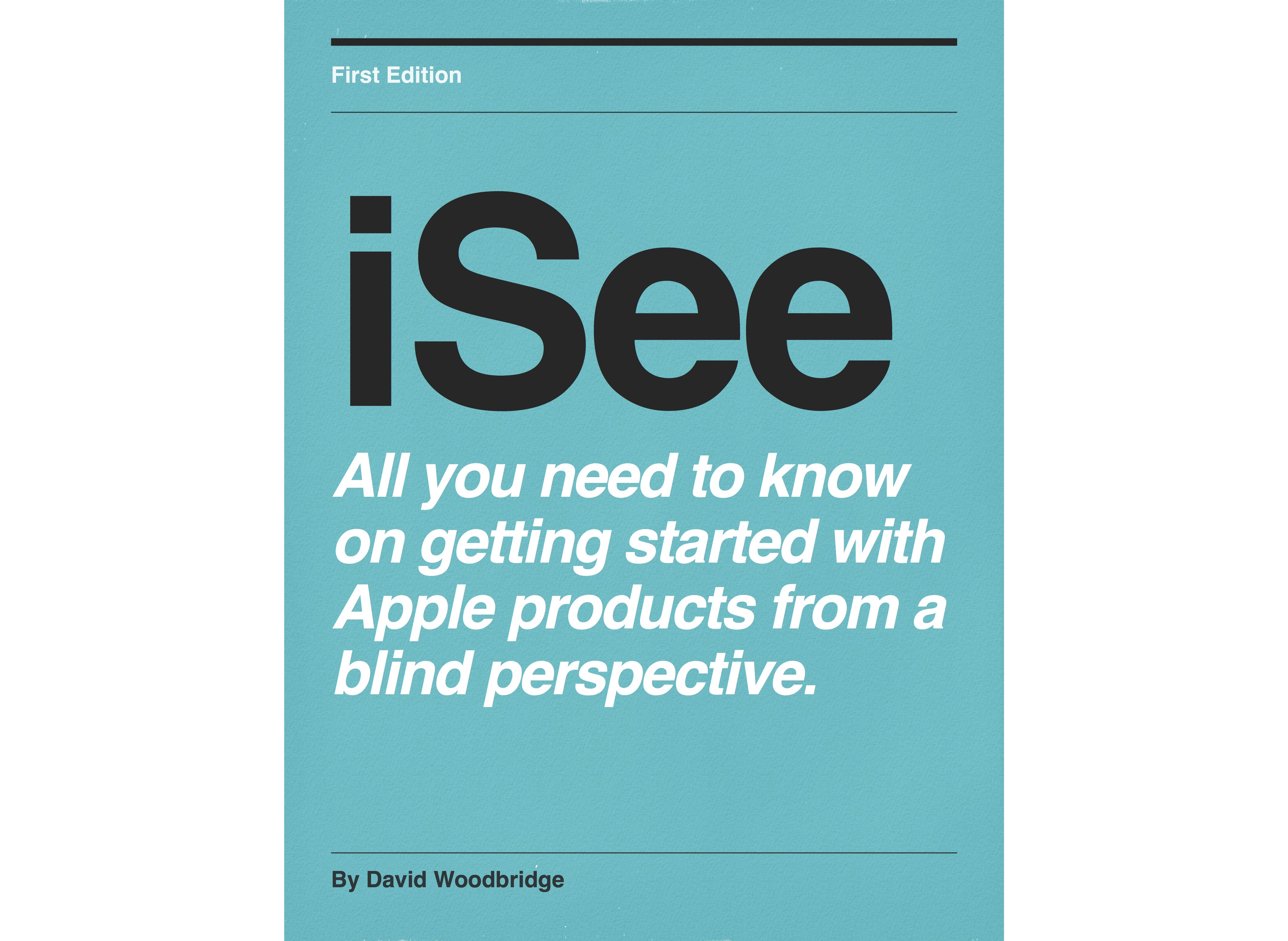Episodes

Monday Oct 29, 2018
Feer, The Game of Running Blind - Endless Zombie runner game demo
Monday Oct 29, 2018
Monday Oct 29, 2018
In this demo, I take you through the main screens of the game including Help, Tutorial (on how to play the game), sounds, profile, upgrade, and play a game or two to give you an idea of how much fun this game is to play.
Link to the iOS App Store:
https://www.feer.at/index.php/en/home/

Wednesday Sep 12, 2018
Wednesday Sep 12, 2018
In this demo, I take you through installing, setting up, and exploring the Microsoft Sound Scape app.
The Link to the iOS App Store is:
https://itunes.apple.com/us/app/microsoft-soundscape/id1240320677?mt=8

Tuesday Sep 04, 2018
Demo of the Repeat Timer iOS app for iPhone and Apple Watch
Tuesday Sep 04, 2018
Tuesday Sep 04, 2018
In this demo, I take you through using the Repeat Timer app which is excellent for timing interval based tasks such as radio programs, podcasts, exercise etc.
You can both set the length of the interval and how many repeats that interval is for.
The free version is limited on interval time and repeats, but will give you a good idea of the app, price is about $2 or so Australian in the App Store.
Both the iPhone and Apple Watch versions work well with VoiceOver.
https://itunes.apple.com/us/app/repeat-timer/id443410415?mt=8

Tuesday May 02, 2017
VO Lab - self voicing VoiceOver training tutorial
Tuesday May 02, 2017
Tuesday May 02, 2017
In this demo, I take you through the VO Lab training tutorial for VoiceOver on my iPad.
This is a fun way of learning VoiceOver.
The app is self voicing, extremely easy to navigate, and as I said a great way for young people or the young at heart to learn how to use the basic gestures in VoiceOver.
This is the link to the BallyLand Magic app for young children that I did last year in 2016:
https://davidwoodbr.podbean.com/e/teach-young-children-how-to-use-voiceover-gestures-on-ios-ballyland-magic-app-demoo/

Wednesday Apr 19, 2017
Talking Typer (typing Tutor) for iOS demo using VoiceOver
Wednesday Apr 19, 2017
Wednesday Apr 19, 2017
Talking Typer for iOS
$7 Australian.
Description:
Talking Typer finally makes its way to iOS. Help students make typing progress with this fun-to-use self-voicing app!
Talking Typer, an accessible typing and computer keyboard tutorial app with a keyboard game to help increase speed and accuracy in a fun environment!
Learn to type or improve your skills with drills, practice lessons, keyboard explorer, and an entertaining game. It is designed for blind and visually impaired students, but can be used by sighted students too. This makes it a great tool for the whole class. Works with iOS® devices running iOS 8 or later.
35 Built-in Lessons, Talking TyperTM for iOS devices comes with 35 built-in lessons at levels 1-10. Teachers and parents can create new lessons, edit lessons, and assign lessons to individual students or groups. Speed, accuracy, and typing level can also be set for individual students or groups. The app saves the results of each drill allowing students, teachers, and parents to monitor improvement.
Hurry Scurry Game, the app also includes the exciting game Hurry Scurry, where students earn points by typing letters before the ball drops. It’s fun for all ages and skill levels!
Self-Voicing and Apple® VoiceOver Accessible, the app is both self-voicing and accessible with Apple’s VoiceOver. The onboard keyboard of your device can be used with Talking Typer, but an external keyboard is recommended.
The app can also be used with a refreshable braille display, like APH’s Refreshabraille 18TM Bluetooth®-enabled device, making it accessible for students who are deafblind as well.
Installed as: Talking Typer.
Really is designed to be used by a Bluetooth keyboard.
Talking Typer main screen:
Top left: Login button, top middle, title “Talking typer: top right Log out button.
Next line: Current User: doesn’t show user name.
Rest of screen main menu of app including:
Lessons and drills button
keyboard explorer button
Games button
Administrator button
Help button
App can be navigated by selecting the items going down further in to each selection. Back button top left of sub-screens to go back or use the VoiceOver 2 finger scrub.
In the Hurry Scurry game: use the Quit button to come back out of this screen: no back button.
35 lessons: 14 beginner, and 21 advanced.
When interacting with the I (Info) buttons with a Braille display, adjusting the msg time out in VoiceOver Braille settings may help for reading these dialogs.
Space+T (Tab) on a Braille display handy for repeating in Braille characters/words to be typed.
Lessons and drills (contains the following options):
Heading: learning modes
Name of current user: David Woodbridge
Practise drills button (divided up in to Beginner and Advanced heading levels) - practise drills do not count against lessons.
Lessons button (divided in to Beginner and Advanced heading levels)
Custom lessons (edit, copy for crate custom lessons)
keyboard explorer:
When entering the app, spoken info “Keyboard exploration Just start typing. Press escape key to exit”.
On-screen keyboard does appear at bottom of screen.
Character being typed appears at top of screen.
Back button at top left of screen.
Games:
Hurry Scurry
Using the I button (Info) button description of game is:
Type all the letters or word before the ball hits the floor.
Tap the start button to begin play.
Whilst playing, press the Tab key to repeat the next character.
To stop the game, press the Escape key twice or double tap the stop button.
Game screen contains:
Quit button
I button (Info)
speed button (28% default adjustable)
Start button
Score
Ball
No back button.
Administrator:
Students button
Groups button
App preferences button Containing):
—teacher name and password button
—Echo correct keys toggle
—speech button (rate, pitch, voice, test, reset)
—lesson text size button (22% default adjustable)
Help:
Quick start button
Email support button
Copyright information
Two Quick start buttons, do not used first one: 2nd one brings up html navigational page.
Œ

Thursday Aug 04, 2016
Thursday Aug 04, 2016
Demo of the updated Remote iOS app which now includes Siri to control the Apple TV 4th generation.

Wednesday Jan 27, 2016
Demo of an iOS app that I use 2 to 3 hours a day: the Audible app from Audible
Wednesday Jan 27, 2016
Wednesday Jan 27, 2016
Odd that after 384 demos I've finally gotten around to doing a podcast on one of my most used apps on a daily basis: the Audible app.

Thursday Aug 20, 2015
Demo of the 3 main new features in the KNFB Reader OCr app version 2.
Thursday Aug 20, 2015
Thursday Aug 20, 2015
In this demo, I discuss and demo the 3 main new features in version 2 of the KNFB Reader OCR app: free to trial with in-app purchase (up to 25 pictures), link to Dropbox including backup and restore to Dropbox, and a new profile mode called Document Stand which allows the use of the KNFB Reader app with a document stand to allow the rapid processing of pages via batch processing. In this demo, I use my ScanBox document stand.

Friday May 29, 2015
Friday May 29, 2015
In this demo, I show you how to use the Now Playing Glance to control the BlindSquare GPs app running on your iPhone. Simply press the Play/Pause button in the Now Playing glance to start the automated menus, and press again to make your selection. I also discovered if you press the Previous button in the Now Playing glance, this will give your current location without going through the automated menus. If you have being using the Now Playing glance and your watch locks, pressing the digital crown will return you to this glance: if not two finger flick up from the clock face screen will return to the current glance, if its not the Now Playing glance, just two finger flick left or right to locate the Now Playing glance and off you go. In the demo, I put BlindSquare GPs to sleep via the automated menus, to wake it up again, just press the Play/Pause button in the Now Playing glance to take BlindSquare GPs out of sleep mode, and your fine to use the automated menus again. The Music app on the Apple watch will not control BlindSquare GPS, it is only Now Playing glance that actually works its magic.

Wednesday Apr 15, 2015
Demo of how to listen to audio content on the Apple tv using Netflix
Wednesday Apr 15, 2015
Wednesday Apr 15, 2015
In this demo, I show you how to activate audio description within Netflix on the Apple TV to view the first TV series with Audio Described content from Netflix: Marvel's Daredevil TV series. To do this when watching the show, press Select on the Remote to pause, hold down Select for options screen to come up, press Up Arrow on the remote to access 3 menu items: Sub-titles, Audio and Speakers: Press Right Arrow on the remote to move to Audio, and then press Down Arrow on the remote to get down to English Audio Description, and press Select again on the remote to start listening with Audio Description.

Tuesday Apr 14, 2015
Tuesday Apr 14, 2015
In this demo, I take you through how to listen to Audio Described content in the the ABC iView app (15 months trial from April 2015), and the Netflix app on my iPhone. ABC iView: go to menu, Programs A-Z, select Show Audio Described for a list of all Audio Described content, select show to view/listen, and select Play with Audio Described button (2nd button will allow standard play) to listen to Audio Described content. Netflix: (using Marvel Daredevil as an example), when in Play video screen, select Language option button, choose English audio described track to start listening with Audio Described (by default content will play without Audio Described).

Thursday Jan 29, 2015
Thursday Jan 29, 2015
In this demo I show you where you locate family purchased items in Os X (iTunes, iBooks and Mac App Store), iOS (iTunes, iBooks, and App Store), and the Apple TV (Movies and TV Shows). Demo is not on setting up family sharing which is accessed in iOS with Settings/iCloud or OS X System Preferences/iCloud.

Monday Nov 10, 2014
Monday Nov 10, 2014
Using Hand Off between iOS 8 and Yosemite with VoiceOver: demoing Pages, Mail, and Safari

Tuesday Oct 14, 2014
Tuesday Oct 14, 2014
Using the Voiceover Braille screen input keyboard in iOS 8 with the iPhone 6 plus

Monday Oct 13, 2014
Monday Oct 13, 2014
Demo of using the MountBatten LS with the MBMimic app to allow embossing from an iOS device to the embosser

Wednesday Jul 16, 2014
Demo of Voice Dream Reader - adding a daisy audio book from a web service
Wednesday Jul 16, 2014
Wednesday Jul 16, 2014
Demo of Voice Dream Reader - adding a daisy audio book from a web service
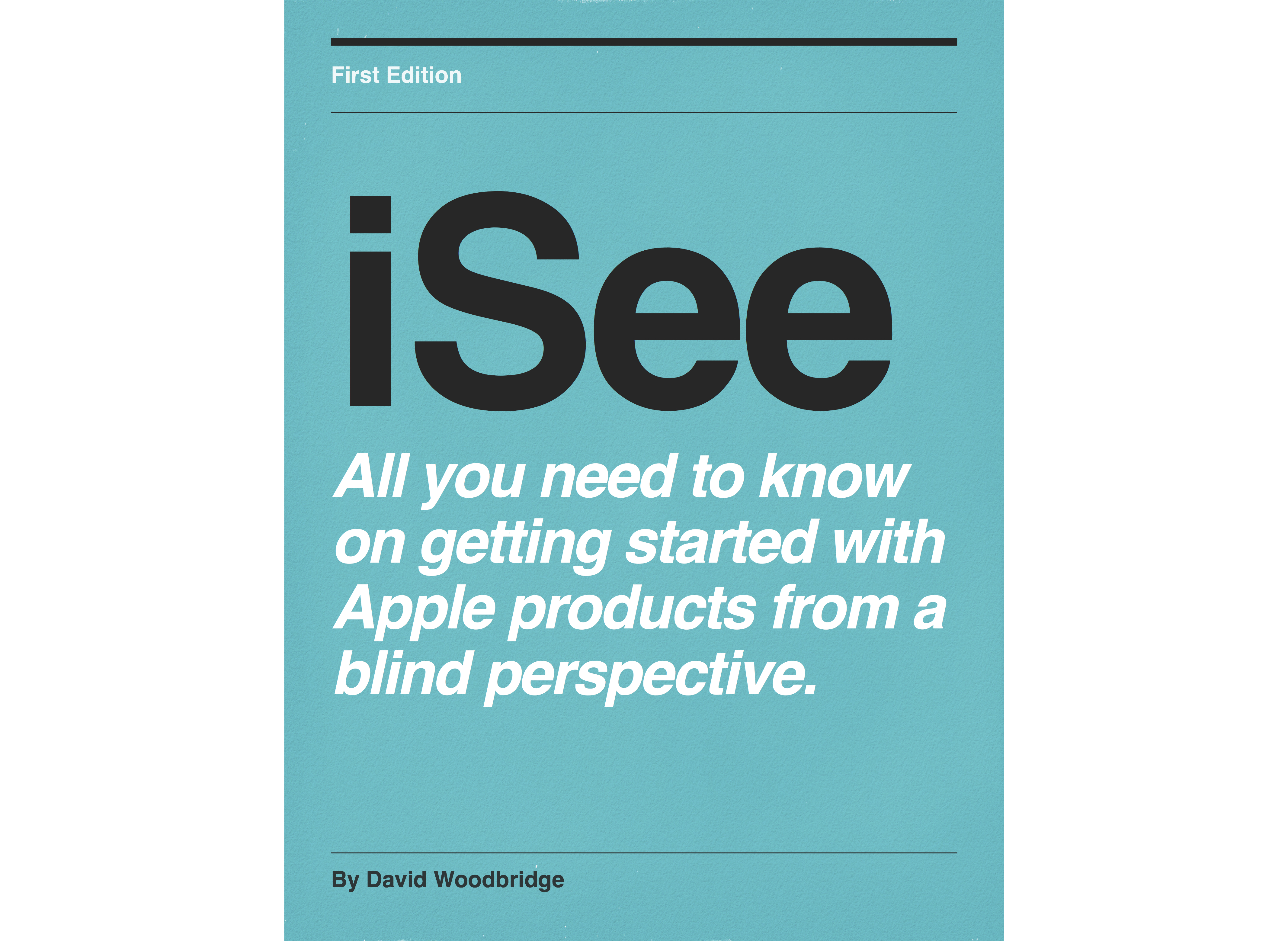
Friday May 02, 2014
Demo of the FitBit Flex (exercise band) with the iPhone Using VoiceOver
Friday May 02, 2014
Friday May 02, 2014
Demo of the FitBit Flex (exercise band) with the iPhone Using VoiceOver

Sunday Oct 06, 2013
Using the iPhone camera to redeem an iTunes gift code with VoiceOver
Sunday Oct 06, 2013
Sunday Oct 06, 2013

Thursday Jul 04, 2013
Demo of the iOS MBraille keyboard app
Thursday Jul 04, 2013
Thursday Jul 04, 2013
Demo of the MBraille keyboard iOS app which supports contracted Braille and has some really nice features: free and paid version available.

Thursday May 30, 2013
Demo of the free Audio Archery game from LWorks
Thursday May 30, 2013
Thursday May 30, 2013
In this demo, I take you through playing the audio archery game from LWorks which is a lot of fun to play. Tip: you'll need to have VoiceOver set to Triple Click so that you can toggle VoiceOver off in order to play the game.

Thursday May 30, 2013
demo of the ABC Radio (Australian national radio Broadcaster) app with voiceOver
Thursday May 30, 2013
Thursday May 30, 2013
In this demo, I take you through the ABC Radio app using VoiceOver to listen to your favourite ABC Radio station, browse for other stations, check the program guide etc.

Thursday May 30, 2013
Thursday May 30, 2013
In this quick demo, I show you how I use Find My Friends leaving location feature to let me know when my partner and son have left Karate so I can put dinner on for when they walk in the door.

Tuesday May 28, 2013
Demo of using Find My iPhone to locate iOS device by the Play Sound feature.
Tuesday May 28, 2013
Tuesday May 28, 2013
In this demo, I show you how to use the Play Sound feature in Find My iPhone to locate your iOS device by sound in the house. Tip: make sure to tap on Call Out button to make the Play Sound button at the bottom left hand side of the screen active.

Tuesday May 28, 2013
Using Siri to generate passwords using VoiceOver
Tuesday May 28, 2013
Tuesday May 28, 2013
Demo of using Siri to generate passwords using VoiceOver. Tip: at the moment, Triple Click VoiceOver on/off to be able to read input interpretation screen at time of posting.

Monday May 13, 2013
Monday May 13, 2013
In this demo, I show you how to use an online daisy service such as http://i-accessonline.visionaustralia.org to directly download a daisy book in to Safari, and by using the OpenIn function, open that daisy book in Read2Go.

Tuesday May 07, 2013
Extensive run through of the now accessible iOS Kindle app with VoiceOver
Tuesday May 07, 2013
Tuesday May 07, 2013
In this demo, I take you through most of the features of the now Accessible iOS Kindle app with VoiceOver plus using Safari to purchase/send a book to the app.

Thursday Apr 25, 2013
Demo of the OneTap iOS app to allow Home icon dialing from your Home screen
Thursday Apr 25, 2013
Thursday Apr 25, 2013
In this demo, I show you how to use the OneTap app on the iPhone to create a dialling icon on the Home screen of your iPhone.

Tuesday Feb 19, 2013
Demo of the now free Fleksy app for Feb 2013
Tuesday Feb 19, 2013
Tuesday Feb 19, 2013
In this demo, I take you through most of the functionality of the updated and free Fleksy app (word prediction keyboard) for iOS using VoiceOver. Adding words to the custom dictionary and advanced punctuation are not covered in this demo.

Thursday Jan 31, 2013
Using the BrailleTouch: Braille input keyboard app: on the iPhone 5 with VoiceOver
Thursday Jan 31, 2013
Thursday Jan 31, 2013
This demo takes you through using, upgrading, inputting Braille, tweeting, and copying text.

Monday Jan 14, 2013
Monday Jan 14, 2013
This demo shows you how to use the builtin dictionary in iOS using VoiceOver by highlighting a word with the pinch open gesture, and using the Define option under Edit in the rotor. iBooks is used for the demo, but works in other apps including Mail, Safari etc.

Wednesday Sep 19, 2012

Wednesday Sep 19, 2012
Using the Notifications Centre to post to Facebook and Twitter in iOS 6 with Voiceover
Wednesday Sep 19, 2012
Wednesday Sep 19, 2012

Saturday Aug 25, 2012
Saturday Aug 25, 2012

Tuesday Aug 14, 2012
Tuesday Aug 14, 2012
Besides not having to turn VoiceOver off via triple click home, you can download a free version of Fleksy to try out before in-app purchase.

Monday Jul 30, 2012
Monday Jul 30, 2012

Monday Jul 30, 2012
New Reminders app for Mountain Lion (sync reminders with your iOS devices)
Monday Jul 30, 2012
Monday Jul 30, 2012

Sunday Jul 29, 2012
New Notes app for Mountain lion (share with your iOS devices).
Sunday Jul 29, 2012
Sunday Jul 29, 2012

Sunday Jul 29, 2012

Friday Jul 13, 2012
Fleksy release demo July 2012
Friday Jul 13, 2012
Friday Jul 13, 2012
Demonstration of this keyboard pattern recognition app which works with VoiceOver and really does allow you to type above 25 words per minute on your iOS device.

Wednesday Jul 04, 2012
My family and Apple - How all the accessibility within Apple products comes together.
Wednesday Jul 04, 2012
Wednesday Jul 04, 2012
Just a brief story from me how I and my family uses Apple products from an Accessibility perspective.

Friday Jun 15, 2012
Friday Jun 15, 2012
Demonstration showing how to use this new exciting app which will dramatically increase VoiceOver users typing speed on the iPhone.

Wednesday Apr 18, 2012
Wednesday Apr 18, 2012
By running Remote Mic on iOS and Remote Mic Console on Mac, you can monitor what the "remote mic" is picking up. More info at http://www.dolejsky.com/remote-mic/

Tuesday Apr 17, 2012
Tuesday Apr 17, 2012
TypeToPhone comes in useful when you don't have a dedicated Bluetooth keyboard for use with your iOS device, but you have your Mac handy.

Monday Mar 19, 2012
Monday Mar 19, 2012
Sharing notes between your iOS devices and the Mac using Single Text

Tuesday Feb 21, 2012
Tuesday Feb 21, 2012
Dictating text in to the Mac via Dictabulus running on the iPHone 4s using Siri (with the Dictabulus helper app running on the Mac).

Monday Feb 20, 2012
Demo of using Messages (iMessages) beta for the Mac with VoiceOver
Monday Feb 20, 2012
Monday Feb 20, 2012
Enables sending/receiving iMessages to/from Mac and iOS devices (you'll need Lion 10.73.3 to install Messages beta).

Tuesday Feb 14, 2012
How to setup and use the Personal Hotspot feature on the iPhone using VoiceOver
Tuesday Feb 14, 2012
Tuesday Feb 14, 2012
How to share your iPhone as a wi-fi Hotspot for your Mac.

Monday Jan 30, 2012
Using Light Detector app with VoiceOver on the iPhone
Monday Jan 30, 2012
Monday Jan 30, 2012
Application from http://www.everywaretechnologies.com

Thursday Jan 26, 2012
Type In Braille on your iOS device using VoiceOver
Thursday Jan 26, 2012
Thursday Jan 26, 2012
On screen Braille input keyboard for your iOS device using VoiceOver - www.everywaretechnologies.com

Friday Jan 13, 2012