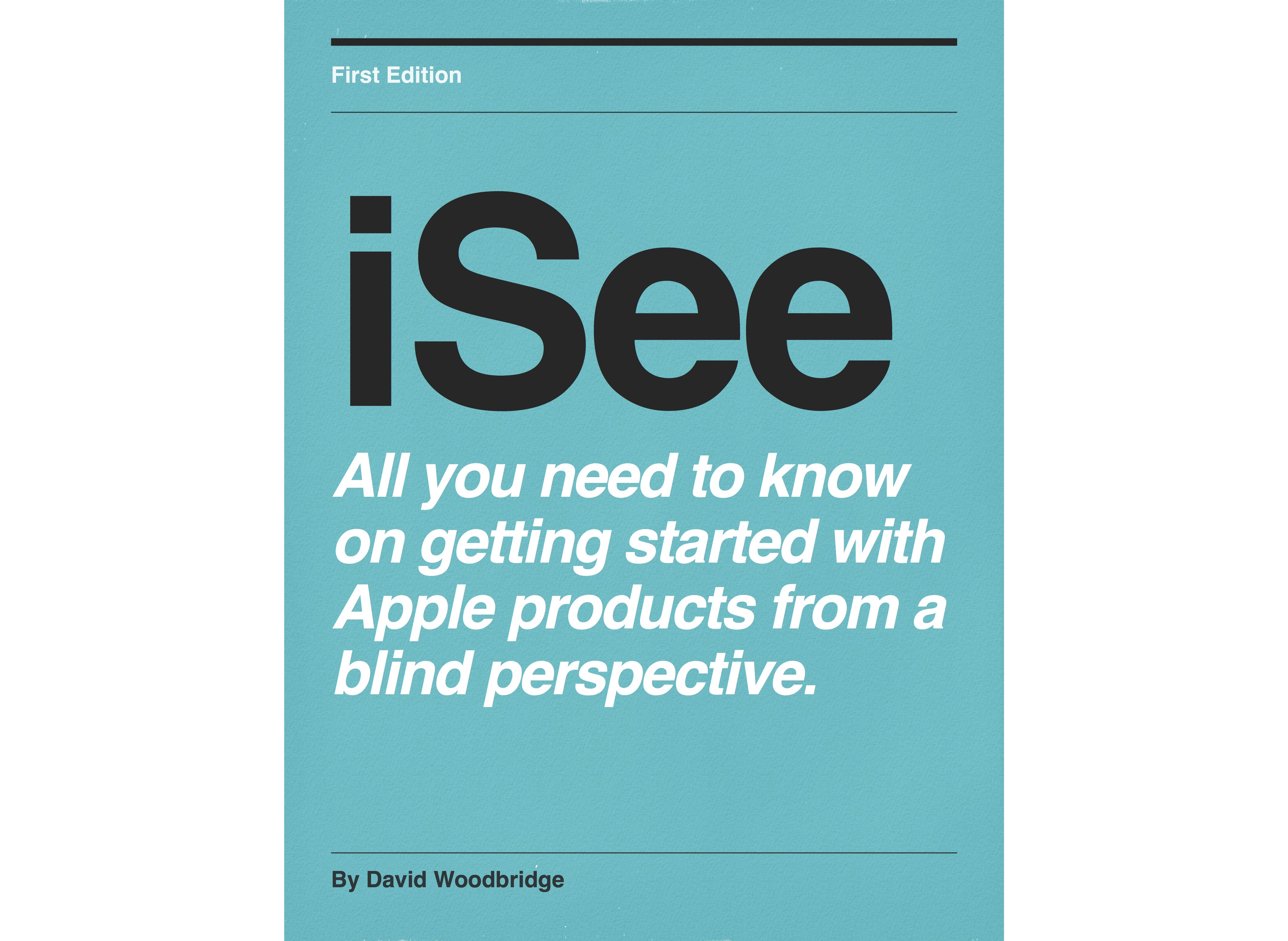Episodes

Sunday Sep 02, 2018
Playing Family Trivia and Musical Chairs on the Google Home
Sunday Sep 02, 2018
Sunday Sep 02, 2018
In this demo, I take you through a bit of a demo playing family trivia and Musical Chairs which according to Google can have up to 100 players: let the fun begin.
Monday Aug 13, 2018
Monday Aug 13, 2018
In this demo, I take you through using the Aira service - from turning on the MiFi/smart glasses to connecting with an agent to carry out a bit of home organising.
To sign up as an Explorer or to find out more about Aira:
Agent hours 24hrs, Customer Care (1800 765096) 11PM to 11AM sydney time for folks in Australia.

Thursday Aug 09, 2018
Demo of the wearable Tap Keyboard from Tap With Us
Thursday Aug 09, 2018
Thursday Aug 09, 2018
In this demo I take you through a description of the Tap whearable keyboard (5 rings that you whear on your fingers and use finger taps for keyboard/navigate), the Tap Manager app to set it up, the Tap Aloud app to teach yourself how to use the Tap keyboard, and show you how to navigate VoiceOver with the tap.
For more info or to purchase the tap goto:

Saturday Jul 21, 2018
Saturday Jul 21, 2018
In this demo, I take you through downloading FlickType to the iPhone, go through the FlickType screens/Tabs, use the demo mode within the FlickType app for pattern typing and sharing out via the Share Button, upgrade the app to use FlickType as a System Wide Keyboard, and do some more tap typing in Notes and twitter.
An Excellent app, and worth the small monthly subscription fee.

Tuesday Jul 17, 2018
Demo of the Orcam II
Tuesday Jul 17, 2018
Tuesday Jul 17, 2018
In this demo, I give you a brief description of the Orcam II itself, turning on, adjusting the volume, checking the time/date, reading text manually or via a gesture, and checking the denomination of some paper money.
Go through navigating the settings menu within the Orcam, and then briefly discuss suspend mode and turning the unit off.

Sunday Jul 15, 2018
Sunday Jul 15, 2018
In this demo, I take you through the excellent Narrator Quick Start guide that Microsoft has developed for Narrator users in Windows 10 insiders build which should be part of the full release when the public release of Windows 10 happens laer this year.
Microsoft is to be commended not only on this excellent improvement to Narrator, but to Narrator's functionality overall.
Enjoy..

Saturday Jul 14, 2018
Google Home Demo - What games can I play?
Saturday Jul 14, 2018
Saturday Jul 14, 2018
Here in Australia, the games that I can access with my region set to Australia are a bit different to other regions.
Consequently, every now and again I ask Google Home (or mini) what games can I play? as the number is always expanding.
To give you a snapshot of waht currently is on offer, here is the answer to What games can I play? for July 15 2018 in Australia.

Thursday Jul 12, 2018
Thursday Jul 12, 2018
In this demo, I give you a physical description of the Orbit Reader 20, a go through of its functions, take you through the systems main menu, switch between Stand-Alone and Remote modes, transfer a Braille file from my Surface Pro using Narrator on to the Orbit Reader 20, and then demo linking it up to VoiceOver on my iPhone.

Friday Jun 15, 2018
HomePod demo - moving music around between multiple speakers
Friday Jun 15, 2018
Friday Jun 15, 2018
In this demo, I show you how you can ask Siri to move music to particular speakers or move EVERYWhere to play music on all speakers.

Tuesday Jun 12, 2018
HomePod demo - switching between multi room and stereo pair
Tuesday Jun 12, 2018
Tuesday Jun 12, 2018
In this demo, I show you how to change between multi room and stereo pair using the Home app of course using two HomePods (smile).

Wednesday May 02, 2018
Samsung Series 5 32 inch Smart TV demo using Voice Guide
Wednesday May 02, 2018
Wednesday May 02, 2018
In this demo, I take you through accessing the Samsung Series 5 32 inch Smart TV with Voice Guide.
Model Series 5 32 inch UA32M5500AWXXY.

Thursday Apr 12, 2018
Google Home demo - paring Google Home to a Bluetooth speaker
Thursday Apr 12, 2018
Thursday Apr 12, 2018
In this demo, I show you how to pair the Google Home to a bluetooth speaker so if you choose you can use this BT speaker as a default play source for music.
I also show you how to unpair the speaker if you don't want it associated with the Google Home.
Note - this is different to Enabling Bluetooth on Google Home to use it as a Bluetooth speaker from another device such as your iPhone or Android phone etc.

Wednesday Feb 28, 2018
Wednesday Feb 28, 2018
In this demo I show you where to go to toggle automatic software update on or off within the Home app and also where you can check for the current firmware software version of HomePod .

Sunday Feb 25, 2018
HomePod demo- sending, receiving and reading Messages on HomePod
Sunday Feb 25, 2018
Sunday Feb 25, 2018
In this demo I show you how to send, receive and read Messages on HomePod.

Friday Feb 23, 2018
HomePod demo - creating notes and reminders
Friday Feb 23, 2018
Friday Feb 23, 2018
In this demo, I show you how to create and add to notes, and how I use reminders in a number of ways on the HomePod.

Wednesday Feb 21, 2018
HomePod demo - playing media to HomePod and other wireless speakers from the Mac
Wednesday Feb 21, 2018
Wednesday Feb 21, 2018
In this demo, I give you a demo of my wireless speaker setup at home and take you through the simple process of playing to the HomePod and other wireless speaker devices around my home.

Tuesday Feb 20, 2018
HomePod demo - using Home Kit devices
Tuesday Feb 20, 2018
Tuesday Feb 20, 2018
In this demo, I take you through the Home Kit devices that I use in my home to control lights, radio, heater, and checking the temperature inside and outside all done via the HomePod.

Tuesday Feb 20, 2018
HomePod demo - using the timer
Tuesday Feb 20, 2018
Tuesday Feb 20, 2018
In this demo, I take a quick look at the timer function offered by the HomePod.

Monday Feb 19, 2018
HomePod demo - setting and managing alarms
Monday Feb 19, 2018
Monday Feb 19, 2018
In this demo, I show you how to set single and repeat alarms, toggle alarms on/off, label alarms, delete alarms, and check status of alarms using the HomePod. I also go through setting and managing alarms from the Home app.

Sunday Feb 18, 2018
HomePod demo - how to reset HomePod
Sunday Feb 18, 2018
Sunday Feb 18, 2018
In this demo I show you how to reset the HomePod.
Simply unplug and plug back in to power, hold finger on touch surface until announcement/3 tones, HomePod restarts, usual start sound, and begin usual setup process via Popup on iPhone and through the Home app.

Friday Feb 16, 2018
HomePod demo - how to stop and start "Hey Siri" from listening
Friday Feb 16, 2018
Friday Feb 16, 2018
In this demo, I take you through the simple steps of asking Siri to stop listening for the "Hey Siri" command (Hey Siri Stop Listening", and how to activate "hey Siri" again via 1 finger double tap and hold (using VoiceOver on the homePod) touch surface to manually activate Siri, then say "Hey Siri Start Listening".

Thursday Feb 15, 2018
HomePod demo - playing around with Podcasts
Thursday Feb 15, 2018
Thursday Feb 15, 2018
In this demo, I show you how to play, navigate, and subscribe to podcasts on the HomePod.

Tuesday Feb 13, 2018
Tuesday Feb 13, 2018
In this demo, I show you how to play media on your iPhone (such as an Audible book) and music playing on HomePod (via Hey Siri play xx), and then via Control Centre, change between iPhone and HomePod.
These are the steps:
In the demo, start an Audible book on iPhone,
Start music playing on HomePod via Hey Siri,
Access Control Centre,
3D Touch on Media,
will be presented with Title track iPhone and title track NameOfHomePod,
Select iPhone or HomePod,
Media controls such as Rewind, Play.Pause, Fast Forward, volume etc will then allow that selected media source to be controlled.
This comes in really handy if you've started music playing in the kitchen on HomePod, your at the back of the house, and you want to change to the next track on the HomePod, Pause, turn the volume up etc.

Sunday Feb 11, 2018
How to use HomePod as a speaker phone.
Sunday Feb 11, 2018
Sunday Feb 11, 2018
In this demo, I show you how to transfer a call from your iPhone to the HomePod to then use the HomePod as a hands free speaker phone.
This works for both making and receiving a call.
When your on a call, choose the Hide button to hide the keypad, choose the Audio button, and then choose your HomePod.
The great thing about this for VoiceOver users is that the call is live on your HomePod, whilst VoiceOver and the keypad if you have to use it with automated system stays on the iPhone. Consequently you have two different audio sources, making it much easier to either listen to the phone call or use your iPhone.

Friday Feb 09, 2018
Friday Feb 09, 2018
My first demo of setting up and playing around with the HomePod.
Support page link for using VoiceOver on the HomePod which will activate if you are running VoiceOver on the iPhone or turn it on in Home app via Room tab, HomePod, Details, Accessibility, VoiceOver.
https://support.apple.com/en-au/ht208434

Friday Feb 02, 2018
Friday Feb 02, 2018
In this demo, I take you through setting up my Amazon Echo Dot via the Amazon Alexa app now that the Echo is officially supported in Australia as of Feb 1 2018.
I must say though, I prefer using the alexa.amazon.com website rather than the iOS app as sometimes I find double tapping with VoiceOver doesn't work and I have better access to the webpages with VoiceOver on the Mac using Safari than I do using the Amazon Alexa app with VoiceOver.
I still don't understand why Audible is not accessible here in Australia, only Kindle books.
I hope Amazon improves the English Australia voice for reading Kindle books, it pauses far to much.

Sunday Jan 28, 2018
My Five Hundredth Podcast - Using Switch Control with speech on the iPhone
Sunday Jan 28, 2018
Sunday Jan 28, 2018
In my Five Hundredth Podcast, I take you through setting up and navigating on the iPhone with physical switch's using speech output.
As well as navigating the iPhone, I take you through accessing an app (Vision Australia Connect) to read a daisy book.
Enjoy

Friday Jan 26, 2018
Friday Jan 26, 2018
In this demo I take you through the new Hey Siri "give me the news" function introduced in iOS 11.2.5.
In Australia, you can switch news sources: ABC, channel 7 or SBS. In the US and UK, different news sources are available.
So far you can say Hey Siri "give me"
News,
Business news,
Music news, and
Sports news.
Channel 7 and SBS seem the most comprehensive for the moment with the news source giving news, sports, and weather - ABC is just the news.
Looking forward to when the technology source is added.
Will be quite handy to use this on the HomePod which I will be demonstrating as soon as it arrives after pre-ordering on Jan 27 and being available on Feb 9 2018.

Thursday Jan 25, 2018
Demo of reading (listening) to an audio book on Google Home
Thursday Jan 25, 2018
Thursday Jan 25, 2018
In this demo I take you through the process of purchasing an audio book from the Google Play Store
and then show you how to as Google puts it, Read and navigate an audio book on Google Home.
FYI - audio books on the Google Play Store became available in the last week of Jan 2018. If you are using PlayBooks on iOS, you can search and sample audio books plus play audio books you have already purchased. Whilst on PlayBooks for Android and the website, you can search, sample, add to wish list, purchase, and of course play.

Wednesday Jan 24, 2018
Demo of the new English Australia voice for the Amazon Echo
Wednesday Jan 24, 2018
Wednesday Jan 24, 2018
In this podcast, I give you a brief demo of the English Australia voice of the Amazon Echo which is about to be officially released in Australia as of Feb 1 2018.
In the meantime, if you do have an Amazon Echo in Australia and you would like to use the new English Australia voice, go to
Choose the Settings tab, choose your Echo, choose Language, and in the language pop-up select English Australia.
The Australian voice Unfortunately pauses between paragraphs when reading a Kindle book after I posted this podcast, and even worse, I have now learnt that Amazon will not be allowing audible.com books to be accessed in Australia, which doesn't make sense since the service is here anyway.
The Amazon Alexa app is in the Australian iOS App Store.

Tuesday Jan 16, 2018
Tuesday Jan 16, 2018
In the original demo I did on the Sensibo Sky aC device (for controlling your Air Conditioner) using the iOS app on my iPhone, I said that the popup controls for accessing Mode (Dry, Cool etc), Fan (fan speed low, high etc), and Temperature (16C and up) on the AC were not accessible if you were using VoiceOver.
Found out as of this demo, that if you login to the sensibo website
with your account email and password, you will get the control screen for your Air Conditioner, and the Popups for Mode, Fan, and Temperature are all accessible as I demo with VoiceOver on iOS and Mac OS.
Climate control is also accessible, but I did not cover this in the demo as I wanted to keep it nice and quick.
Here is the link to the original podcast I did on Sensibo which goes through what it is, setting it up, using the iOS app, and accessing the device from Google Home
As I said in the demo, I wanted at least access to the Mode, Temperature, and fan popups and now via the sensibo website I now do.
Still wish they would make the actual app more accessible which as the date of posting this podcast hasn't yet happend.

Saturday Jan 06, 2018
Saturday Jan 06, 2018
In this demo, I show you how I use Google Play Music to play to Google Homes or Chromecast Audio devices around my house whilst I enjoy listening to an Audible book on my iPhone.

Friday Jan 05, 2018
Google Home Mini update covering recent added gestures
Friday Jan 05, 2018
Friday Jan 05, 2018
In this demo, I show you the new updated gestures which became available for the Google Home Mini towards the end of 2017: Pause/Play music, and stop an alarm or timer.

Sunday Dec 31, 2017
Demo of changing the bass and treble on Google Home
Sunday Dec 31, 2017
Sunday Dec 31, 2017
In this demo, I show you how to change the bass or treble settings on the Google home.
I tend to change these settings depending on whether I am listening to music or spoken word.

Friday Dec 29, 2017
Friday Dec 29, 2017
The Remember This skill for the Amazon Echo is an excellent list generator for doing up my weekly shopping list.
I use it as a throw away weekly list - adding items through out the week and then using this list to check my final shopping list that I use when I go shopping.
Disabling and re-enabling the skill after the weekly shopping, gives me a fresh new list to start the next week.
Deleting items by number in the list (if not required) I find is a lot more effective rather than trying to get the voice recognition to recognise the item I wish to delete.
Very easy skill to use: aDD item, Delete item, List, Help, and stop or Goodbye.

Wednesday Dec 27, 2017
Demo of the Sensibo Sky remote device for your air conditioner system.
Wednesday Dec 27, 2017
Wednesday Dec 27, 2017
In this demo, I take you through the installation and setup of the Sensibo device with its companion app (Sensibo).
I take you through using the Sensibo app to control my home air conditioner, and control the AC from my Google Home and the Google Assistant app running on my iPhone 8 plus.
Just a note - the Sensibo Sky will only work with AC systems that are controlled via a physical remote.
In the demo, I say that the Mode, Fan, and Temp popups are not accesible with VoiceOver on iOS. However, as of Jan 17, I have learned that if you use the sensibo website
and login with your account email and password, you can use the web controls on the screen to access the popup buttons for Mode, Fan, and Temp.
Here is a link to the updated podcast on using the web interface:
http://davidwoodbr.podbean.com/e/an-update-demo-of-using-the-sensibo-sky-device-via-its-web-interface-offering-better-accessible-controls/

Tuesday Dec 19, 2017
Demo of using the Shopping List function on Google Home
Tuesday Dec 19, 2017
Tuesday Dec 19, 2017
In this demo, I take you through the following:
adding and checking items on the Shopping List using Google Home,
Adding items from the Google Assistant app running on my iPhone, and
deleting, editing and adding items to the Shopping list using http://shoppinglist.google.com
In all cases for Google Home, Google Assistant, and the Shopping List website, I had previously logged in to my Google Account.
Just a final note, you'll need to download the Google Assistant app from the iOS App Store to use it on the iPhone:

Wednesday Dec 13, 2017
Demo of the Seeing AI app from Microsoft
Wednesday Dec 13, 2017
Wednesday Dec 13, 2017
In this demo, I take you through the Seeing AI app interface with its channels (options) of Short Text (fast auto OCR), Document (OCR), Product (bar code), Person (person ID), Currency (identification), Scene Recognition, Colour (identification), Hand Writing (recognition), and Light (detection).
Explore the Quick (context sensitive) Help for each channel, and play a sample of the Video Help (again context specific).
Whilst exploring the Main Menu of the app, I give a brief demo of how the Face recognition works.
I then demo two of my most used channels within the Seeing AI app: Product (bar code scanning) and Short Text) which assists me everyday in preparing and cooking meals for my family.
Finally complete the demo with a demo of 3D touch and launching user 4 preset functions: eg I demo launching directly in to the app and use Light detection.
An absolutely outstanding app

Saturday Dec 09, 2017
Saturday Dec 09, 2017
***The latest update of this app as of the 22nd of Dec 2017 has broken accessibility for VoiceOver users.***
In this demo, I demonstrated the Little Ben app for vibrating or playing a sound (if Mute is off within Control Centre) for giving you the minutes elapsed, hours elapsed or on the hour chime.
I find using the app with mute off is great for minute timing when cooking or when using the hourly chime just to keep track of the time.
When I am recording my Talking Tech radio program for Vision Australia, I turn mute on and use the minute vibration mode to keep where we are up to in the show for each topic we discuss.
An excellent app and its free smile.

Monday Dec 04, 2017
Demo of the iPhone X using VoiceOver
Monday Dec 04, 2017
Monday Dec 04, 2017
In this demo I take you through a physical description of the iPhone X, using the new gestures for Home, App Switcher, Control Centre, and Notifications Centre, checking out the new status line layout, a go through of reachability, discuss the new use of the Side Button for Triple Click Accessibility Short-Cut/Siri etc, setting up and using Face ID, using Braille Screen Input, using the Belkin Wireless Charger, using the 29W USBC fast charger to get 50% charge within 30 minutes, what is in the box, and a bit of a sound demo of playing music between the iPhone 8 plus and the iPhone X.

Sunday Nov 26, 2017
Walk through of setting up an Amazon Echo via the alexa.amazon.com website
Sunday Nov 26, 2017
Sunday Nov 26, 2017
As the Amazon Echo is not officially supported in Australia either via the Android or iOs stores, I decided to do this demo on setting up an Amazon Echo via the alexa.amazon.com website.
For thos of us in not yet supported country's, this will at least get you up and running with an Amazon Echo, and of course, if you want to buy an echo, they are certainly available on eBay.
Enjoy.

Thursday Nov 16, 2017
Setup and demo of the Google Home Mini
Thursday Nov 16, 2017
Thursday Nov 16, 2017
In this demo, I give you a physical description of the Google Home Mini, take you through setting it up, setting the accessibility option on, and go through a number of things you can ask the Google Assistant.
In some ways I prefer the Google Home mini as it uses a micro USB port for power, side switch for mic mute, and not deep base which is nicer for listening to spoken word audio such as radio, podcasts etc.
Price is great, in Australia Mini is $79 and the Home is $199.

Thursday Oct 19, 2017
Thursday Oct 19, 2017
In this demo, I take you through deleting and moving or dragging apps around on the Home screen.
Note - besides 1 finger double tap and hold to go in to Edit Mode, you can now select Edit Mode from the rotor besides 1 finger double tap to activate.

Monday Oct 16, 2017
iOS 11 demo - Auto Answering a incoming phone call
Monday Oct 16, 2017
Monday Oct 16, 2017
In this demo I take you through enabling Auto Answering for immediate and timed auto answering of incoming phone calls.

Saturday Oct 07, 2017
Setting up and using the Apple TV with a Braille display via VoiceOver
Saturday Oct 07, 2017
Saturday Oct 07, 2017
In this demo I take you through setting up and using a Braille display via VoiceOver on the Apple TV.
Along the way, I make a number of suggestions on how some things could be improved.

Thursday Oct 05, 2017
Thursday Oct 05, 2017
In this demo I take you through enabling type to 'Siri on Mac os High Sierra and iOS 11.
As well as this, I demo that if you use head phones like the AirPods that can invoke Siri, you can still talk to Siri even though you are using type to Siri with the keyboard: a handy feature.

Sunday Oct 01, 2017
Demo of updating the Mac mini from Sierra to High Sierra using VoiceOver
Sunday Oct 01, 2017
Sunday Oct 01, 2017
In this demo, I take you through the update process of going from Sierra Mac os 10.12 to High Sierra Mac os 10.13 using VoiceOver.
After the update, I also point out the major keyboard change to VoiceOver in this update: i.e. VO+Command+Arrow keys is now for the rotor, whilst Shift+VO+Command+Arrow keys is speech settings (as it was in previous versions of Mac os).
High Sierra seems to be running quite well on my Mac mini entry level machine: 1.4ghz and 4gb RAM.

Friday Sep 29, 2017
Friday Sep 29, 2017
In this demo, I take you through setting up the series 3 cellular/GPS Apple watch, connecting it to the Telstra One plan mobile service in Australia, making/receiving a call, and a demo of self voicing Siri.
I also demo the heart rate complication which gives you your current heart beat and if you use it with VO Enable AutoSpeak and Speak on wrist Raise with VoiceOver, you can get your heart rate spoken automatically (great when you are on the treadmill.

Wednesday Sep 27, 2017
Description and demo of the Belkin Boost Up Charging Pad for the iPhone
Wednesday Sep 27, 2017
Wednesday Sep 27, 2017
In this demo, I give you a physical description of the wireless charging pad and demo how it is used.

Sunday Sep 24, 2017
Sunday Sep 24, 2017
In this demo I take you through setting up the iPhone 8 plus using the automatic settings update option from my iPhone 6s.